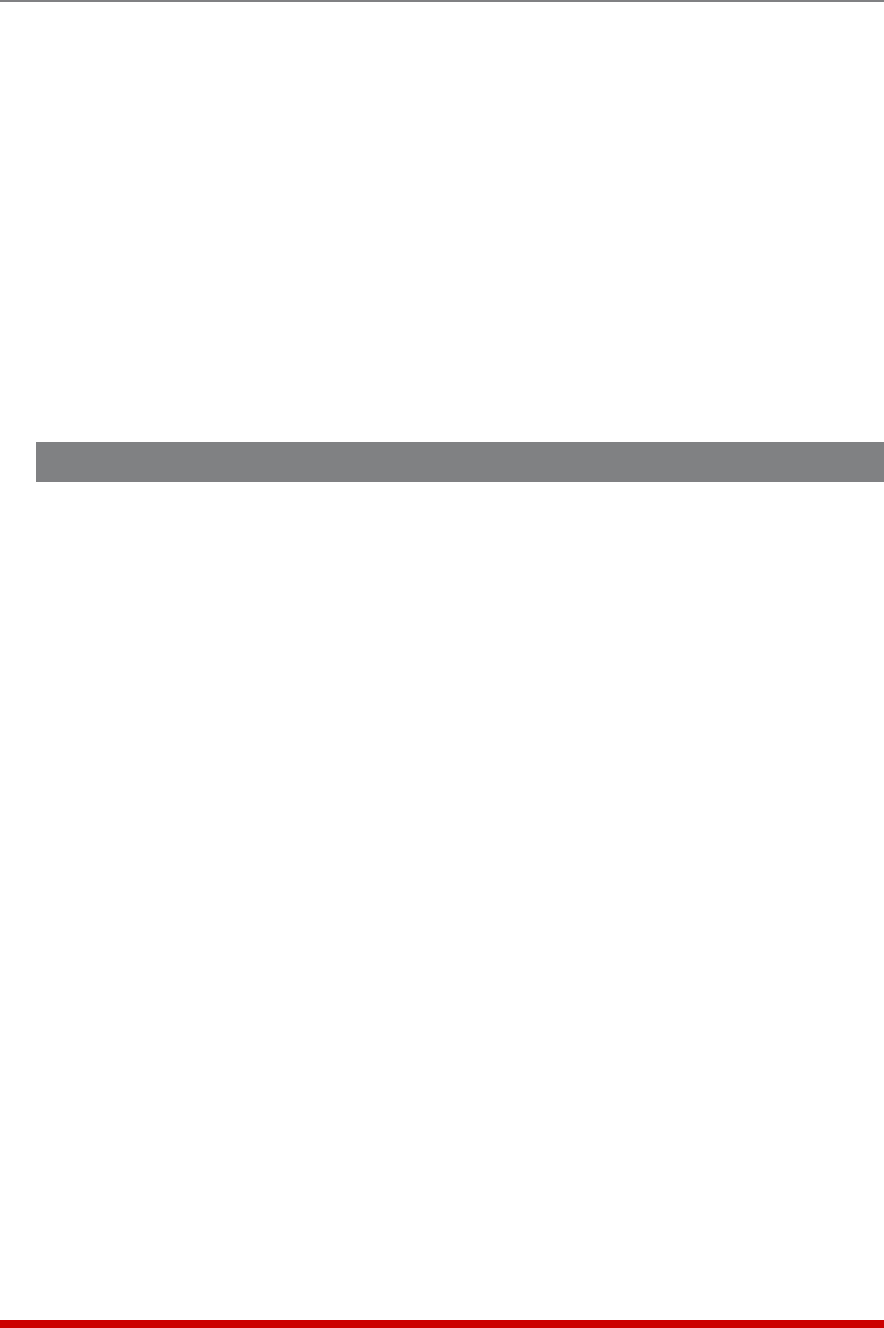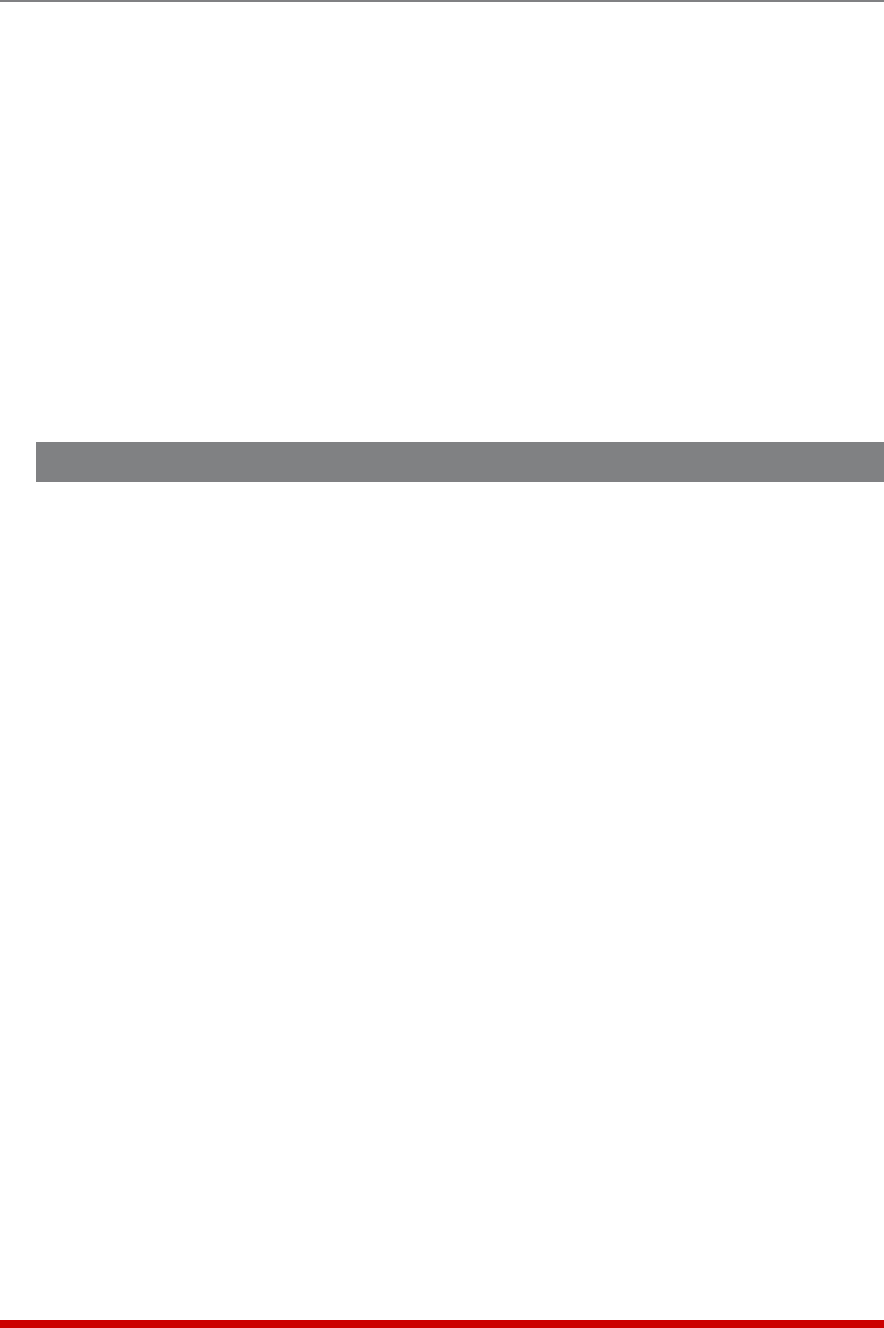
3-3
Getting Started
3.1.2. Connect your PC to the MPC
The MPC can either be controlled by a local PC, that communicates with the unit via
serial port, controlled via external modem, or controlled via TCP/IP network. In order
to switch plugs or select parameters, commands are issued to the MPC via either the
Network Port or Console Port. Note that it is not necessary to connect to both the
Network and Console Ports, and that the Console Port can be connected to either a
local PC or External Modem.
• Network Port: Connect your 10Base-T or 100Base-T network interface to the MPC
Network port.
• Console Port: Use a null modem cable to connect your PC COM port to the MPC
COM (RS232) Port.
• External Modem: Use a standard AT to Modem cable to connect your external
modem to the MPC Console (RS232) Port.
3.2. Communicating with the MPC
When properly installed and configured, the MPC will allow command mode access via
Telnet, Web Browser, SNMP, SSH client, modem, or local PC.
Notes:
• In order to ensure security, Browser access is disabled in the default state.
To enable Web Browser access, please refer to Section 5.9.
• Default MPC serial port parameters are set as follows: 9600 bps,
RTS/CTS Handshaking, 8 Data Bits, One Stop Bit, No Parity. Although these
parameters can be easily redefined, for this Quick Start procedure, it is
recommended to configure your communications program to accept the
default parameters.
• The MPC features a default IP Address (192.168.168.168) and a default
Subnet Mask (255.255.255.0.) This allows network access to command
mode, providing that you are contacting the MPC from a node on the same
subnet. When attempting to access the MPC from a node that is not on the
same subnet, please refer to Section 5.9 for further configuration instructions.