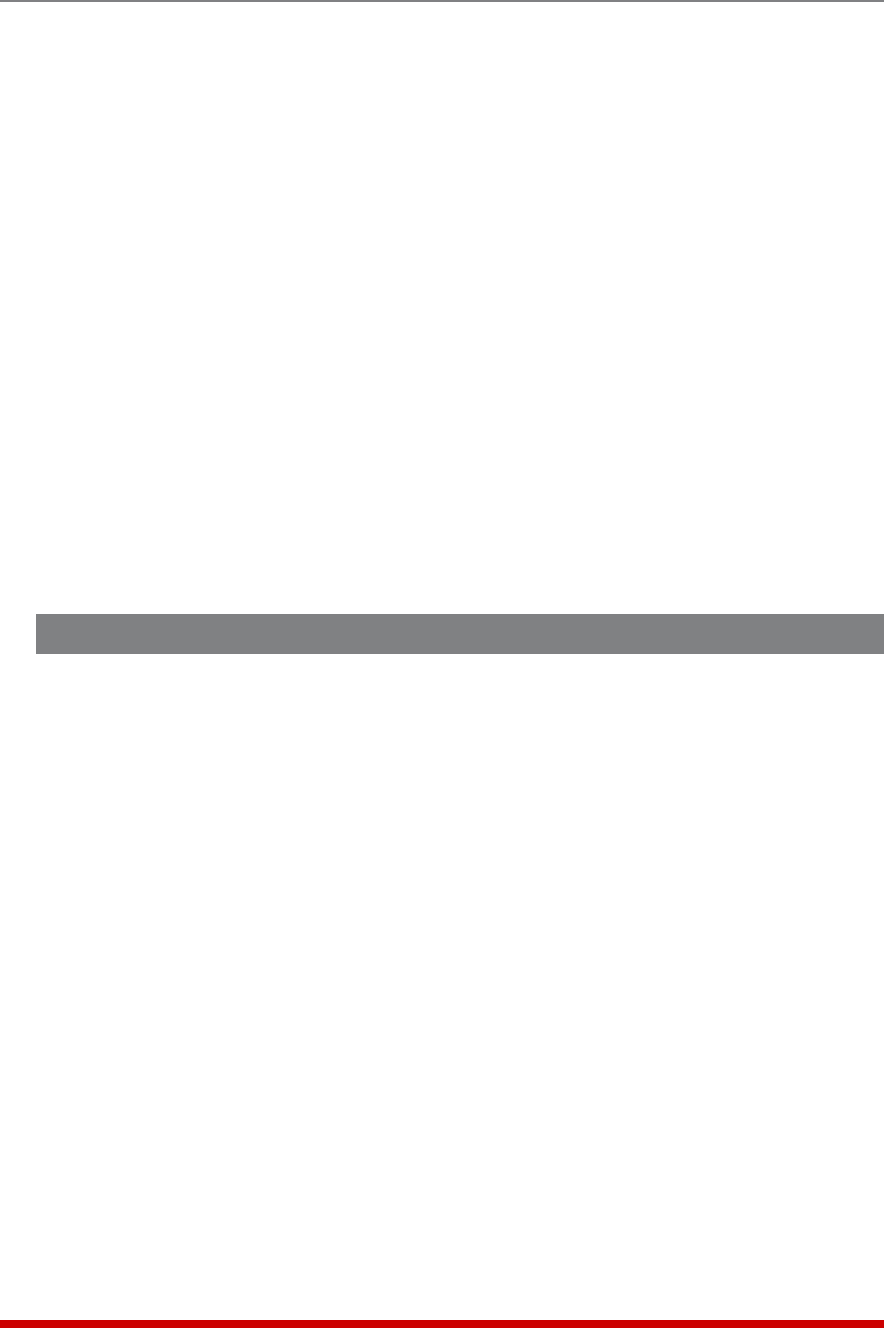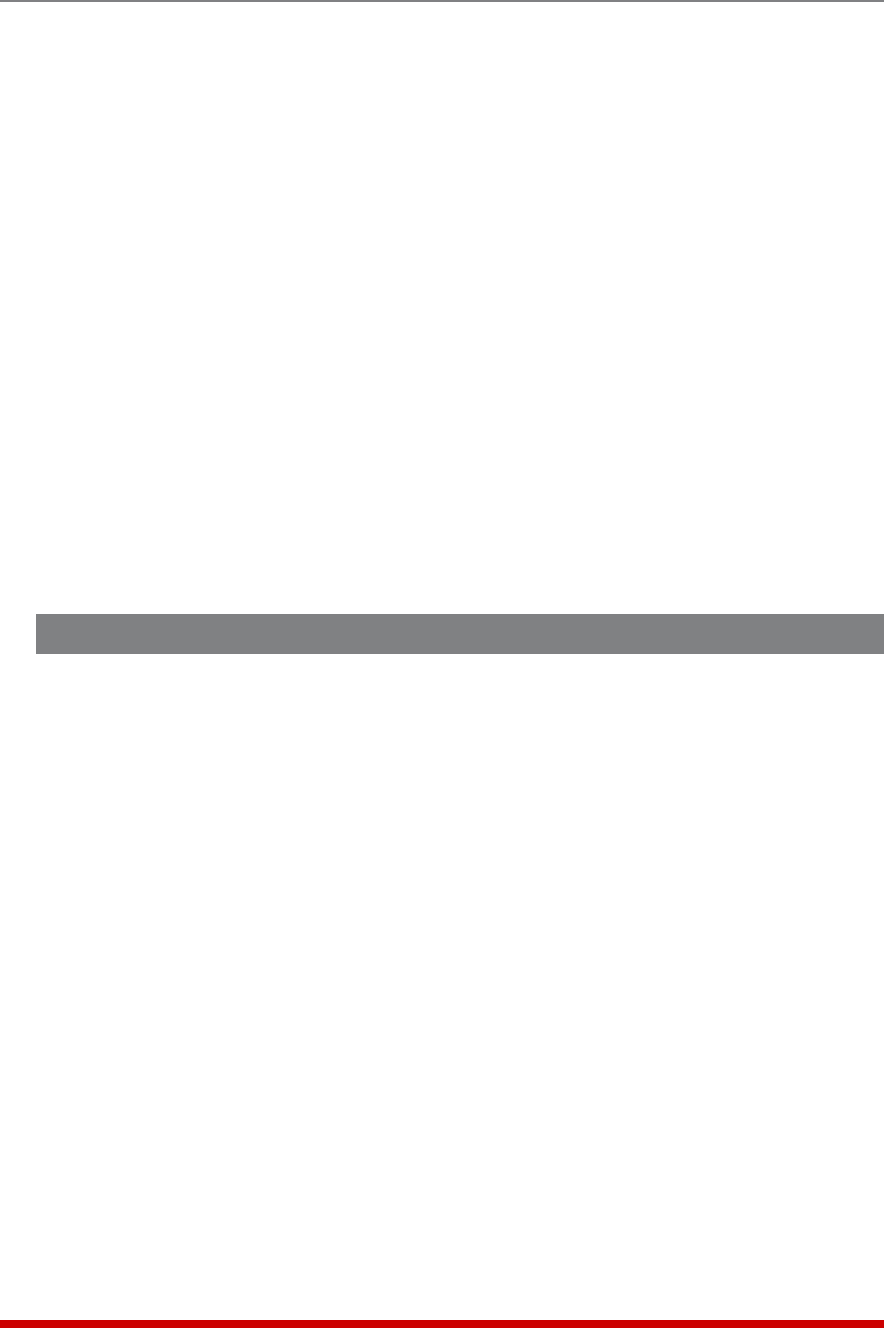
14-3
Saving and Restoring Configuration Parameters
4. After you have defined parameters 5 through 11, type 12 and press [Enter] (Create
CSR) to create a Certificate Signing Request. By default, this will overwrite any
existing certificate, and create a new Self Signed certificate.
a) The MPC will prompt you to create a password. Key in the desired password
(up to 16 characters) and then press [Enter]. When the MPC prompts you
to verify the password, key it again and then press [Enter] once. After a brief
pause, the MPC will return to the Web Access Menu, indicating that the CSR
has been successfully created.
b) When the Web Access Menu is re-displayed, press [Esc] several times until
you exit from the Network Parameters menu and the "Saving Configuration"
message is displayed.
5. After the new configuration has been saved, test the Self Signed certificate by
accessing the MPC via the Web Interface, using an HTTPS connection.
a) Before the connection is established, the MPC should display the warning
message described previously. This indicates that the Self Signed certificate
has been successfully created and saved.
b) Click on the "Yes" button to proceed. The MPC will prompt you to enter a user
name and password. After keying in your password, the main menu should be
displayed, indicating that you have successfully accessed command mode.
14.2. Creating a Signed Certificate
To create a Signed certificate, and eliminate the warning message, first set up your
domain name server to recognize the Common Name (item 5) that you will assign to
the unit. Next, complete steps one through five as described in Section 14.1 and then
proceed as follows:
1. Capture the Newly Created Certificate: Type 13 and press [Enter] (View CSR).
The MPC will prompt you to configure your communications (Telnet) program to
receive the certificate. Set up your communications program to receive a binary
file, and then press [Enter] to capture the file and save it. This is the Code Signing
Request that you will send to the outside security service (e.g., VeriSign, Thawte,
etc.) in order to have them sign and activate the certificate.
2. Obtain the Signed Certificate: Send the captured certificate to the outside
security service. Refer to the security service's web page for further instructions.