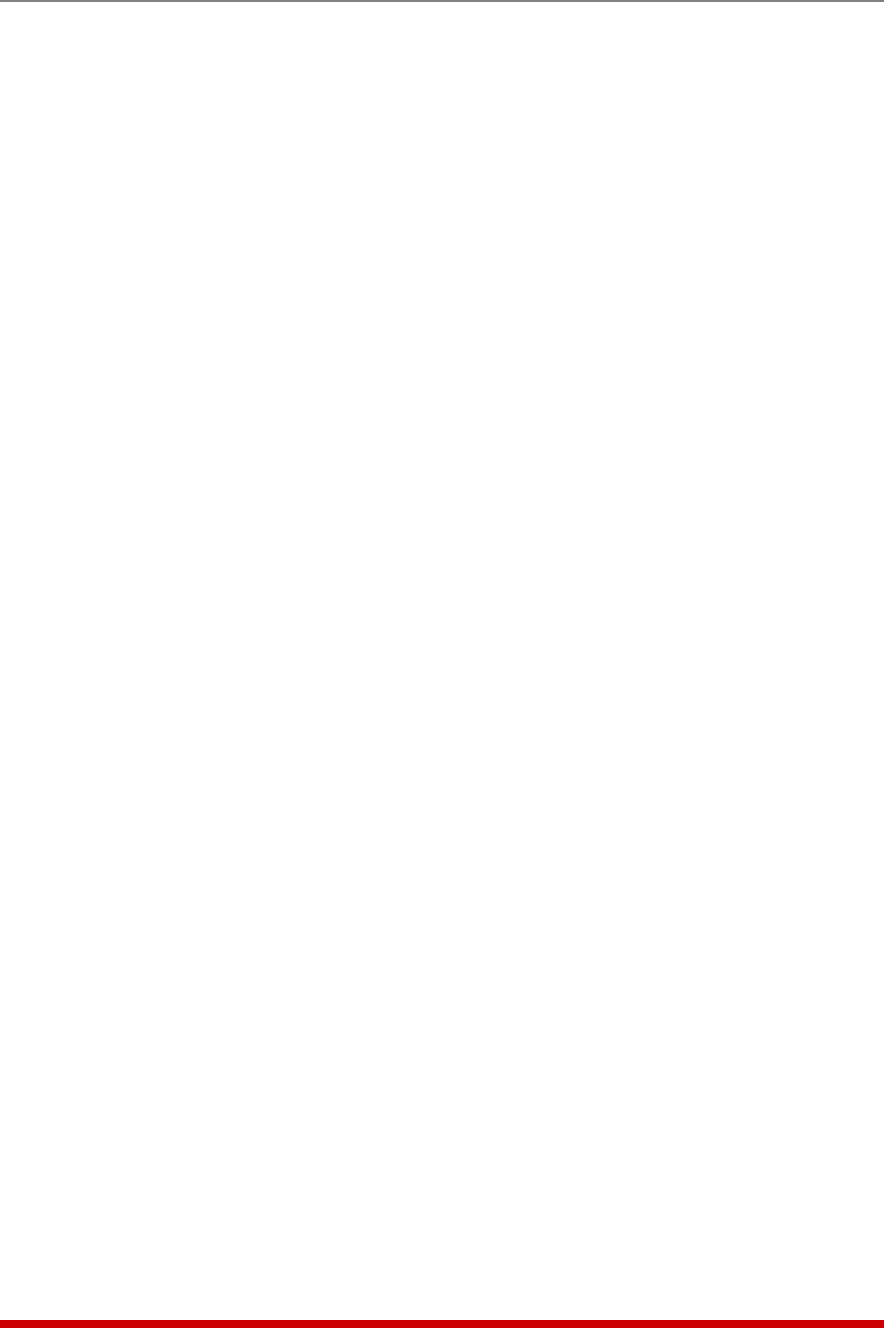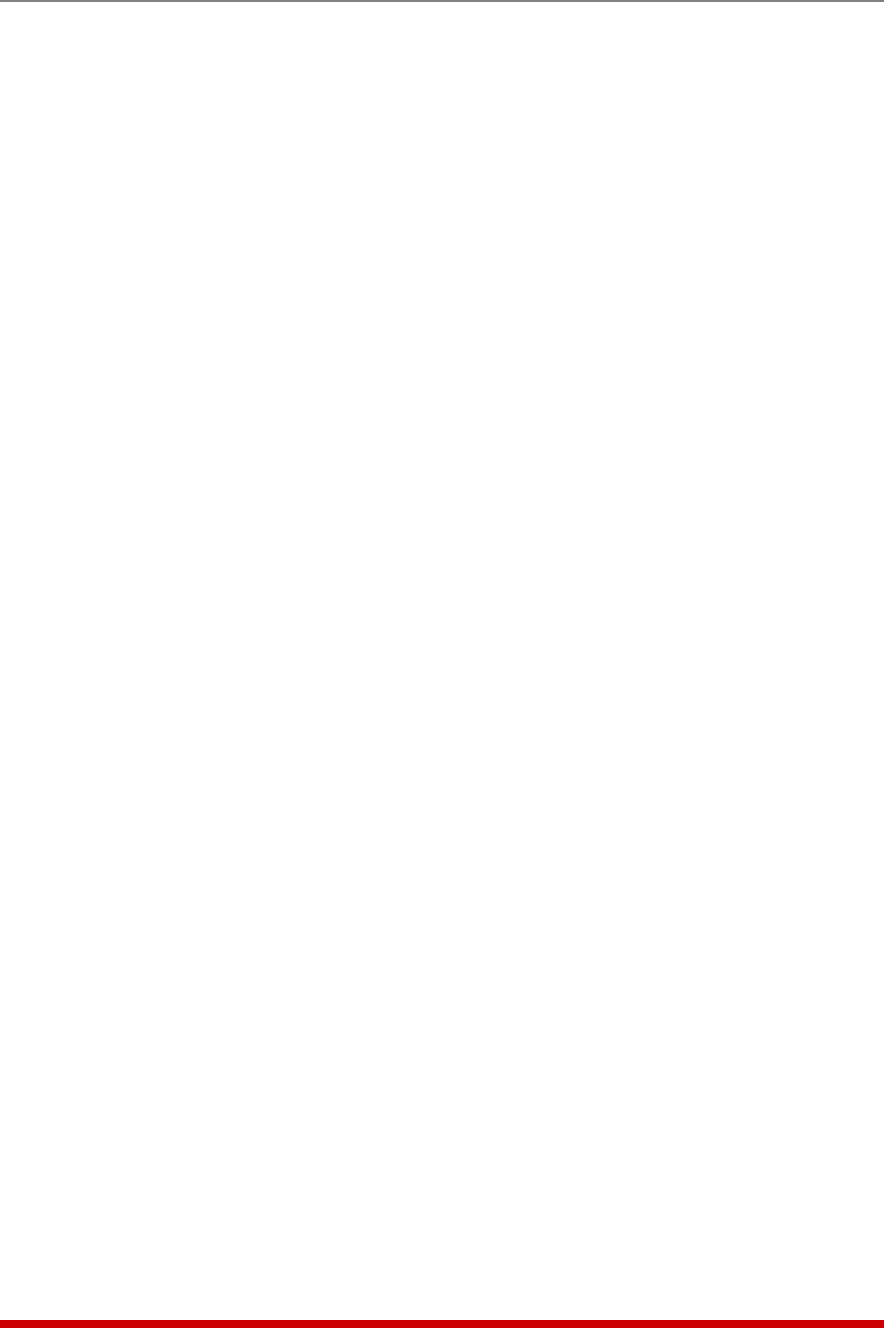
9-3
Operation
3. Initiating a Reboot Cycle: From the Plug Group Control screen, locate the Plug
Group(s) that you wish to control, then click the down arrow in the task selector box
in the "Action" column and use the dropdown menu to select the "Reboot" option.
Then click on the "Confirm Plug Group Actions" button to execute the Reboot
command.
4. Switching Plug Groups Off: From the Plug Group Control screen, locate the Plug
Group(s) that you wish to control, then click the down arrow in the task selector box
in the "Action" column and use the dropdown menu to select the "Off" option. Then
click on the "Confirm Plug Group Actions" button to switch all plugs in the group
Off.
5. Switching Plug Groups On: From the Plug Group Control screen, locate the Plug
Group(s) that you wish to control, then click the down arrow in the task selector box
in the "Action" column and use the dropdown menu to select the "On" option. Then
click on the "Confirm Plug Group Actions" button to switch all plugs in the group
On.
6. Setting Plug Groups to Default On/Off Status: From the Plug Group Control
screen, locate the Plug Group(s) that you wish to control, then click the down arrow
in the task selector box in the "Action" column and use the dropdown menu to
select the "Default" option. Then click on the "Confirm Plug Group Actions" button
to set all plugs in the selected Plug Group(s) to their user defined default On/Off
settings.
When the "Confirm Plug Group Actions" button is pressed, the MPC will display a screen
which lists the selected plug group(s) and action(s) and asks for confirmation before
proceeding. To implement the selected plug group action(s), click on the "Execute Plug
Group Actions" button. The MPC will display a screen which indicates that a switching
operation is in progress, then display the Plug Status screen when the command is
complete. At that time, the Status Screen will list the updated On/Off status of each
plug.