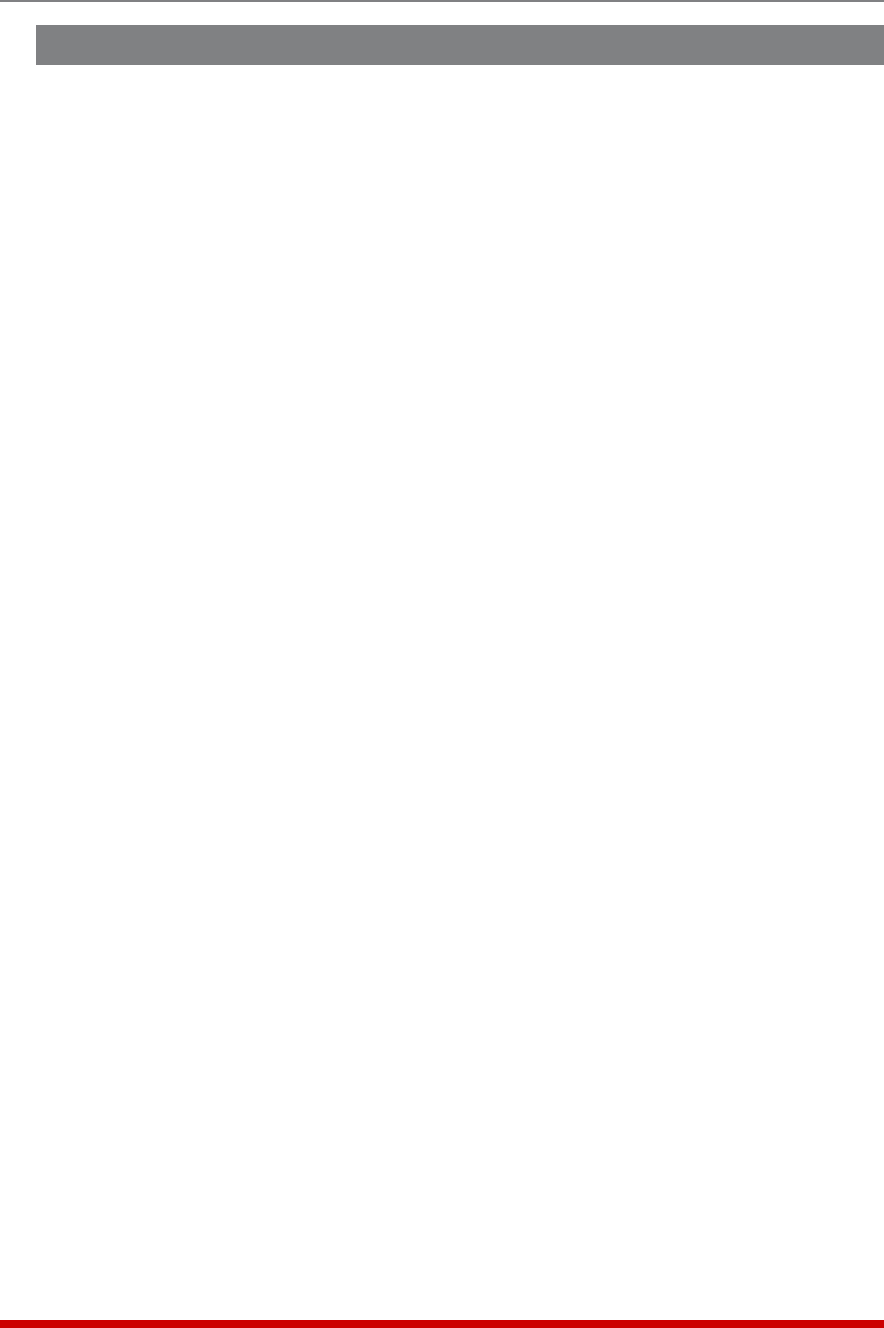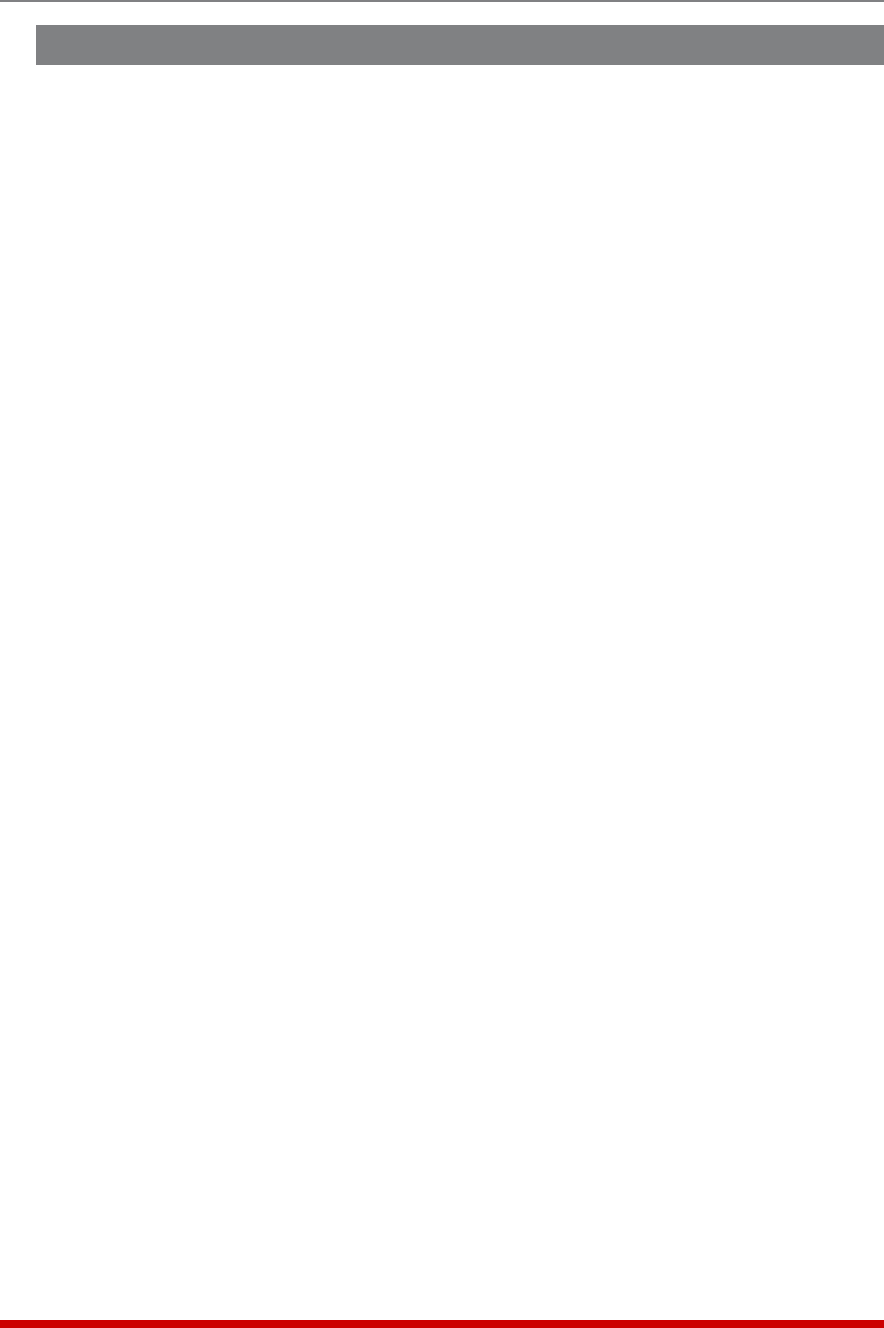
5-5
Basic Configuration
5.2. Configuration Menus
Although the Web Browser Interface and Text Interface provide two separate means for
selecting parameters, both interfaces allow access to the same set of basic parameters,
and parameters selected via one interface will also be applied to the other. To access
the configuration menus, proceed as follows:
• Text Interface: Refer to the Help Screen (/H) and then enter the appropriate
command to access the desired menu. When the configuration menu appears, key
in the number for the parameter you wish to define, and follow the instructions in
the resulting submenu.
• Web Browser Interface: Click the appropriate link on the left hand side of the
screen (see Figure 5.2) to access the desired configuration menu. To change
parameters, click in the desired field and key in the new value or select a value from
the pull-down menu. To apply newly selected parameters, click on the "Change
Parameters" button at the bottom of the menu or the "Set" button next to the field.
The following sections describe options and parameters that can be accessed via each
of the configuration menus. Please note that essentially the same set of parameters and
options are available to both the Web Browser Interface and Text Interface.
Notes:
• Configuration menus are only available when you have logged into command
mode using a password that permits Administrator Level commands.
SuperUser accounts are able to view configuration menus, but are not
allowed to change parameters.
• Configuration menus are not available when you are communicating with the
MPC via PDA
• When defining parameters via the Text Interface, make certain to press the
[Esc] key to completely exit from the configuration menu and save newly
defined parameters. When parameters are defined via the Text Interface,
newly defined parameters will not be saved until the "Saving Configuration"
message has been displayed and the cursor returns to the command prompt.