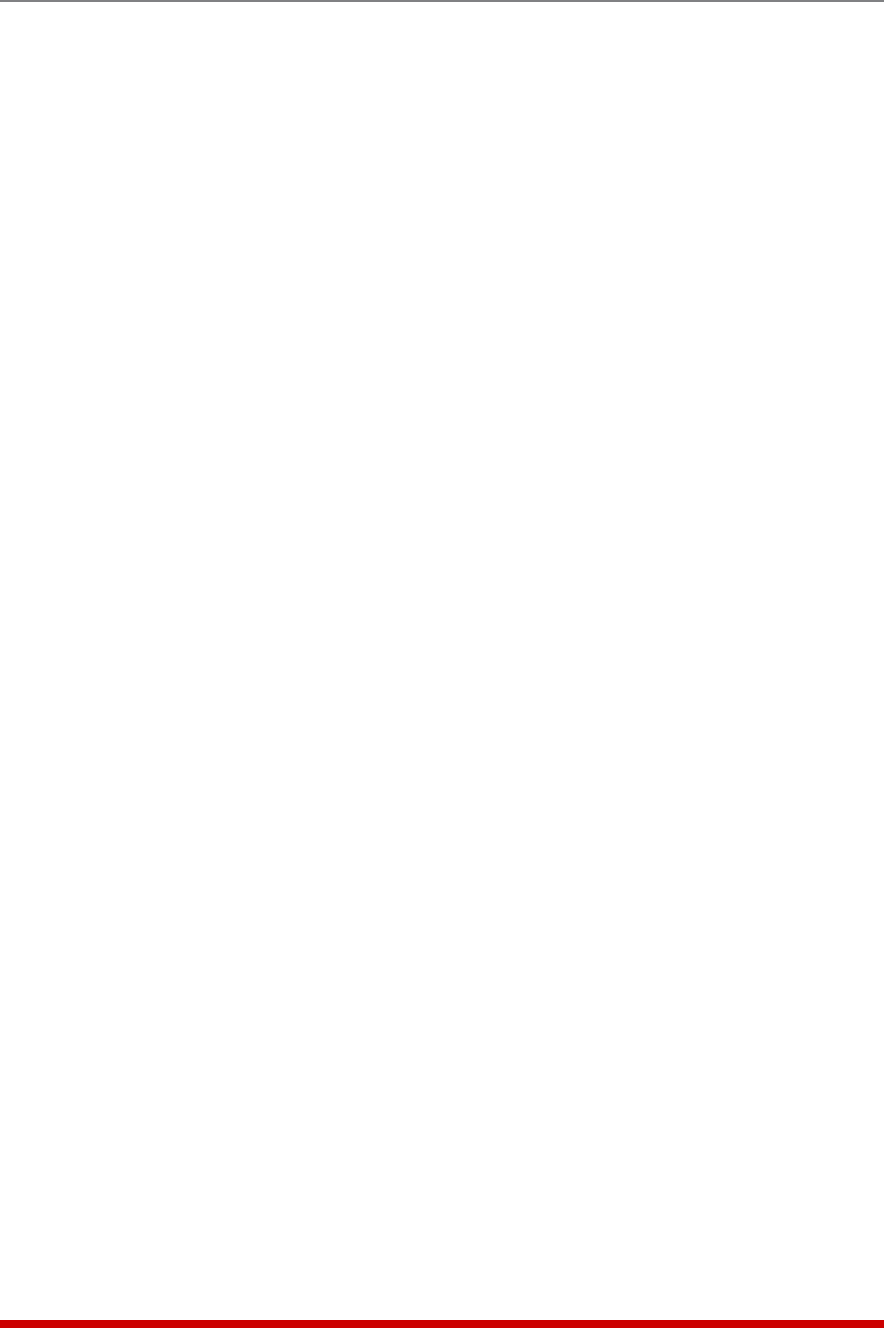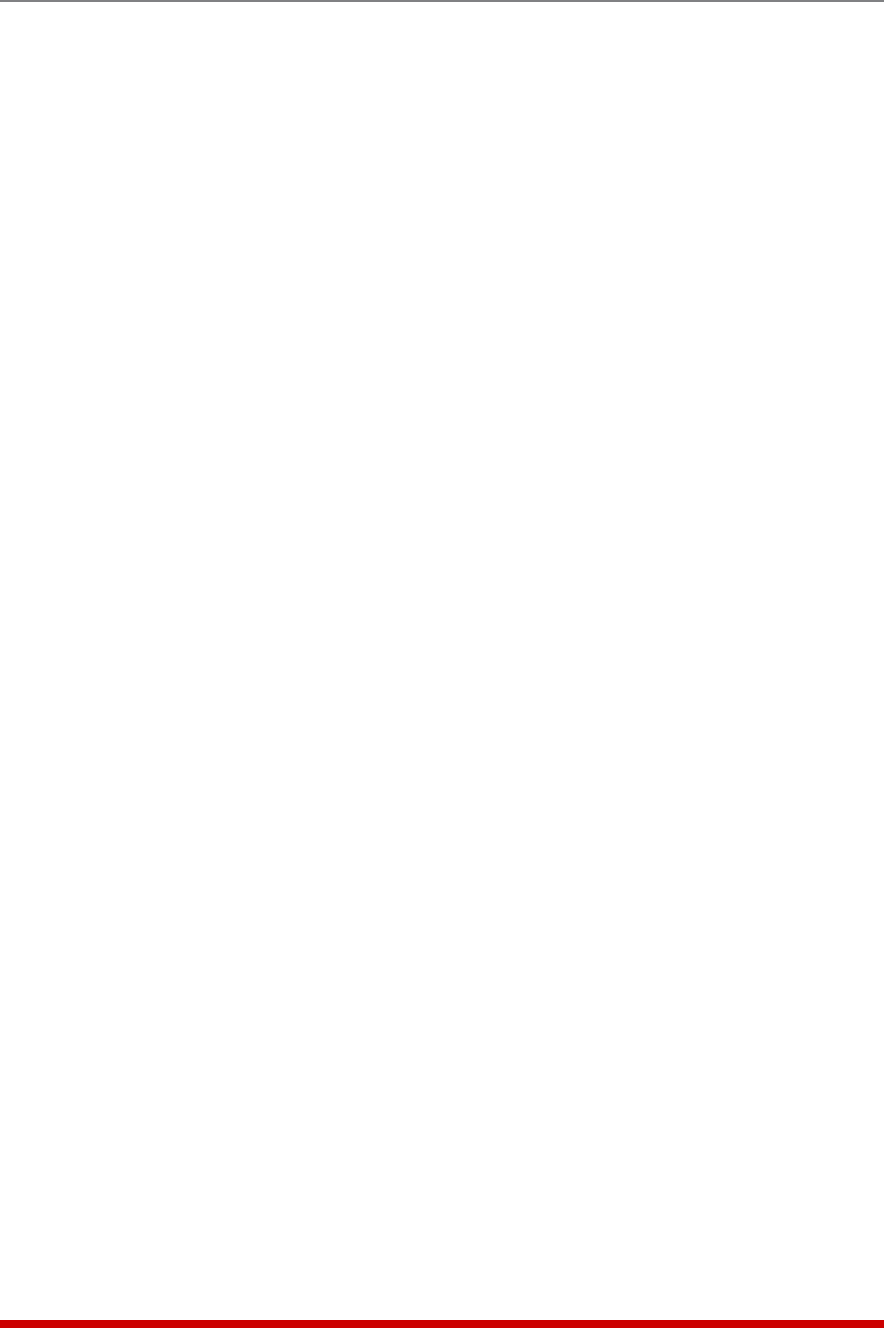
5-27
Basic Configuration
5.5.2.1. Granting User Account Access to Plugs on AUX Units
Web Browser Interface
To grant a user account access to plugs on AUX units, simply select the desired plugs
from the "Configure Plug Access" drop down menu as you normally would and then
click on the "Add User" button.
Text Interface
When Plug Access for each user account is defined via the Text Interface, the following
procedure is used to grant access to plugs on optional AUX/Remote units:
1. From the Add User menu, type 4 and press [Enter] to display the Plug Access
menu. At the Plug Access menu, select plugs for your local MPC unit as you
normally would, and when finished, press [Enter] to return to the Add User menu.
2. To grant access to plugs on AUX units, type 4 and press [Enter] again to return to
the Plug Access menu, and then type > (greater than symbol) and press [Enter] to
scroll to the desired AUX MPC unit. When the desired AUX unit is displayed, select
plugs for the AUX unit as you normally would, and then press [Enter] to return to
the Add User Menu.
Note: The first line of the Plug Access menu will indicate the name of the AUX
or Local MPC unit that is currently selected.
3. Repeat Step 2 above to grant access to plugs on additional AUX units.
4. When you have finished granting Plug Access rights to this user, define any other
desired parameters for this account, and then make certain to press [Esc] several
times until the "Saving Configuration" message is displayed and the unit returns to
the MPC command prompt.