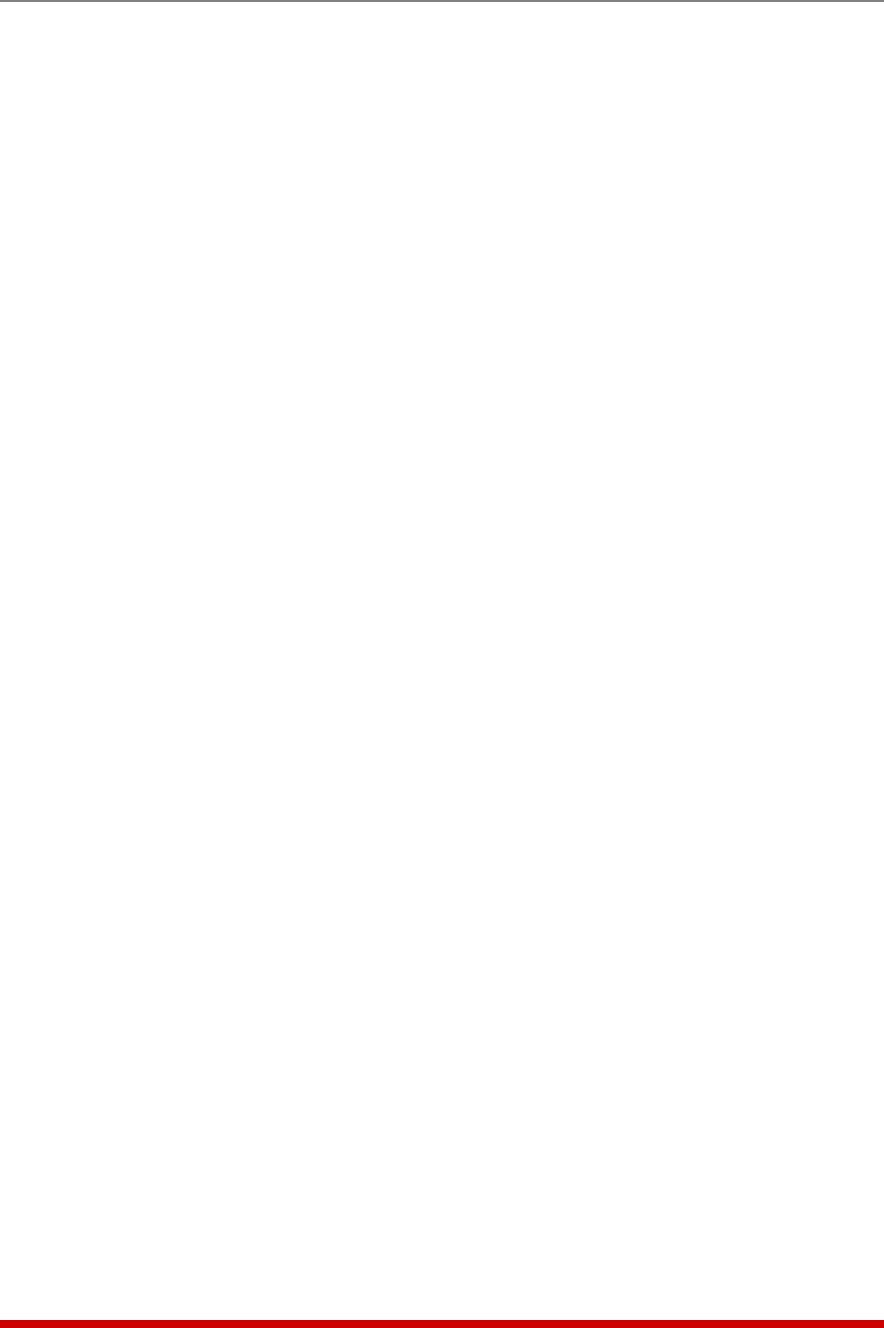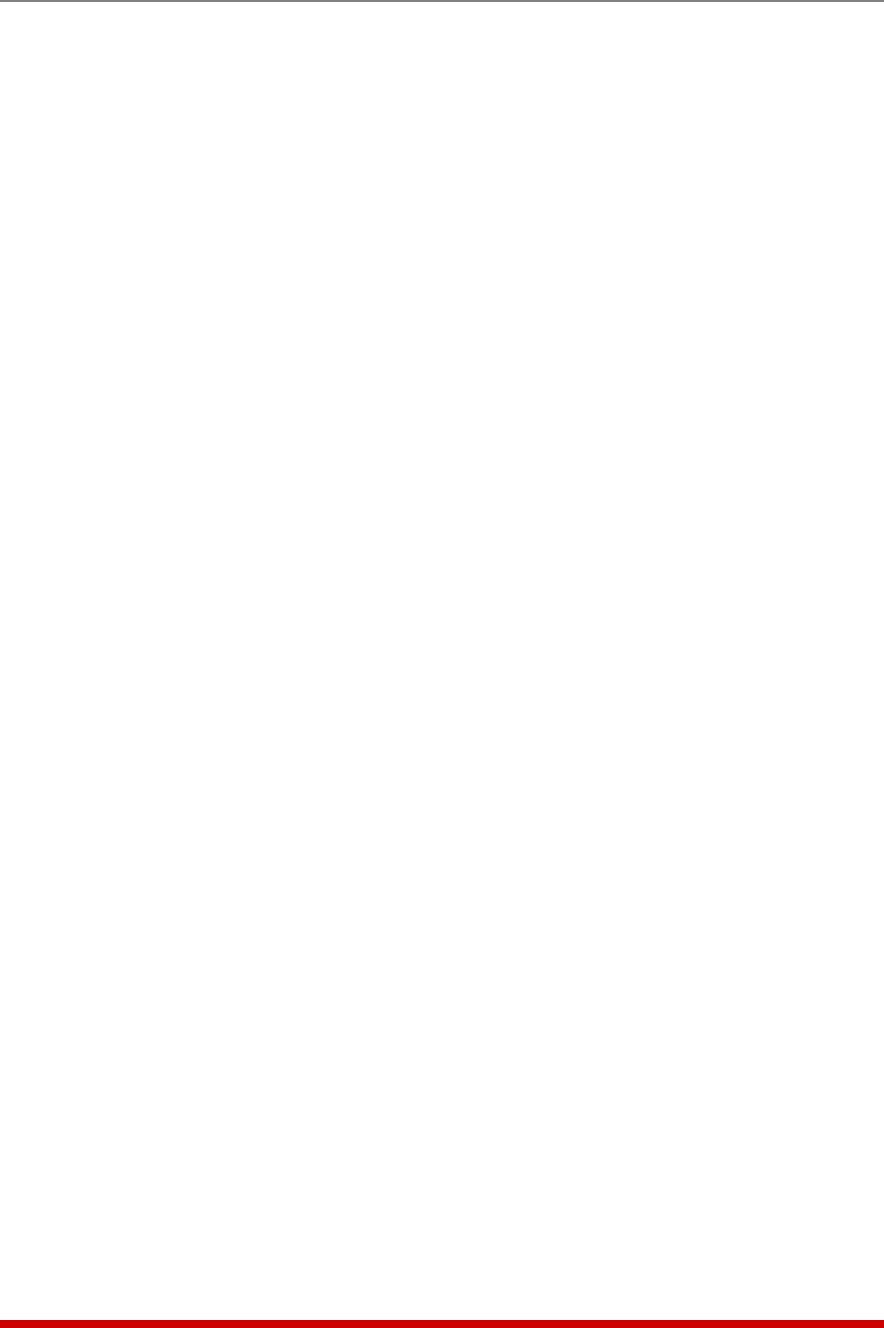
5-62
Basic Configuration
5.9.8.3. Modifying LDAP Groups
If you want to modify an existing LDAP Group in order to change parameters or plug
access rights, the "Modify LDAP Group" function can be used to reconfigure group
parameters. To Modify an existing LDAP Group, access the MPC command mode using
a password that permits access to Administrator Level commands, and then proceed as
follows:
• Text Interface: Type /N and press [Enter] to display the Network Parameters
Menu (Figure 5.17.) At the Network Parameters Menu, type 27 and press [Enter]
to display the LDAP Parameters Menu, then type 13 and press [Enter] to display
the LDAP Group Menu, then type 3 and press [Enter]. The MPC will prompt you to
select the desired group; key in the name of the group and press [Enter], the MPC
will display the Modify LDAP Group screen.
• Web Browser Interface: Click on the LDAP Parameters link on the left hand side of
the screen to display the LDAP Parameters Menu. At the LDAP Parameters Menu,
click on the LDAP Group Setup button to display the LDAP Group Setup menu,
then click the View/Modify LDAP Group link to display the Choose LDAP Group
menu; use the drop down menu to select the desired group, select Modify LDAP
Group and then click the Choose LDAP Group button.
Once you have accessed the Modify LDAP Group menu, use the menu options to
redefine parameters in the same manner that is used for the Add LDAP Group menu, as
discussed in Section 5.9.8.1.
Note: After you have finished modifying LDAP Group parameters, make certain
to save the changes before proceeding. In the Web Browser Interface, click on
the "Modify LDAP Group" button to save parameters; in the Text Interface, press
the [Esc] key several times until the MPC displays the "Saving Configuration"
message and the cursor returns to the command prompt.
5.9.8.4. Deleting LDAP Groups
The Delete LDAP Group function is used to delete LDAP Groups that are no longer in
use. To delete an existing LDAP Group, proceed as follows:
• Text Interface: Type /N and press [Enter] to display the Network Parameters
Menu (Figure 5.17.) At the Network Parameters Menu, type 27 and press [Enter]
to display the LDAP Parameters Menu, then type 13 and press [Enter] to display
the LDAP Group Menu, then type 4 and press [Enter]. The MPC will prompt you to
select the desired group; key in the name of the group and press [Enter], the MPC
will delete the specified LDAP Group immediately, without further prompting.
• Web Browser Interface: Click on the LDAP Parameters link on the left hand side of
the screen to display the LDAP Parameters Menu. At the LDAP Parameters Menu,
click on the LDAP Group Setup button to display the LDAP Group Setup Menu,
then click the View/Modify LDAP Group link to display the Choose LDAP Group
Menu; use the drop down menu to select the desired group, select Delete LDAP
Group and then click the Choose LDAP Group button to display the Delete LDAP
Group Menu. If the Delete LDAP Group Menu shows the desired group, then click
the Delete LDAP Group button to immediately delete the group.