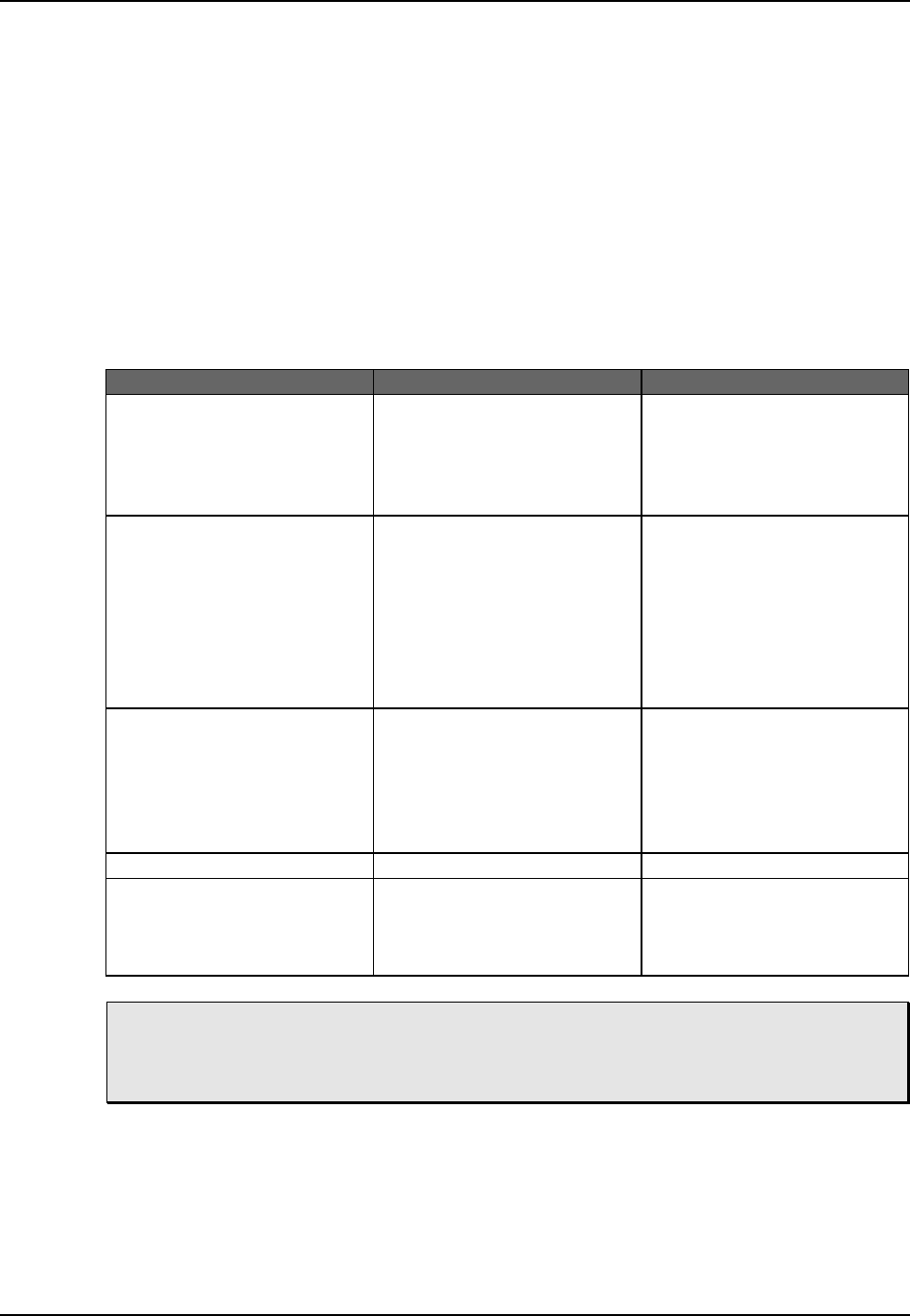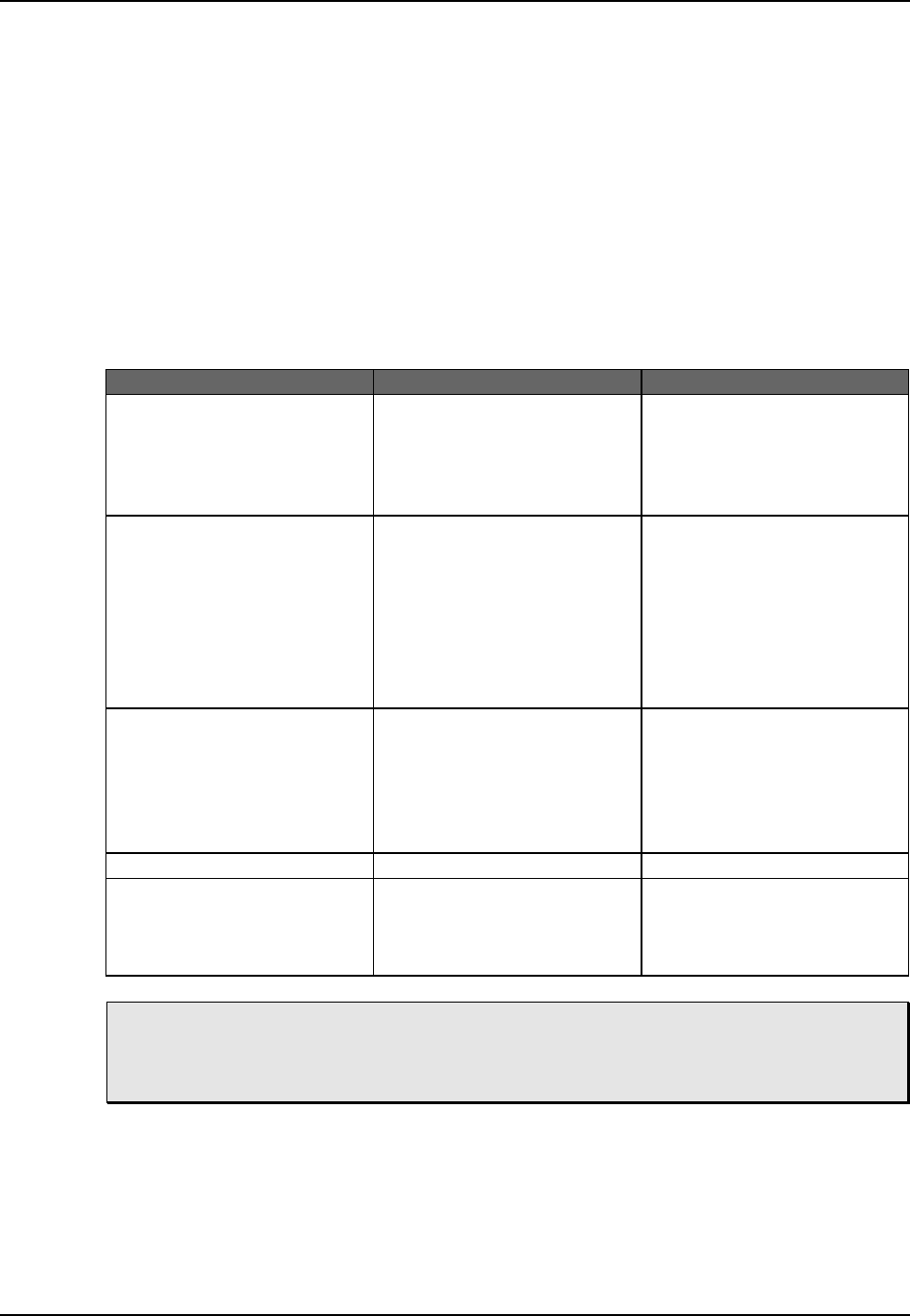
Input Selection and Routing, Chapter 6
6-2 ALESIS M20 REFERENCE MANUAL 1.06
If no digital signal input is detected, the D indicators for the channel(s) without a digital
signal source will flash until signal is detected.
6.3 TRACK OUTPUT SELECTION
It is not necessary to select an output destination. Audio data always appears simultaneously
at the analog, ADAT optical, and optional AES/EBU outputs. Audio always appears at the
same-numbered output it was recorded on.
6.4 INPUT SIGNAL ROUTING (ANALOG AND DIGITAL)
The Input Route button selects how the M20’s analog and digital inputs are routed to the 8
tape channels. If no track buttons are pressed within 10 seconds of entering Input Route
Mode, the M20 automatically exits.
Operation You press… You see…
Enter Analog Routing
page (available only if at
least one track pair’s
input has been set to “A”
using Input Select mode)
The Input Routing button Every track’s A indicator
lights, display says
“Select analog input trks”
Choose Analog Routing Input (white button
below record) for Track 1
or 2 to select Odd/Even,
Track 3 or 4 to select Half
& Half, Track 5, 6, 7, or 8
to select One-to-One
(default; see diagram
below)
Odd/Even lights tracks 1
&2, Half & Half lights
tracks 1—4, One-to-One
lights tracks 1—8
Enter Digital Routing
page (available only if at
least one track pair’s
input has been set to “D”
using Input Select mode)
The Input Routing button
again (or press twice if
not already in Input
Route mode)
Every track whose Input
Select is set to Digital’s D
indicator lights, display
says “Select optical src
trks” or “Select I/O card
src trks”
Choose Digital Routing See section 6.4b See Section 6.4b
Exit Input Routing mode Press the Input Routing
button until the Input
Route indicator turns off
Channel indicators and
track select buttons
return to their normal
status
Analog and Digital Routing not available in Track Copy mode: If the Digital Source
has been set to Track Copy, Input Routing sets which internal tape tracks will be
copied (see 6.4b).