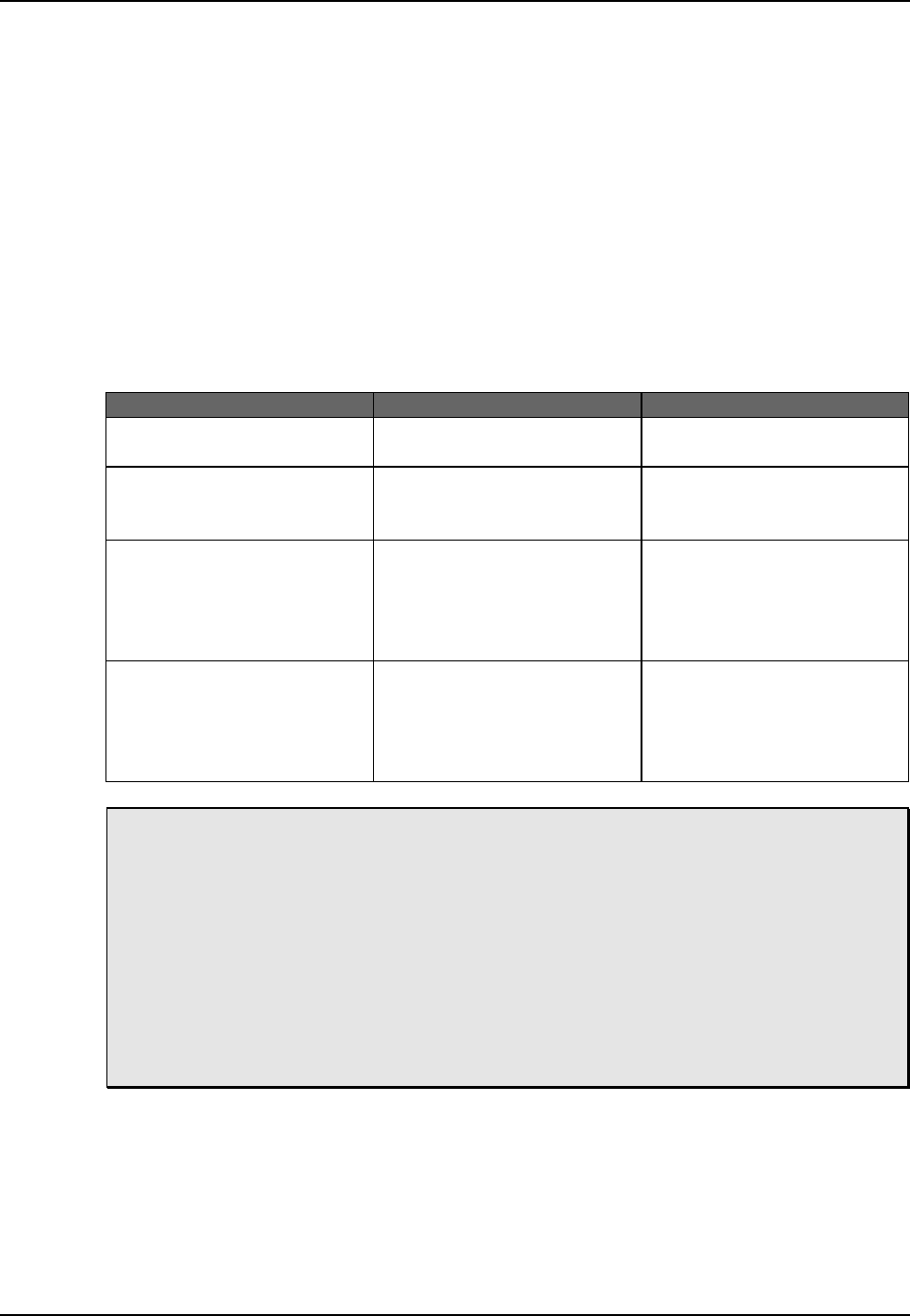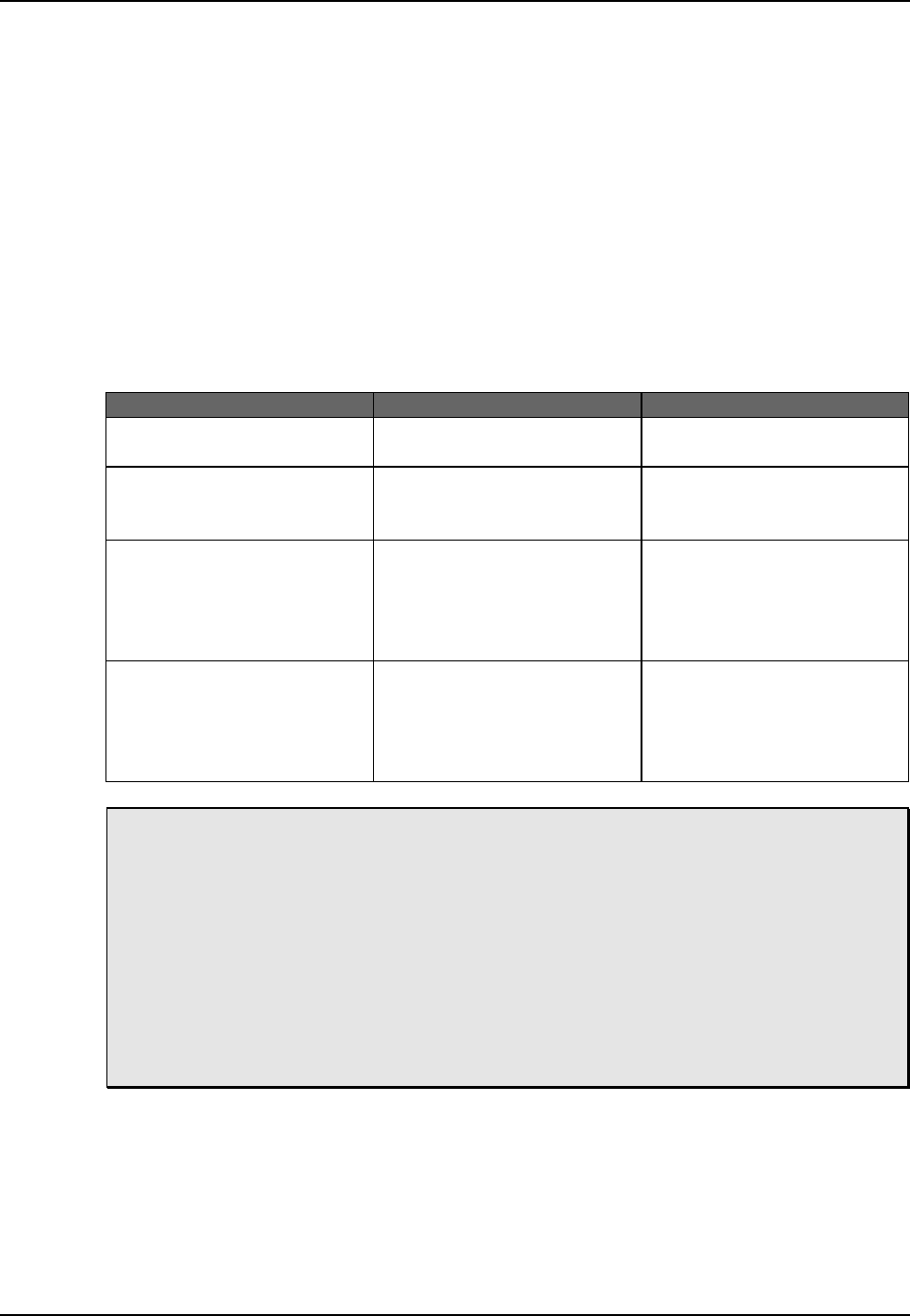
Input Selection and Routing, Chapter 6
6-6 ALESIS M20 REFERENCE MANUAL 1.06
6.5 AUX ROUTING (INPUT AND OUTPUT)
The analog Aux track of the M20 is a unique feature that has special application in Search
mode, because it allows you to hear audio at extremely slow speeds for cueing. The Aux
Routing feature allows you to automatically mix other tracks for recording onto this track.
The back panel Aux Input is permanently routed to the Aux track. The Aux Routing button
selects whether additional inputs will also feed the Aux track (e.g., if tracks 1 and 6 are routed
to the Aux track, then the Aux track will record tracks 1 and 6 and the Aux Input). You can
route any track or group of tracks to the Aux track. If no track buttons are pressed within 10
seconds of entering Aux Route mode, the M20 automatically exits this mode.
It is also possible to automatically record a copy of whatever tracks are currently armed onto
the aux track, so the Aux track always contains the last overdub only. This is called “Auto”
mode.
Operation You press… You see…
Enter Aux Route mode The Aux Routing button Aux Route indicator
flashes
Select Aux tracks
manually
The desired channels’
Track Input buttons
Aux indicator (below VU
meter for each selected
track input) lights
Select Aux tracks
automatically (this
directs all record-enabled
tracks to the Aux track)
Aux Input button (white
button above Aux Rec
Enable)
“Auto” indicator below
the Aux track input
lights; any individual
track “Aux” indicators
disappear
Exit Aux Route mode The Aux Route button, or
wait 10 seconds without
pressing any buttons
Aux Route indicator
turns off; channel
indicators and track
select buttons return to
their normal status
Aux routing takes effect only after Record: The routing to the Aux track changes only
upon entering Record mode. Thus, even with Auto Routing enabled, the current
manual or previous auto routing remains in effect until the Aux track goes into
record.
Aux output routing: When in Jog/Shuttle mode (section 8.4), the Aux output routing
always follows the input routing. Example: If tracks 1 and 5 are routed to the Aux
track, then the Aux track output (which sums tracks 1 and 5 and feeds them to the
Aux Out) will appear on both outputs 1 and 5, unless tracks 1 and 5 are selected as
inputs. This makes it unnecessary to keep a channel on the console dedicated to the
Aux output.
If you turn off Auto mode (press Aux Routing, then press the Aux Input button), the Aux
routing tracks do not return to what had been selected manually prior to automatic Aux
selection; they will show the tracks last armed and recorded.