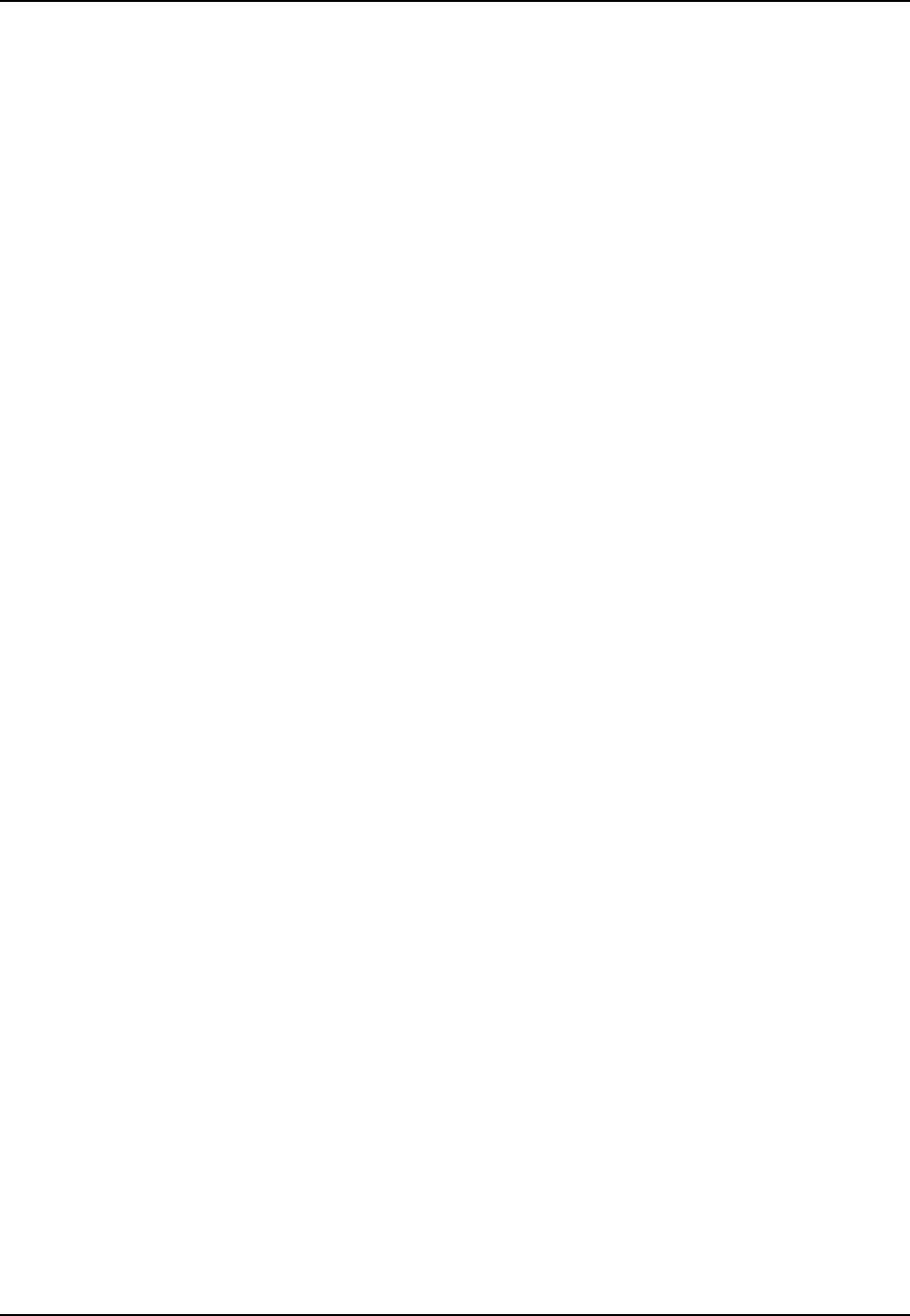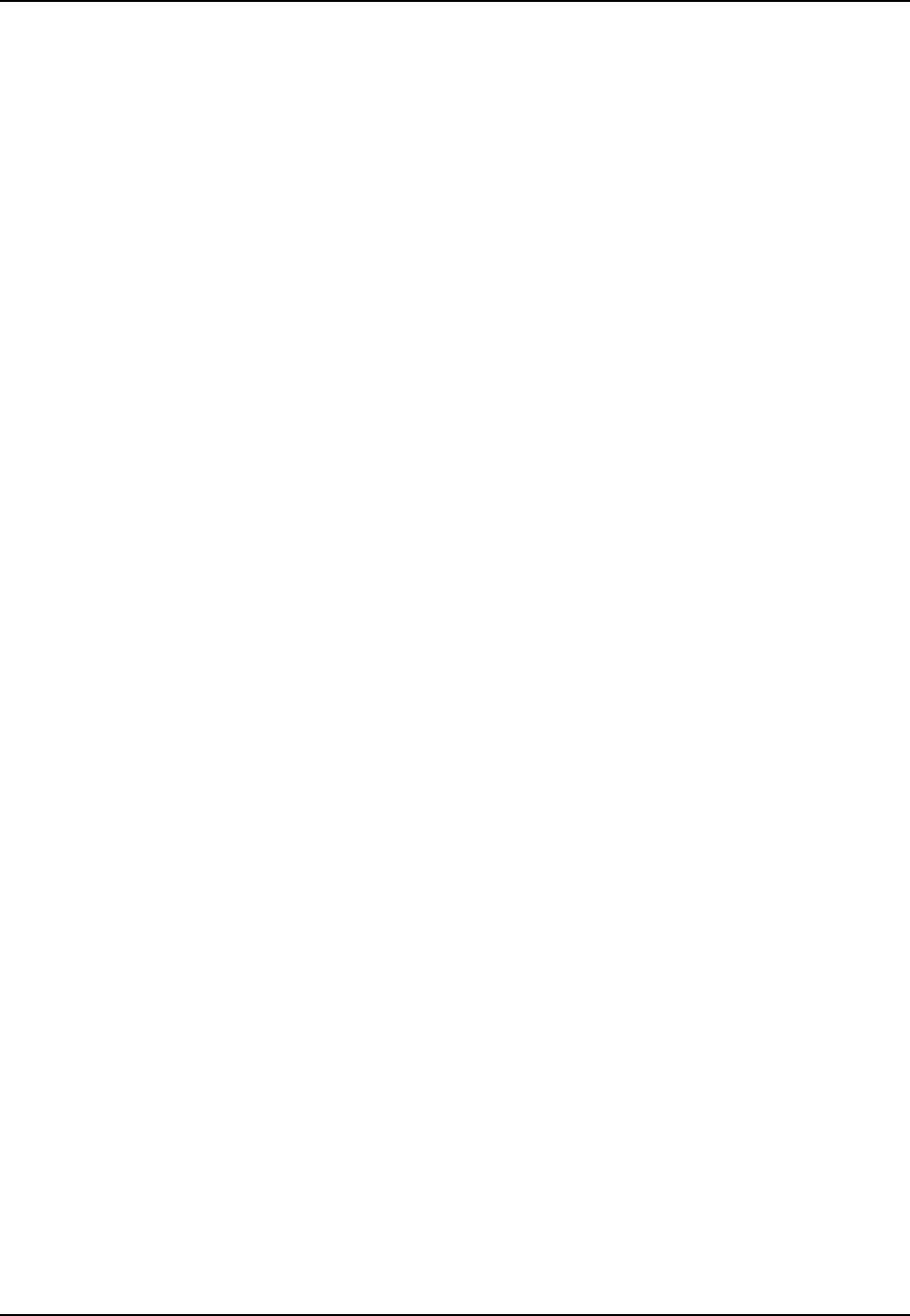
Utility Menu, Chapter 13
13-4 ALESIS M20 REFERENCE MANUAL 1.06
13.10 SEARCH ENABLE (PAGE 10)
Determines how to enable Search mode, where the Jog/Shuttle wheel is active.
Procedure: Use the Up/Down buttons to choose between the following:
Normal (default). Moving the Jog/Shuttle wheel or pressing the Search button (it lights
solid) automatically enables Search mode.
Button. You must press the Search button to enable the Jog/Shuttle wheel.
13.11 LOCATE BEFORE PLAY (PAGE 11)
When On (default), the master M20 will not play until all ADAT slaves have located to the
master’s tape location. When Off, initiating Play causes the master M20 to play immediately.
Any ADAT slaves that are not at the master tape’s location “catch up” while the master
plays. This parameter is relevant only if ADAT slaves are online with tapes inserted.
Procedure: Use the Up/Down buttons to choose between On and Off.
13.12 MUTE UNTIL LOCK (PAGE 12)
This allows all ADAT tracks in a multi-machine system to be heard simultaneously when all
machines in the system are locked. When On, M20 masters and slaves will mute their audio
outputs until all M20s in the system have locked. When Off (default), audio will be output
from individual M20s as each one locks, prior to all machines establishing a lock.
13.13 DYNAMIC PUNCH (PAGE 13)
When On and Record mode is pending (section 8.6a), pressing any track record-enable
button toggles between recording and playback. When Off, punching cannot be
accomplished on a per-track basis using the record enable buttons. All tracks must be armed
before record mode is entered.
Procedure: Use the Up/Down buttons to choose between On and Off.
13.14 TRACK GROUPS (PAGE 14)
This feature applies only if the M20 is connected to an optional CADI remote control unit.
When Off, CADI Track Groups are ignored (i.e. no Track Groups can be recalled from the
CADI). This prevents accidental group recording or erasing when using a CADI. When On,
CADI Track Groups affect the M20s controlled by the CADI and can therefore be recalled.
13.15 SAVE DATA TO TAPE? (PAGE 15)
Saves the Table of Contents data (TOC) such as location points and names, tape offsets, track
delays, etc. in a BRC-compatible format to the tape’s Data section.
Procedure: Press Yes to save data (the No key has no effect). The tape rewinds immediately to
the beginning while the display shows Preparing to Save. The display then shows Saving
Tape Data. After saving, (approximately 2 minutes) the screen reverts to Save Data to Tape.