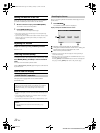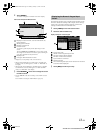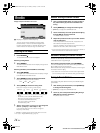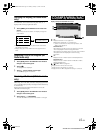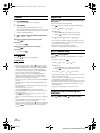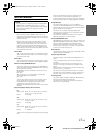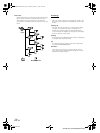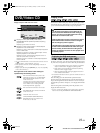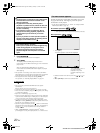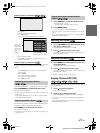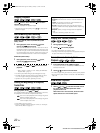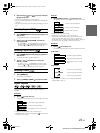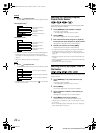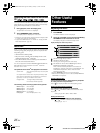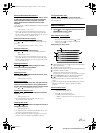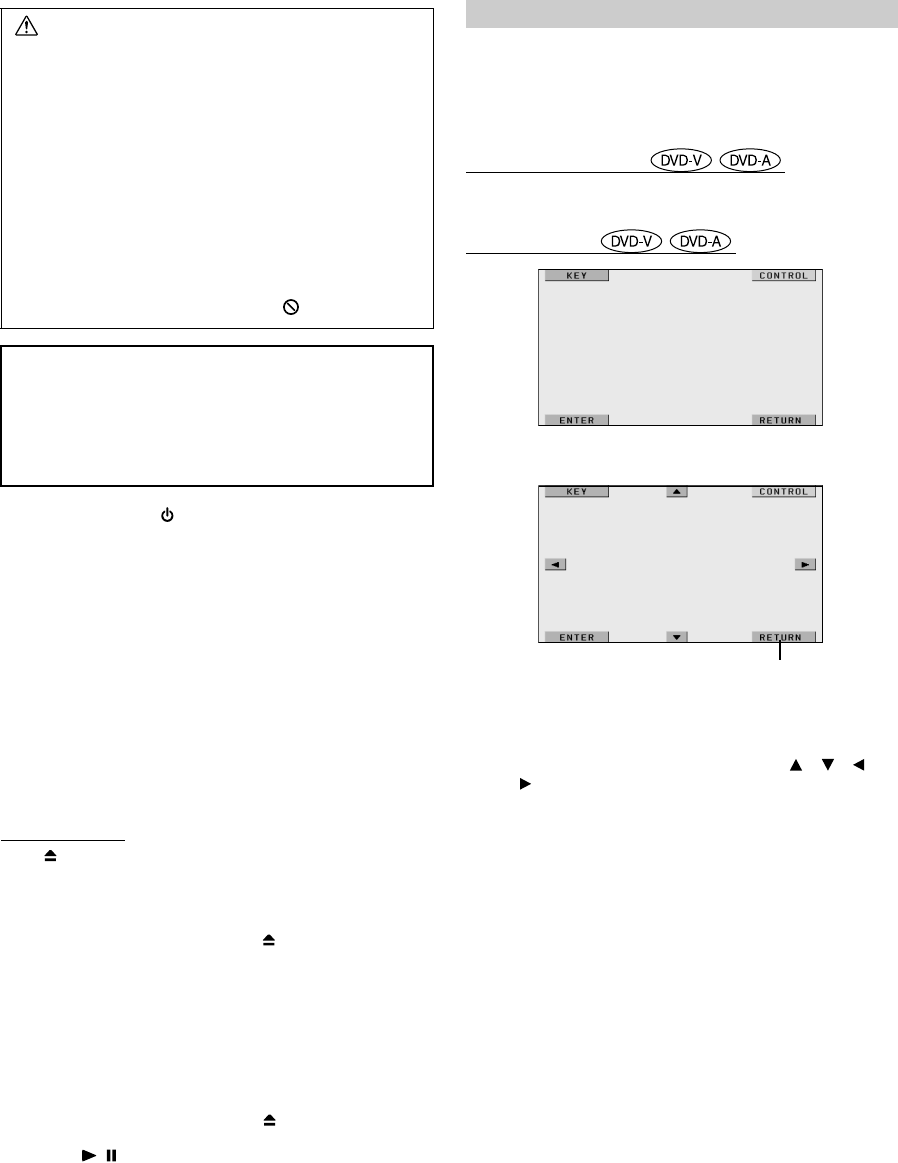
20-EN
+01GB05IVAD105.fm
ALPINE IVA-D105 68-08564Z59-A (EN)
1
Press SOURCE/ .
The SOURCE selection screen is displayed.
2
Touch [DVD].
The display shows the DVD player mode screen.
Insert a disc with the label side facing up. The unit starts to
play the disc.
When an optional Alpine DVD player is connected:
Insert a disc into the DVD/Video CD/CD player, the player
starts playing.
• The operation screen changes to the visual screen in the DVD or
Video CD mode for 5 seconds after an operation has been performed.
Touch the display panel to display the operation screen again.
• The display mode can be changed by touching [WIDE].
For operation, see “Switching Display Modes” on page 28.
To eject the disc
Press .
• The reverse side of a double-sided DVD will not be played
automatically.
Remove the disc, turn it over, and reinsert it.
• If the disc does not eject, press and hold for at least 3 seconds.
• Do not insert discs containing maps for the navigation system. Doing
so could result in damage.
• Refer also to “DVD Setup” (pages 29 to 34).
• Be sure the remote input lead is connected to the remote output lead
of this unit when a DVD changer or DVD player is connected. If not
correctly connected, touch operation cannot be performed.
• To return to the previous screen during Video CD playback, touch
[RTN] after touching [PAGE1/2] of the function guide. However, the
function may vary depending on the disc.
• If the disc is left in the unit after pressing , the disc is automatically
pulled back into the unit and stopped. In this case, start playback by
touching [ / ] or eject again and remove the disc within 15
seconds.
• While “INDEX READING” is displayed by DivX
®
, the fast-
forwarding/fast-reversing and repeat functions, etc. cannot be used.
On DVDs and Video CDs with playback control (PBC), menu screens
may appear automatically. If this happens, perform the operation
described below to start playback.
• To play back a DVD-Audio disc, set “VCAP” in “Setting the DVD-
Audio Playback Mode” (page 33).
Direct Menu Operations
1 Touch the DVD menu directly.
Menu Operations
1 Touch [KEY].
The menu operation mode will be displayed.
2 Select a desired menu item by touching [], [], [] or
[].
3 Touch [ENTER] to confirm the selected item.
Caution
• Not all functions will operate for every DVD. See the
individual DVD’s instructions for details on the
features supported.
• Fingerprints on a disc may adversely affect
playback. If a problem occurs, remove the disc and
check for fingerprints on the playback side. Clean
the disc if necessary.
• If you switch the power or Ignition Key OFF or
change sources during playback, playback will
continue where you left off when you resume
playback.
• If you try to perform an invalid operation (based on
the type of disc being played), the following mark is
displayed on the monitor screen:
• Play Position Memory Function
Even if you turn power off or switch the Ignition Key
to OFF during playback or change the source,
playback will continue from the point where
playback stopped when the power is turned ON
again.
If a menu screen appears
• Some operations cannot be performed depending on the disc.
Touch [RETURN] to return to
the previous display.
(Operation may not be
possible, depending on the
disc.)
+01GB00IVAD105.book Page 20 Monday, January 15, 2007 4:02 AM