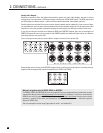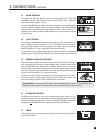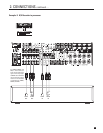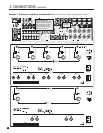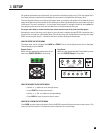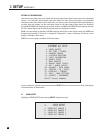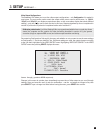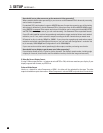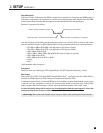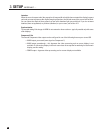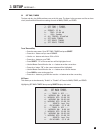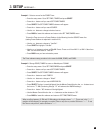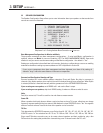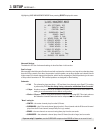18
3. SETUP continued …
How should I set my video sources to get the most out of video processing?
Where possible disable video processing in your sources so the Statement D2v’s advanced processing
can be used to its potential.
For standard DVD, set the player’s output to 480i/576i because if output is progressive you will be looking
at the player’s deinterlacing, not the Statement D2v’s. If the player does not allow 480i/576i HDMI output,
using 480i/576i component
video output may be best. If the player can be set to put out both 480i (NTSC)
and 576i (PAL) according to source, you can use that setting – the Statement D2v accepts both formats.
If your HD cable/satellite receiver has passthrough mode where output resolution follows each station’s
resolution, use it. If not, set the receiver’s output according to the HD channels that you watch most.
HD material on disc is natively 1080p24 or 1080i60 – if your player has a passthrough mode where output
resolution and refresh rate follow that of the source, you can use it with Configuration 1 resolution set
to, for example, 1920x1080p60 and Configuration 2 set to 1920x1080p24.
If your sources do not allow native (passthrough) video output, consider purchasing ones that do.
How should I set my display to get the most out of video processing?
If your display allows, set it to 1:1 pixel or dot-for-dot mode. The display’s stretch modes, including edge
cropping or overscan, should not be used if avoidable since they rescale the image unnecessarily.
S-Video On-Screen Display Format:
If using S-Video output use the buttons to select NTSC or PAL, whichever matches your display. If your
display supports both formats, try NTSC first.
Preferred Video Output:
Use the buttons to select Component or HDMI – the video will be optimized for that type. The other
output is disabled except to show menus.When Component is selected HDMI-only selections are not shown
.