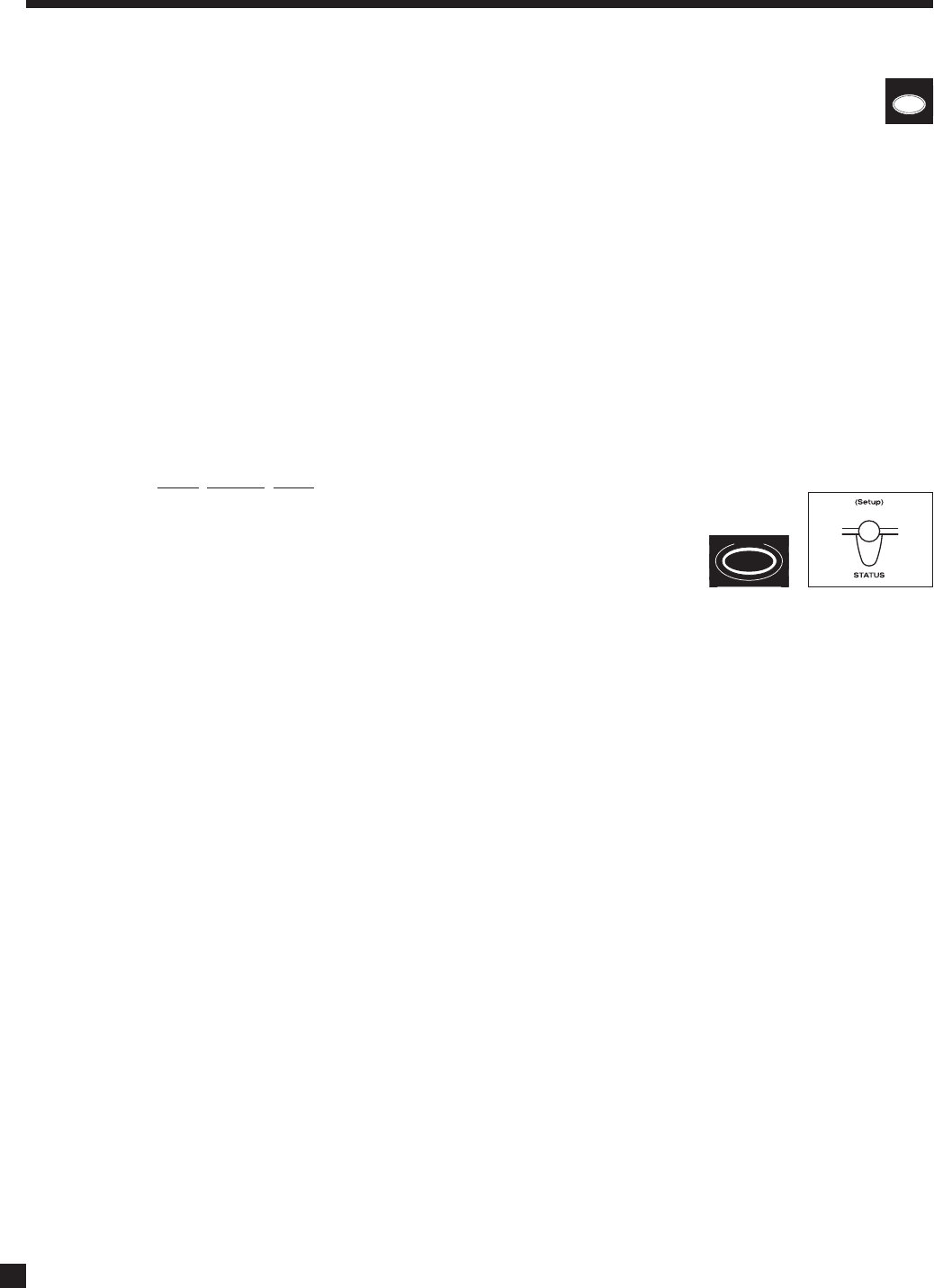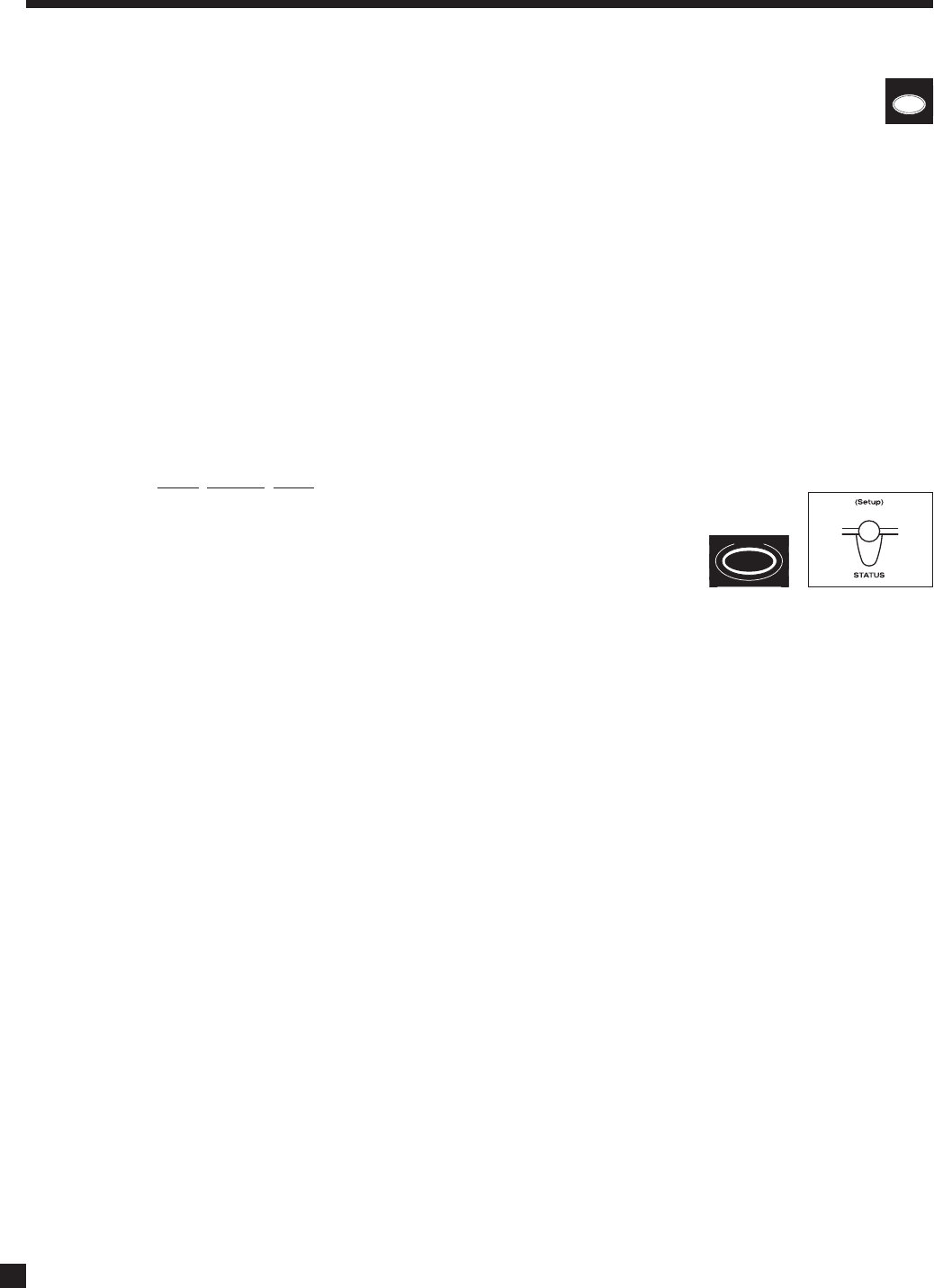
74
4.12 SLEEP TIMER (remote control only)
If you would like to go sleep while listening to a program or music, the Sleep Timer will turn the
processor power off after the selected amount of time:
• Select the desired path (MAIN, ZONE2, or ZONE3), then press SLEEP (the Sleep timer will operate
for that path only).
• The first SLEEP keystroke always resets the timer to 30 minutes. Additional keystrokes then cycle
as follows: Second=60, third=90, fourth=Disabled.
• Once set, the time remaining appears as the number following “Zzz” in the display.
4.13 ENABLE / DISABLE TIMERS (remote control only)
To enable or disable all timers without entering the Setup, press and hold the SLEEP key until the display
shows “ALL TIMERS”, then use the keys to enable/disable.
4.14 STATUS DISPLAY
Press
, Release, Press to cycle through display screens that show the following:
• Software version, day, and time.
• Video Input: Resolution and refresh rate of video source, and
copy protection status if available – “CP” means copy-protected,
“NP” means not protected.
• Audio Input: Format, sample rate of lossless digital audio source or bit rate of lossy-compressed
digital audio source, copy protection status for HDMI input.
• Audio Input Format: Source channels.
• Copy Protection: Displayed when outputs are restricted along with the type of restriction.
• Video Output Configuration: The active one and its resolution/refresh rate.
• Audio Output: Bit rate / sample rate running in the digital to analog converters.
• Audio Output Format: Channels producing output.
• Dialog Normalization: Displayed if not equal to 0 dB.
• Tone Controls: Enabled, Bypassed, or N/A.
• Serial Number: If the number on the rear panel does not match, contact Anthem immediately.
When in ZONE2 or ZONE3, information relating only to the selected path is displayed.
4. OPERATION continued …