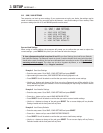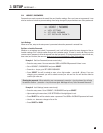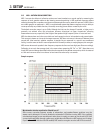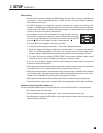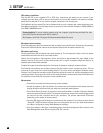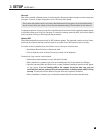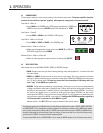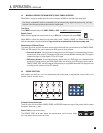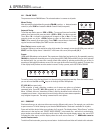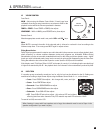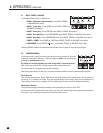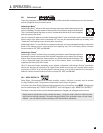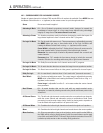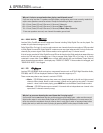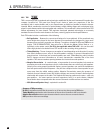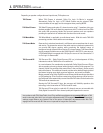52
4.4.1 FM•AM TUNER
The processor has an FM•AM tuner. The selected station is common to all paths.
Manual Tuning:
After selecting the desired band by pressing FM•AM, use the buttons (remote
control) or press TUNE and rotate the Master Control Knob (front panel).
Automatic Tuning:
To find the next station, press SEEK or SEEK. To scan and listen to all available
stations for a few seconds, press and hold SEEK or SEEK for about a second.
The Sk or Sk indicator on the display will change to Prv or Nxt. To stop
scanning, press one of the SEEKbuttons to return to Seek mode, or press
TUNE to tune manually (front panel only). Press TUNE a second time to restore the
regular functions and display (the TUNE function does not time out).
Direct Tuning (remote control only):
A station’s frequency can be entered as a four-digit number. For example, to tune into 98.3 FM, press and hold
SELECT until the display shows “<blank>0.0” in the lower left corner, then press 0, 9, 8, 3.
Presets:
18 FM and 6 AM stations can be stored. The presets are divided into four banks of six. By repeatedly pressing
FM•AM, the display will show that you are cycling through FM1, FM2, FM3, and AM. Once you have selected
the desired bank, you can store the currently tuned radio station by pressing and holding one of the six
preset keys (1 through 6) for about a second. You can even do this while scanning for stations. The lower line
of the display briefly flashes once the station is stored. To skip a preset, set it to 87.5 FM or 530 AM.
To recall a preset, select the bank that it is in, then press the respective preset key. From the remote control,
you can also use the CH
+
and CH keys to run through all FM or AM presets.
ST / HiB / M (front panel only):
If FM reception is weak, switching a station out of stereo can reduce or eliminate
unwanted noise. Press ST / HiB / M repeatedly to cycle through Stereo, Hi-Blend, or
Mono. Hi-Blend offers an alternative to Mono, offering decreased noise without the
complete loss of stereo – it decreaseshiss and noise by reducing some stereo separation
only at higher frequencies. The setting is memorized for each preset.
4.4.2 SIMULCAST
Simulcast allows you to select one video source and a different audio source. For example, you could view
a sports event on TV while listening to your favorite FM•AM station. Simulcast is available for all paths.
Press and hold the desired video source button for 2 seconds. The display shows “Video Source” and the
video source in the top line, and “SELECT AUDIO SOURCE” in the bottom line – while this is on the display,
press another source button to select the audio source. When the regular display returns, the source LED
indicates the video source, and the display shows the audio source next to a “+”. HDMI audio cannot be
used in Simulcast mode.
To exit from Simulcast mode, press any source button – both the audio and video will switch to this selection.
4. OPERATION continued …
FM/AM PRE-SETS
T
1 2
3
4
5
6
CH PRE-SET
F
FRT CTR
T
S
T
A
T
U
S
TUNE
SEEK
S
SELECT
SUB
L
SUR
R
I
N
F
O
G
U
I
D
E
B
A
C
K
S
E
T
U
P