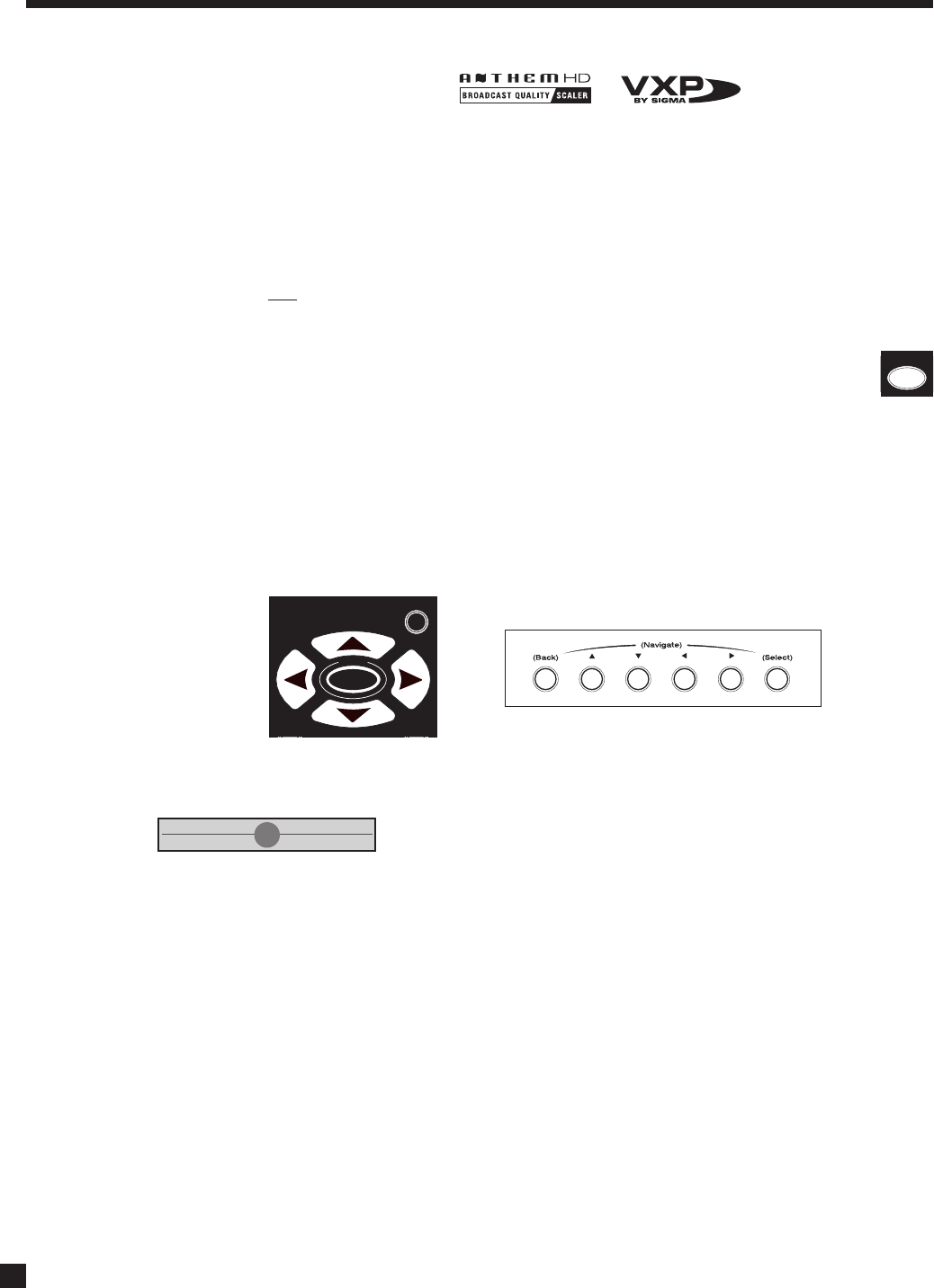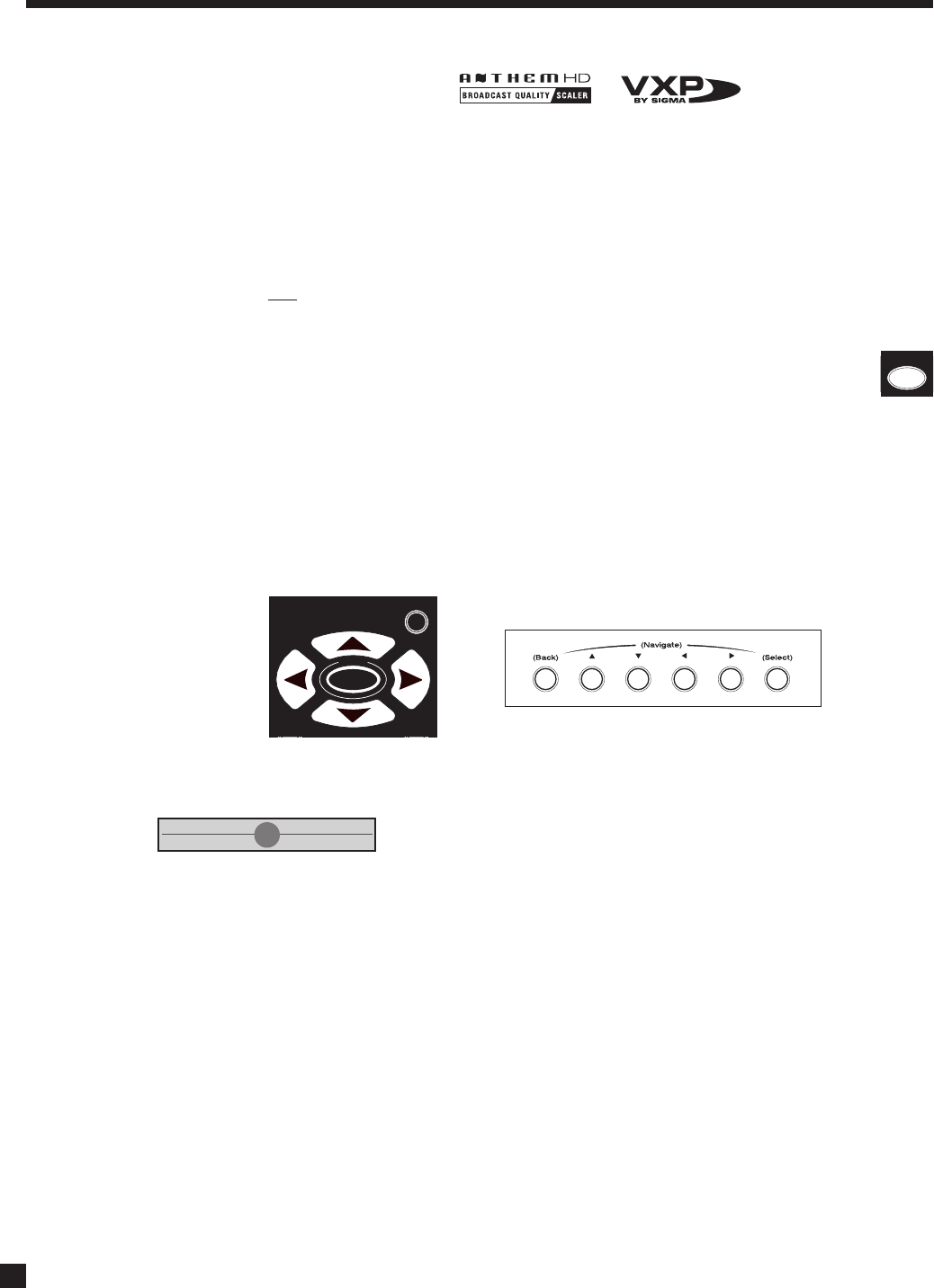
64
4.11 VIDEO SOURCE ADJUSTMENT
Sources sometimes contain anomalies. HD inputs may have the wrong color space, while S-Video and
component video signals may need adjustment before being converted to digital, for HDMI output. The
processor allows separate adjustment for each source.
Anthem’s video processor allows separate adjustment for each source. Adjust after setting up menu 1 and
your display. Upon entering the Video Processing Menu, the on-screen display appears together with the
video source so that you can see changes to the picture as you make them in the menu.
The outcome of the settings in the Video Processing Menu depends on settings in your source components,
so set them up first
, for example, set your DVD player’s output to 16:9.
HOW TO ENTER THE VIDEO PROCESSING MENU
For three seconds, press and hold ON SCREEN (7) on the remote or DISPLAY on the front panel. The
menu is displayed from MAIN outputs according to section 3.
HOW TO NAVIGATE IN THE VIDEO PROCESSING MENU
• Use the and keys to select an item.
• Press SELECT to change a setting. Items with a right arrowlead to further selections once SELECT
is pressed.
• Press BACK to return to previous item.
MAKING ADJUSTMENTS WHEN A SLIDER IS DISPLAYED
Use the keys. Use to go to the next slider if the menu has more than one.
HOW TO EXIT FROM THE VIDEO PROCESSING MENU
Press BACK as many times as necessary. Each time BACK is pressed the previous item or menu returns. The
menu will exit if not used for 5 minutes to prevent a burned-in on-screen image.
4. OPERATION continued …
FRT CTR
T
S
T
A
T
U
S
TUNE
SEEK
S
SELECT
SUBSUR
R
I
N
F
O
G
U
I
D
E
B
A
C
K
S
E
T
U
P