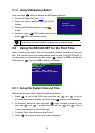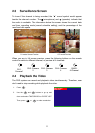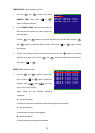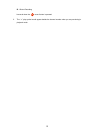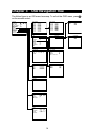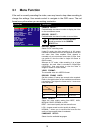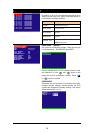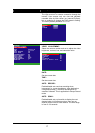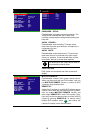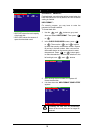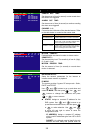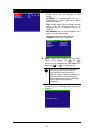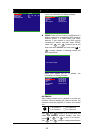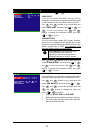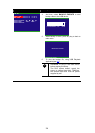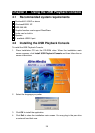18
OSD MENU Description
2006 / 04 / 20
17 : 54 : 50
ON
ON
ON
OFF
NO
SUBMENU
PASSWORD CHANGE
VIDEO ADJUSTMENT
DATE
TIME
AUTO RECORD
AUTO SCAN
PASSWORD SETUP
AUDIO RECORD
AUDIO MUTE
NTSC
OFF
1
VIDEO SYSTEM
MUTIPLE REMOTE
REMOTE ID
OFF
10 SEC
10 SEC
10 SEC
10 SEC
AUTO SCAN
AUTO SCAN
CHANNEL - 1
CHANNEL - 2
CHANNEL - 3
CHANNEL - 4
PASSWORD SETUP :
Enable/disable full system password protection. This
would prevent unauthorized user to stop video
recording, change system settings and formatting the
hard disk
AUDIO RECORD :
Enable/disable audio recording. To record sound,
make sure the audio input device(ex: microphone) is
connected to the unit
AUDIO MUTE :
Enable/disable to hear audio sound. To hear sound,
make sure the unit is connected to an audio output
device (ex: speaker). If user recorded video in audio
mute status, there is no sound when playback
i
The audio input and output device need to
be powered by external power.
VIDEO SYSTEM:
DVR system will auto detect the video system and
display
2006 / 04 / 20
17 : 54 : 50
ON
ON
ON
OFF
NO
SUBMENU
PASSWORD CHANGE
VIDEO ADJUSTMENT
DATE
TIME
AUTO RECORD
AUTO SCAN
PASSWORD SETUP
AUDIO RECORD
AUDIO MUTE
NTSC
OFF
1
VIDEO SYSTEM
MUTIPLE REMOTE
REMOTE ID
MUTLIPLE REMOTE:
Enable/disable multiple DVR system remote control.
When user has more than one DVR system, user can
use MULTIPLE REMOTE function to control all DVR
system by single remote control.
REMOTE ID:
Assign the ID number for multiple DVR system remote
controls. When there are more than one DVR systems,
user can enable
MULTIPLE REMOTE
function, and
then assign
REMOTE ID
to each DVR system. Then,
user can just use one remote control to control all DVR
system by pressing
REMOTE ID
. To remote control
multiple DVR systems, press
FN
and number key
(remote ID number) on the remote control.