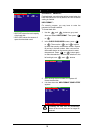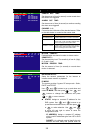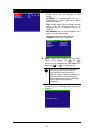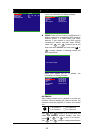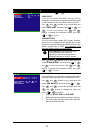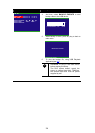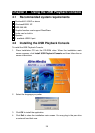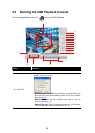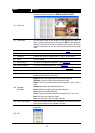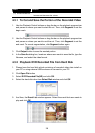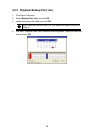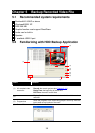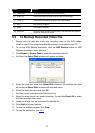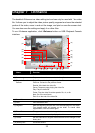27
Name Function
(3) Event List
Select the event you want to playback. The event list only available
when user select to playback in DVR Recorded File(HD).
(4) Full screen Use the entire area of the screen to only display the video. To
return, press the right button of the mouse or ESC on the keyboard.
When you switch to full screen in multiple-screen mode, Left click to
toggle to only display one of the video in the multiple-screen mode
or all.
(5) Segment Keep a portion of the recorded video (see also 4.3.1)
(6) Output Save the segmented file in *.mpg or *.avi format (see also 4.3.1).
(7) Snapshot Capture and save the image either in *.jpg or *.bmp format
(8) Print Print the image
(9) HDD Backup To call out HDD Backup application. (See Chapter 5)
(10) Video Enhancer To call out i-Enhance application. ( See Chapter 7)
(11) Watermark To call out ImageVerification application. (See Chapter 6)
(12) Status bar Display the recorded date, time and play speed.
(13) Progress bar Show the progress of the file being played. You may move the bar
to seek at any location of the track.
(14) Playback
Controller
Begin: Move at the beginning of the recorded video file.
Previous: Go back to the previous frame by frame.
Slower: Play the recorded video file at the speed of 1/2X, 1/4X, or
1/8X.
Rewind: Wind back the recorded video file.
Pause: Briefly stop playing the recorded video file.
Play: Play the recorded video file.
Faster: Play the recorded video file at the speed of 2x, 4x, or 8x.
Next: Go to the next frame by frame.
End: Go to the end of the recorded video file.
(15) Split Screen Mode Select from different screen view to playback the recorded video file
of the entire camera or one camera on screen.
(16) Exit
Exit/ Minimize the application or chose Cancel to go back to the
application