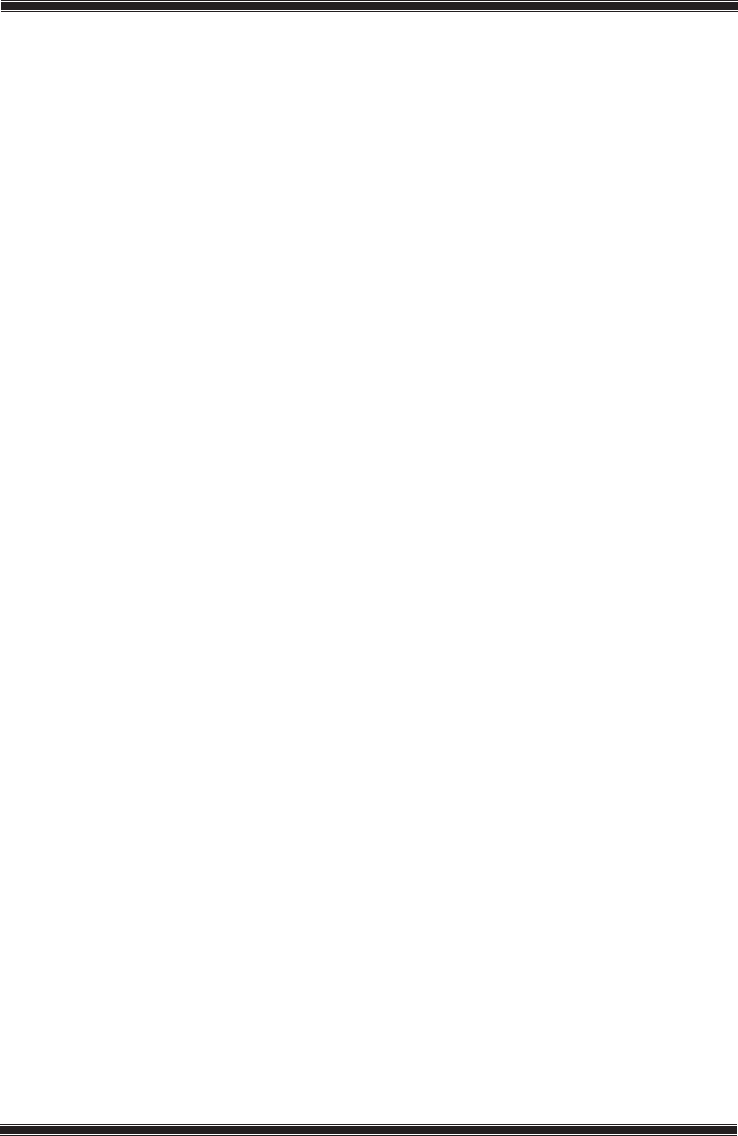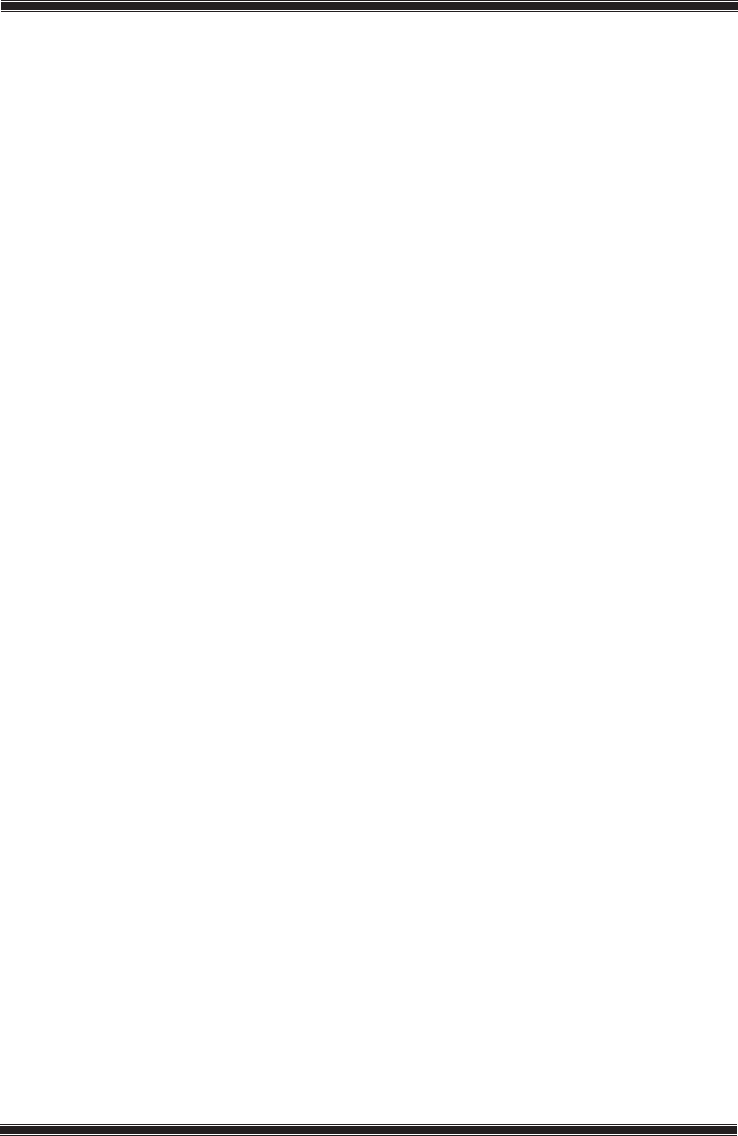
-18-
Helpdesk: 0845 600 4911
3.5.4 Deleting a stored channel
Warning: Deleting a channel will be permanent. Full channel scan will be necessary
to restore the deleted channels.
Select the channel you want to delete from the Programme Table menu with Up/
Down buttons and press the “YELLOW” button on your remote control. The tab
of the channel to be deleted will become yellow. If you press the GREEN button,
Warning! You are about to permanently delete a channel warning message
is displayed. Select YES by pressing the right/left navigation buttons to delete the
channel or select NO to cancel deleting. If you select the channel with YELLOW
button and press the RED button, Warning! You are about to permanently
delete all channel warning message is displayed. Select YES by pressing the right/
left navigation buttons to delete all channels or select NO to cancel deleting. After
setting is complete, press EXIT button to exit the menu.
Note: If the channel to be deleted is locked in the Blocked Programme menu,
PIN code screen will be displayed when you want to delete this channel from the
Programme Table menu. Enter the PIN code to delete the channel.
3.5.5 Locking a stored channel
For this feature, please see page. 26-27 4.5-Parental Control
3.5.6 Skipping a stored channel
In the event that you do not wish to see certain programs while navigating through
the channels using the P+/P- buttons, then you can use this function. Select the
program that will be hidden by pressing the Up/Down or Right/Left movement
buttons, scroll to the Skip option and press OK button to confirm. SKIP will appear
on the program to be skipped. You may perform this procedure for more than one
program. To view the skipped program, directly enter the program number using
the numeric buttons or select it from the Channel List menu. To cancel the program
skipping process, select the “SKIP” option again. After setting is complete, press the
EXIT button to exit the menu.
3.5.7 Renaming a stored analog channel
You can assign an analog program or programs of choice the names that have a
maximum of eight characters. To do this, select the analog channel you want to
rename from the Program Table menu with Up/Down movement buttons and
press the RED button on your remote control. The colour of the tab where the
channel name exist will change and a green box will appear around the initial letter
of the channel name; choose the desired letter, number or sign using the Up/Down
movement buttons. For the next character, press the Right movement button and
then select the desired letter, number or sign again with the Up/Down movement
buttons. After entering all the characters, store the name you have written in the
memory by pressing the OK button. To write names for any of the other programs,
simply repeat the above procedure. Press MENU button to return to the previous
menu or press EXIT button to exit the menu after the setting is complete.