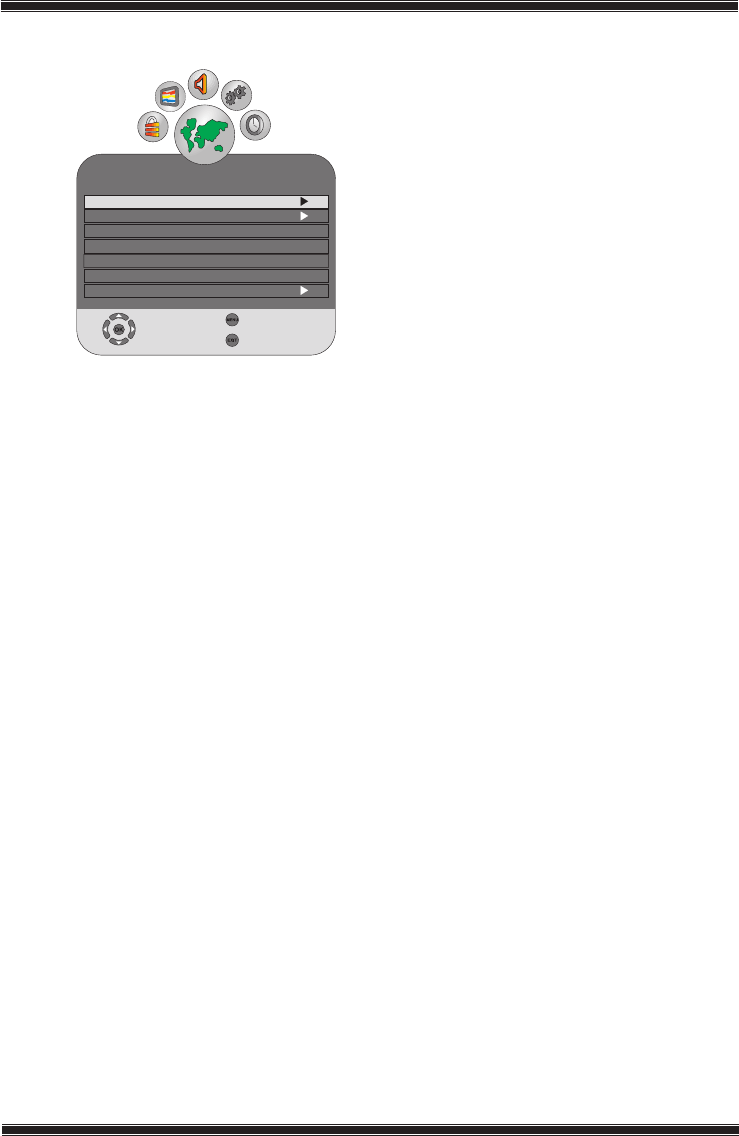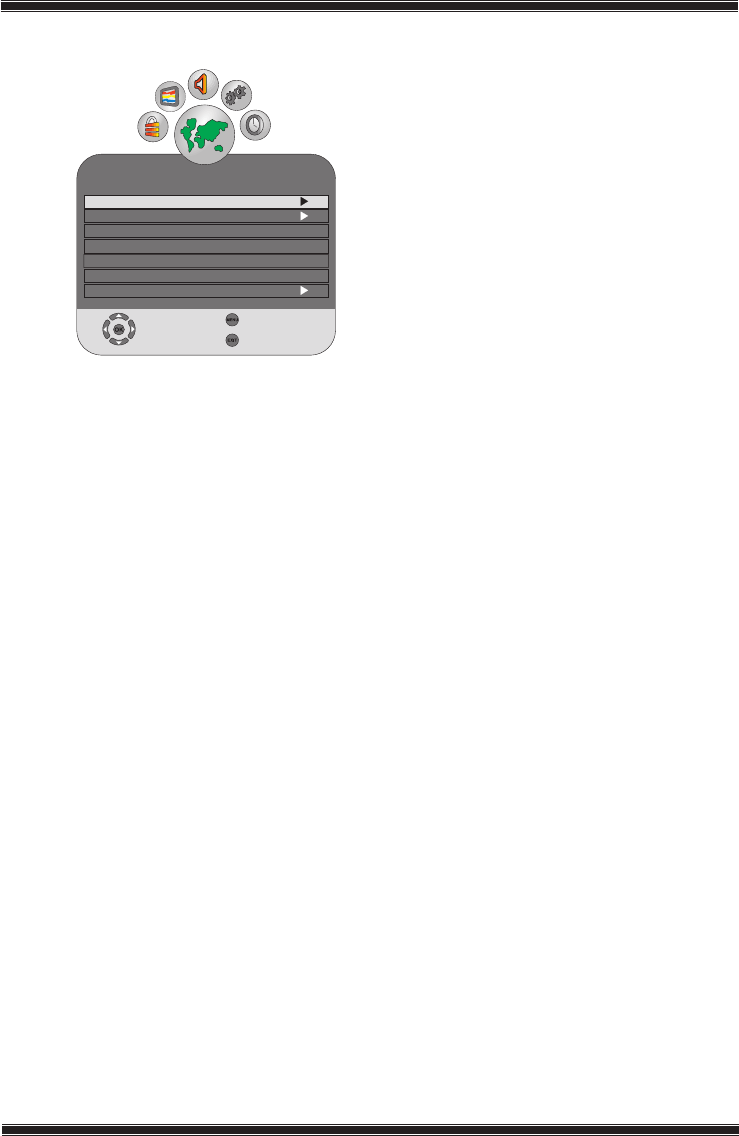
-25-
Helpdesk: 0845 600 4911
4.4 Options menu settings
Press the MENU button on your remote control.
Select OPTIONS by pressing the Up/Down
movement buttons and press the OK button.
You can select the titles for which you would like
to perform an operation in this menu by using the
Up/Down movement buttons.
4.4.1 Language Settings
Select Language Settings from the Options menu and press the OK button. The
Language Settings menu is displayed. You can adjust the Menu language, Subtitle
language from this menu. Subtitle languages can only be selected when they
are supported by the broadcaster. Unless you make any selection, the language
supported by the broadcaster will be selected automatically. You can select the
Language Settings, Subtitle Languages tabs and set the desired values by
pressing the Right/Left buttons.
4.4.2 Restore Factory Defaults
You can switch your television back to factory settings with this feature. Select
Restore Factory Defaults tab and press the OK button. Confirmation screen will
be displayed. In this screen, you can restore the factory settings of your television by
selecting the Yes option with Right/Left buttons or cancel this action by selecting
the No option.
4.4.3 Country
You can not access the Country option from the Options menu. The country
selected during the initial use will automatically displayed in the menu.
4.4.4 PC/HDMI Game Mode
In the Options menu, you can set the Game Mode tab to On/Off by pressing the
Right/Left buttons. When the Game Mode is set to On, display settings will return to
the default values.
Game Mode becomes active only for PC, HDMI and YPBPR sources. When the
Game Mode is set to ON for these sources, picture mode in the Picture menu will
switch to the Game Mode. Only colour temperature and backlight settings can be
changed in this mode. Game Mode provides a considerable increase in the picture
quality when the TV is used as a monitor for game consoles and for displaying the
text files. It is advised to turn this mode off when you would like to watch a movie
from the above mentioned sources.
4.4.5 OSD Timeout
You can set the time during which the Menus will be displayed on the screen as 10,
15, 30, 60 seconds. If you select OFF, menu will be displayed continuously. Press
EXIT to close the menu.
OPTIONS
Language Settings
Restore Factory Defaults
Country England
PC/HDMI Game Mode
Off
OSD Timeout
Select
Back
Exit
Automatic Update
Software Update
Off
On