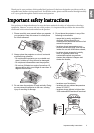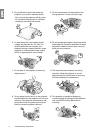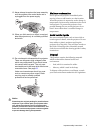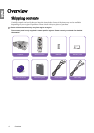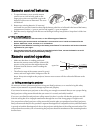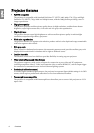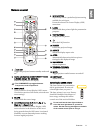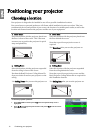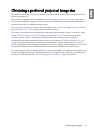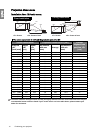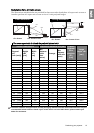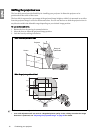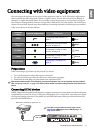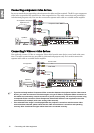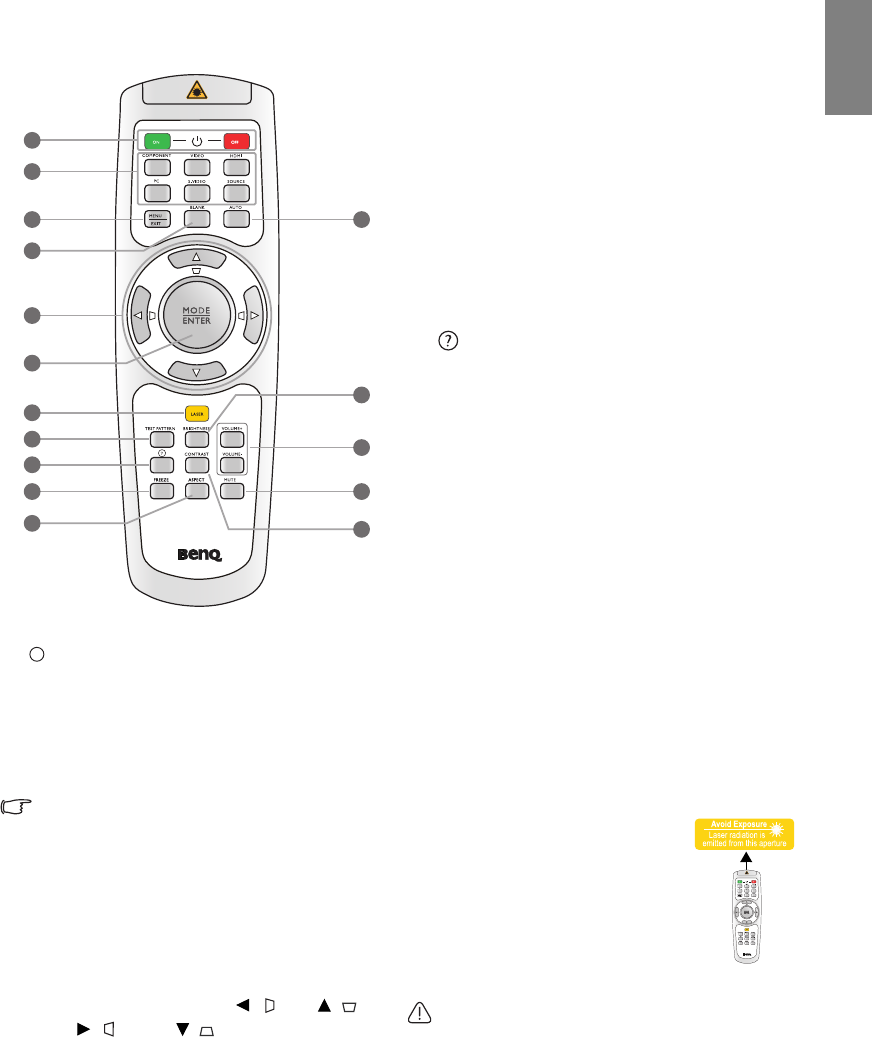
11
Overview
English
Remote control
1. ON/OFF
Toggles the projector between standby mode and
on.
2. Source selection keys (COMPONENT, VIDEO,
S-VIDEO, HDMI, PC, SOURCE)
Selects an input source for display.
The COMPONENT key toggles between
Component 1 and Component 2.
3. MENU/EXIT
Turns on the On-Screen Display (OSD) menu.
Goes back to previous OSD menu, exits and saves
menu settings.
4. BLANK
Used to hide the screen image.
5. Arrow/Keystone keys (Left / , Up / ,
Right / , Down / )
Moves the current On-Screen Display (OSD)
menu selection in the direction of the arrow
being pressed when the OSD menu is activated.
Manually corrects distorted pictures resulting
from an angled projection.
6. MODE/ENTER
Sequentially selects a predefined picture setting
available for each input.
Enacts the selected On-Screen Display (OSD)
menu item.
7. LASER
Emits visible laser pointer light for presentation
purposes.
8. TEST PATTERN
Displays the test pattern.
9.
Starts the FAQ function.
10. FREEZE
Freezes the projected image.
11. ASPECT
Selects the display aspect ratio.
12. AUTO
Automatically determines the best picture
timings for the displayed image.
13. BRIGHTNESS
Adjusts brightness.
14. VOLUME+/VOLUME-
Adjusts the sound level.
15. MUTE
Toggles projector audio between on and off.
16. CONTRAST
Adjusts contrast.
Operating the LASER pointer
The Laser Pointer is a presentation
aid for professionals. It emits red
colored light when you press it.
The laser pointer is not a toy. Parents
should be mindful of the dangers of
laser energy and keep this remote
control out of the reach of children.
Do not look into the laser light window or
shine the laser light beam on yourself or
others. See the warning messages on the back
of the remote control prior to using it.
2
1
3
5
7
8
9
10
4
6
11
12
13
14
15
16
I
I