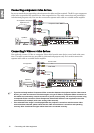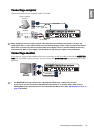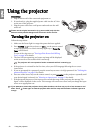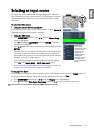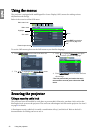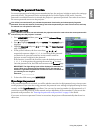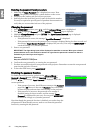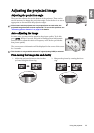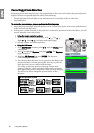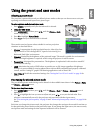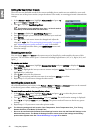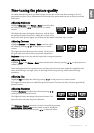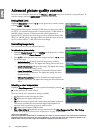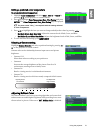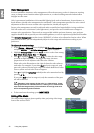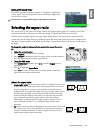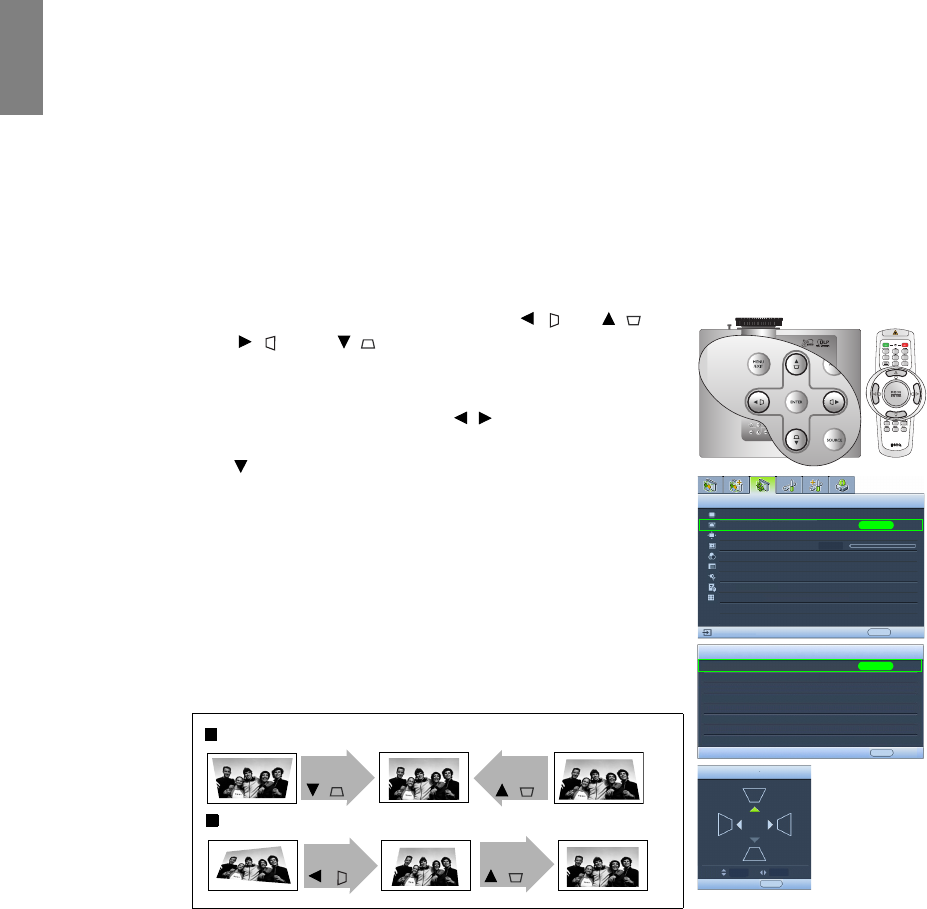
26
Using the projector
English
Correcting picture distortion
Keystoning occurs when the projector is not perpendicular to the screen and is where the projected picture
displays visible as a trapezoid shape like either of the following:
• Two parallel sides (left and right, or top and bottom) but is noticeably wider on either side.
• No parallel sides.
To correct the picture’s shape, you can perform the following steps.
1. Adjust the projection angle. Move the projector to be in front of the center of the screen with the center
of the lens level with the screen.
2. If the picture is stilled distorted, or the projector is unable to be positioned as described above, you will
need to manually correct the picture.
• Using the remote control or projector
i. Press one of the Arrow/Keystone keys (Left / , Up / ,
Right /, Down/) to display the Keystone page.
ii. See step iv below for further operation.
• Using the OSD menu
i. Press MENU/EXIT and then press / until the Display menu
is highlighted.
ii. Press to highlight Keystone and press ENTER. The Keystone
page is displayed.
iii. Highlight 2D Keystone and press ENTER. The keystone
correction page is displayed.
iv. Press the key whose keystone icon is opposite to the shape of the
projected picture. Continue pressing the same key or press the
other keys until you are satisfied with the shape.
The values on the lower portion of the page change while
pressing. When the values reach their maximum or minimum
with repeated key presses, the picture’s shape will stop changing.
You will not be able to change the picture further in that
direction.
Aspect Ratio
Keystone
Position
Overscan Adjustment
PIP
PC & Component YPbPr Tuning
Display
EXIT Back
0
S-Video
ENTER
Keystone
2D Keystone
ENTER
EXIT Back
Keystone
EXIT Back
Anamorphic
10
Color Space Conversion
RGB
Blank Timer
Disable
Test Pattern
Two parallel sides
No parallel sides
Press
/ .
Press
/ .
Press
/ .
Press
/ .