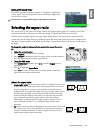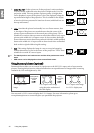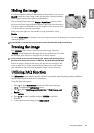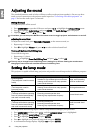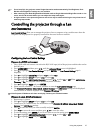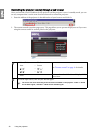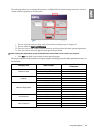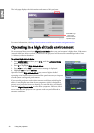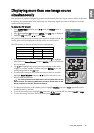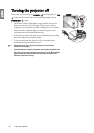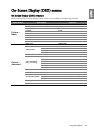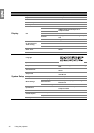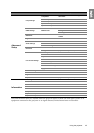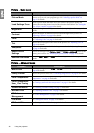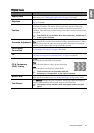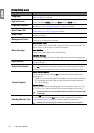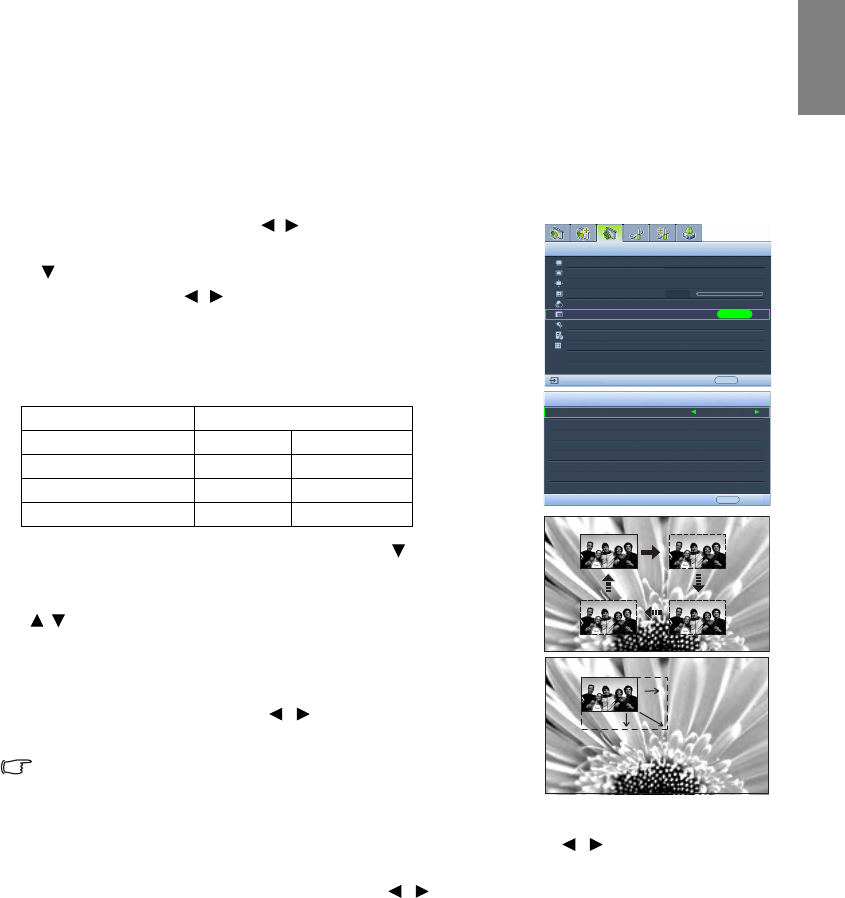
41
Using the projector
English
Displaying more than one image source
simultaneously
Your projector is capable of displaying pictures simultaneously from two input sources, which can be used
to enhance your presentation in an interesting way. Ensure the signals you want to display are correctly
connected to the projector.
To disp lay the PIP w ind ow :
1. Press MENU/EXIT and then press / until the Display menu is
highlighted.
2. Press to highlight PIP and press ENTER. The PIP page is displayed.
3. Highlight PIP and press / to select On.
The projector will select two currently active signals to display and the last
viewed picture will be displayed on the big screen as a main source.
The PIP function is effective at below source combinations.
4. To change the Main Source or Second Source, press to highlight
Main Source or Second Source and press ENTER. The source selection
bar is displayed.
5. Use / to highlight the source you want to display for the main
(bigger) or second (smaller) window, and press ENTER to save the
setting and go back to the PIP page.
6. To make OSD settings to one of the two sources (main or second),
highlight Active Window and press / to select the source you
want to make adjustments.
The settings made on the OSD menus will only take effect on the
active window. The following OSD menu function cannot work on the
active windows for the PIP: Quick Auto Search.
7. To change the position of the smaller picture, highlight Position and press / repeatedly until a
suitable position is selected.
8. To resize the small picture, highlight Size and press / to set the PIP size among Small or Large.
9. To save the settings and leave the OSD menu, press MENU/EXIT.
Source 2
Source 1 CVBS S-Video
HDMI V V
Component 1/2 V V
PC V V
PIP
PIP
Main Source
Second Source
Active Window
Position
Size
On
Main
Top-Right
Large
EXIT Back
ENTER
Aspect Ratio
Keystone
Overscan Adjustment
PIP
Display
EXIT Back
0
S-Video
Anamorphic
Position
PC & Component YPbPr Tuning
Color Space Conversion
RGB
Blank Timer
Disable
Test Pattern