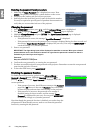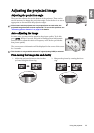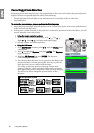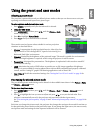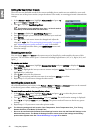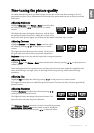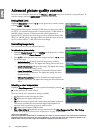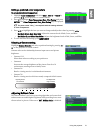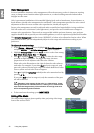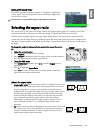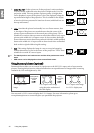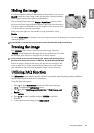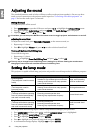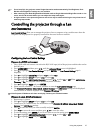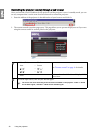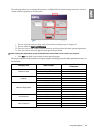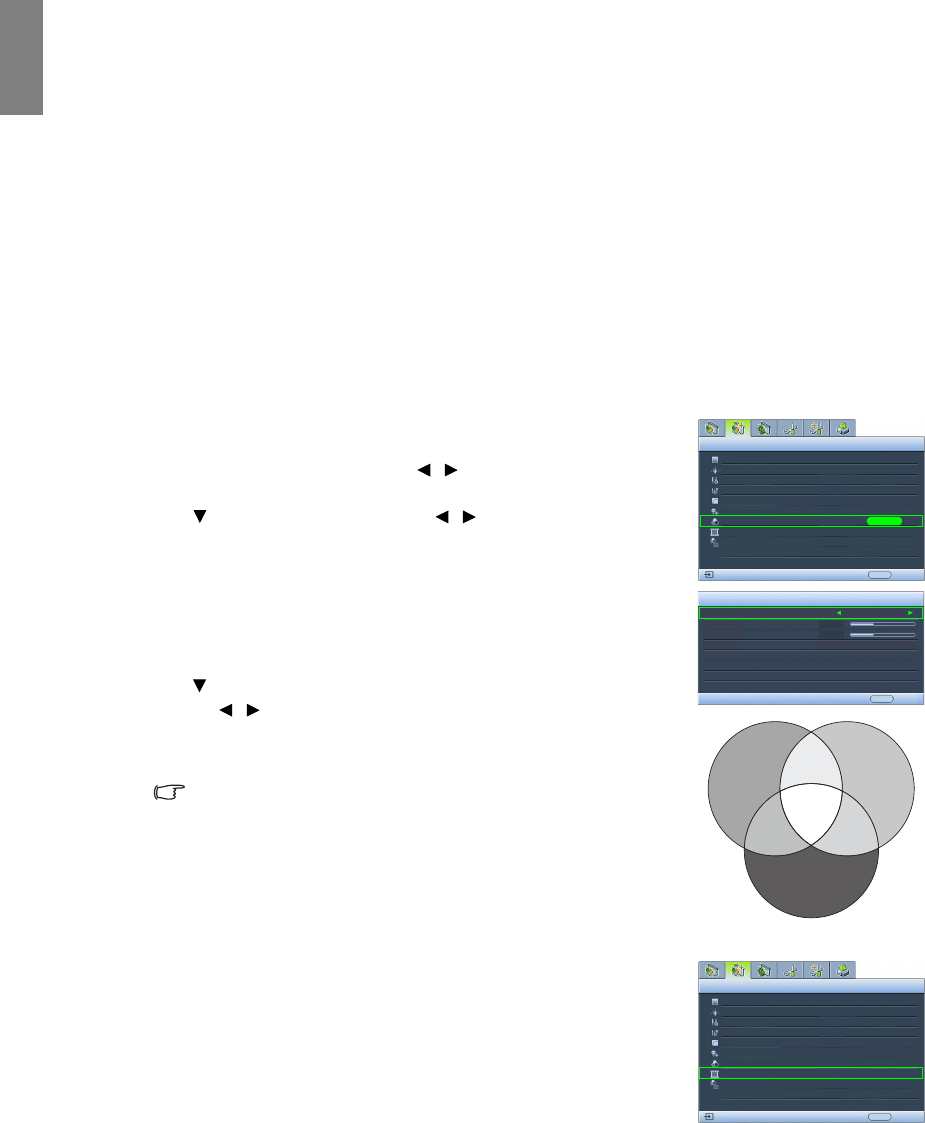
32
Using the projector
English
Color Management
In most installation situations, color management will not be necessary, such as in classroom, meeting
room, or lounge room situations where lights remain on, or where building external windows allow
daylight into the room.
Only in permanent installations with controlled lighting levels such as boardrooms, lecture theaters, or
home theaters, should color management be considered. Color management provides fine color control
adjustment to allow for more accurate color reproduction, should you require it.
Proper color management can only be achieved under controlled and reproducible viewing conditions.
You will need to use a colorimeter (color light meter), and provide a set of suitable source images to
measure color reproduction. These tools are not provided with the projector, however, your projector
supplier should be able to provide you with suitable guidance, or even an experienced professional installer.
The 3D Color Management provides six sets (RGBCMY) of colors to be adjusted to favorite colors. When
you select each color, you can independently adjust its color range and saturation according to your
preference.
To adjust and store the settings:
1. In the Picture -- Advanced menu, highlight 3D Color Management
and press ENTER. The 3D Color Management page is displayed.
2. Highlight Primary Color and press / to select a color from among
Red, Ye l l o w , Green, Cyan, Blue, and Magenta.
3. Press to highlight Range and press / to select the color range
you wish to make adjustment. The bigger the range, the more
proportions of its two adjacent colors the color contains.
Please refer to the illustration to the right for how the colors relate to
each other. For example, if you select Red and set its range at 0, only
pure red is selected. Increasing its range will include both the red color
close to yellow and red color close to magenta.
Press to highlight Saturation and adjust the color saturation level by
pressing / .
If you select Red and set its range at 0, only the saturation of the pure
red will be affected.
Saturation is the amount of that color in a video picture. Lower
settings produce less saturated colors; a setting of “0” removes that
color from the image entirely. If the saturation is too high, that color
will be overpowering and unrealistic.
4. To leave and save the settings, press MENU/EXIT.
Setting Film Mode
This feature helps improve picture quality when projecting video image
from a film-sourced DVD.
Black Level
Clarity Control
Color Temperature
Picture -- Advanced
S-Video
0 IRE
EXIT Back
T1
Color Temperature User_ Fine Tuning
Gamma Selection
3D Color Management
2
3D Color Management
Primary Color
Range
Saturation
+15
+15
Magenta
ENTER
EXIT Back
Brilliant Color On
3D Comb Filter
Film Mode
On
On
Red
Yellow
Green
Cyan
Magenta
Blue
Black Level
Clarity Control
Color Temperature
Picture -- Advanced
S-Video
0 IRE
EXIT Back
T1
Color Temperature User_ Fine Tuning
Gamma Selection
3D Color Management
Brilliant Color
2
On
3D Comb Filter
Film Mode
On
On