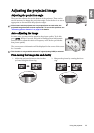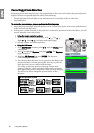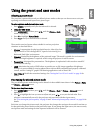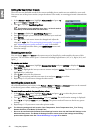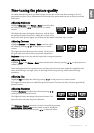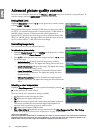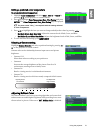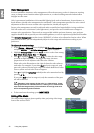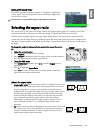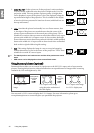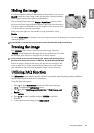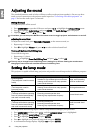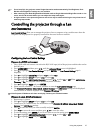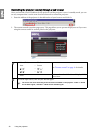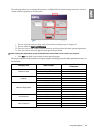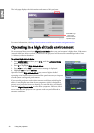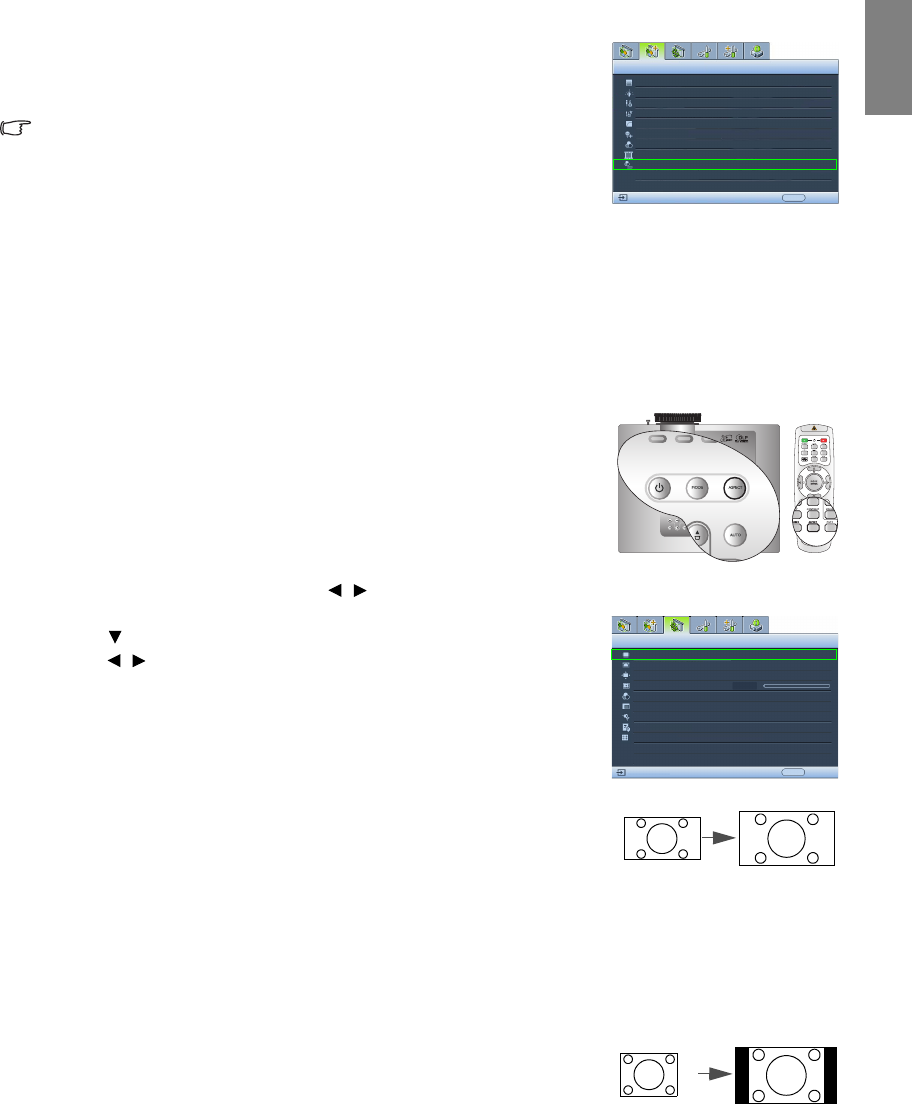
33
Using the projector
English
Setting 3D Comb Filter
This feature separates composite signal to Y (brightness) signal and C
(color) signal, and can help produce clearer and sharper images with
correct colors in place.
This function is only available when a Video signal is selected
Selecting the aspect ratio
The "aspect ratio" is the ratio of the image width to the image height. Digital TV is usually in 16:9 ratio,
which is the default for this projector, and most analog TV signals and DVDs are in 4:3 ratio.
With the advent of digital signal processing, digital display devices like this projector can dynamically
stretch and scale the image output to a different aspect than that of the image input source. Images can be
stretched in a linear manner so the whole of the image is stretched equally, or non-linearly, which distorts
the image.
To change the projected picture ratio (no matter what aspect the source
is):
• Using the control button
1. Press ASPECT to show the current setting.
2. Press ASPECT repeatedly to select an aspect ratio to suit the format of
the video signal and your display requirements.
• Using the OSD menu
1. Press MENU/EXIT and then press / until the Display menu is
highlighted.
2. Press to highlight Aspect Ratio.
3. Press / to select an aspect ratio to suit the format of the video
signal and your display requirements.
About the aspect ratio
1. Anamorphic (ANA): Scales an image so that it is displayed in the center
of the screen with a 16:9 aspect ratio. This setting stretches and resizes
linearly, except that it treats the vertical and horizontal dimensions
independently. It stretches the height of the source image until it reaches
the full projected height, and stretches the width of the source image
until it reaches the full projected width. This may alter the projected
aspect, depending upon the original aspect of the source image.
Anamorphic is most suitable for images which are already in a 16:9
aspect, like high definition TV, as it displays them without aspect
alteration.
2. 4:3: Scales a picture so that it is displayed in the center of the screen with
a 4:3 aspect ratio. This is most suitable for 4:3 pictures like computer
monitors, standard definition TV and 4:3 aspect DVD movies, as it
displays them without aspect alteration.
Black Level
Clarity Control
Color Temperature
Picture -- Advanced
Video
0 IRE
EXIT Back
T1
Color Temperature User_ Fine Tuning
Gamma Selection
3D Color Management
Brilliant Color
2
On
3D Comb Filter
Film Mode
On
On
Aspect Ratio
Keystone
Overscan Adjustment
Display
EXIT Back
0
S-Video
Anamorphic
Position
PIP
PC & Component YPbPr Tuning
Color Space Conversion
RGB
Blank Timer
Disable
Test Pattern
16:9 picture
4:3 picture