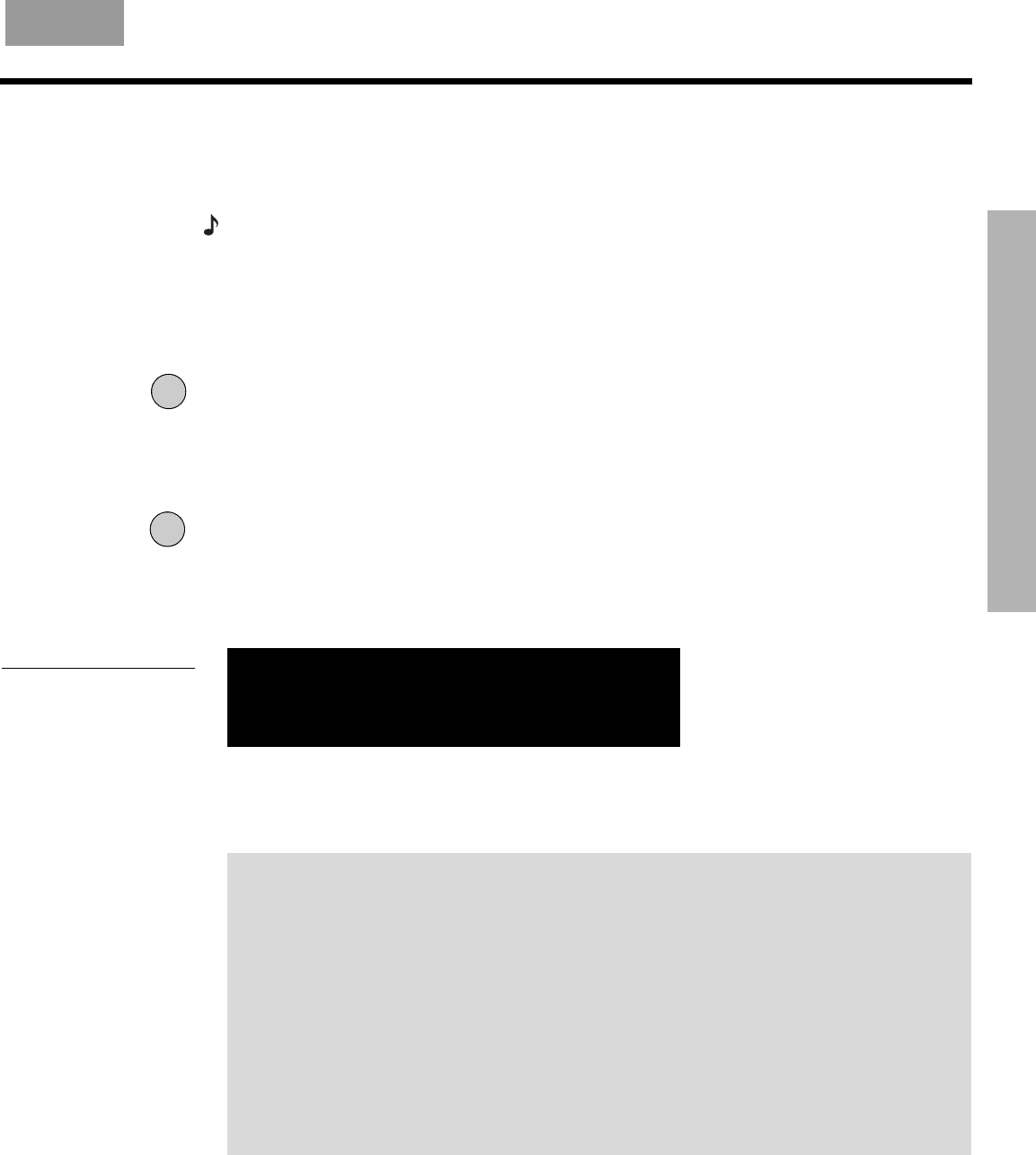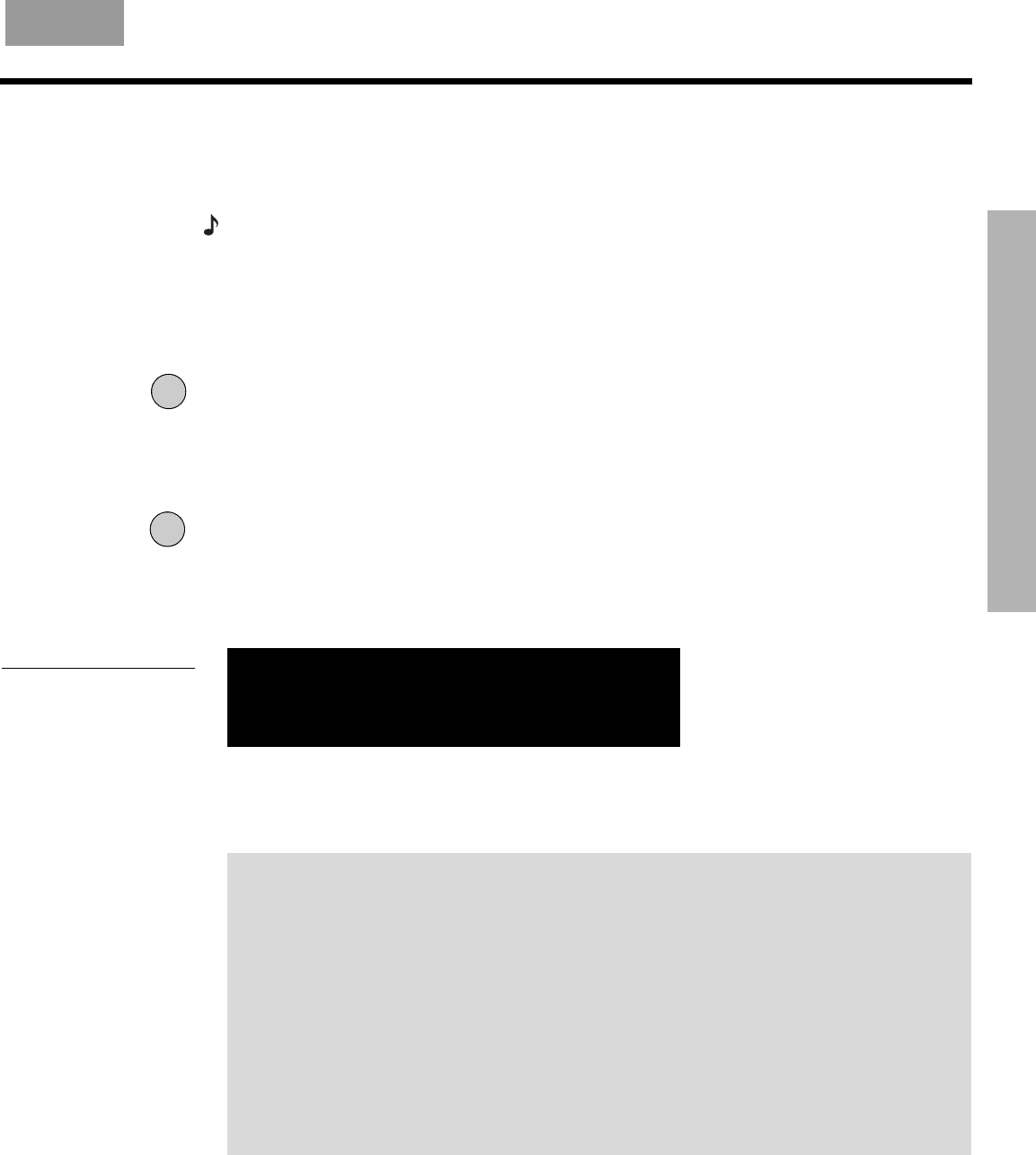
OPERATION
39
2SHUDWLRQIP
O
PERATION
English FrançaisEspañol
Using the uMusic
™
intelligent playback system
Before you can play stored music and use the uMusic intelligent playback system, you need
to store some CD tracks in your media center. To experience the impact of the uMusic play-
back system, you should start by storing 10 discs.
Note:
Your system is designed to store tracks of regular CDs only. It will not store MP3 tracks or
the contents of DVDs. If an inappropriate disc type is in the disc tray when the Store button is
pressed, the media center displays an error message to indicate that storage is not possible.
Storing CDs
1. To start, choose 10 of your favorite CDs.
2.
Eject
Press Eject on the media center to open the disc tray.
3. Place an audio CD in the disc tray.
4. Press Eject again to close the tray.
5.
Store
Press Store on the media center.
• Storing takes about 5 minutes per disc. While a CD is being stored, the media center
display (Figure 24) shows you what percentage of the task is completed.
• To interrupt or stop storing at any time, press Eject. To resume storing the same disc,
close the disc tray and press Store again.
Figure 24
Example of media center
display while storing a CD
CD 47% STORED
STORING
6. After AUDIO CD STORED appears on the media center display, open the disc tray and
remove the CD.
7. Repeat these steps for each CD.
Planning time to store your music
• Allow about 5 minutes per CD to copy the tracks.
• Storing 10 discs will take about 1 hour, including the time it takes to insert and
remove them.
• After storing a CD, your system needs to process the tracks for efficient storage. If
after storing several CDs the media center displays BUSY PROCESSING CDS, you
will need to wait and allow the system to complete its process. Turning your system
off will allow it to process CDs faster.
• For 10 CDs your system will need about 6 hours of processing time with the system
turned off.
• If your CD collection is extensive, you should plan several separate sessions.