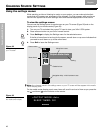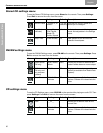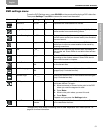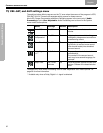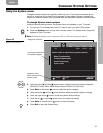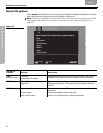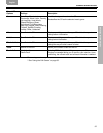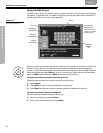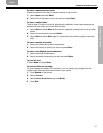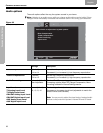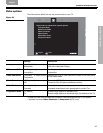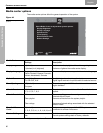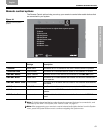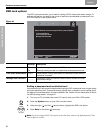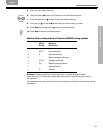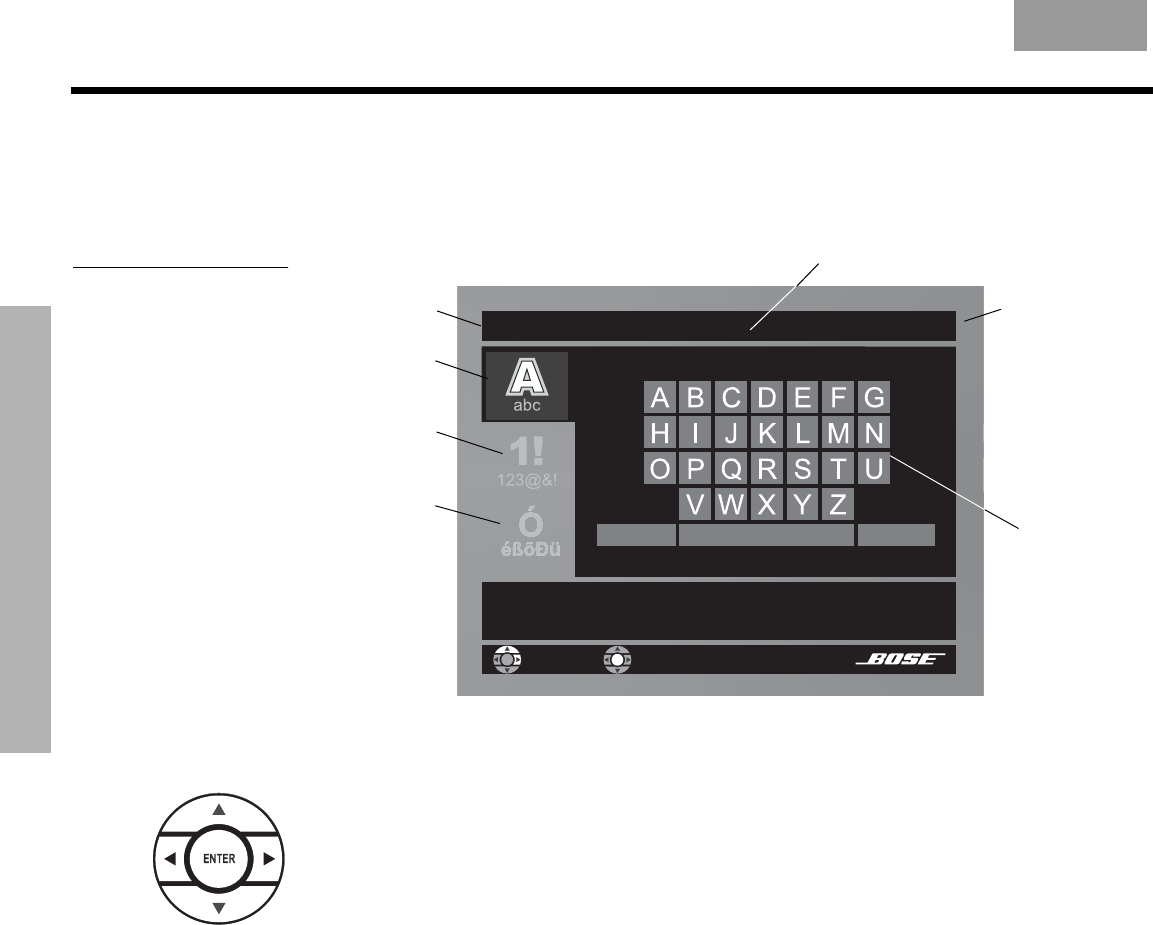
56
CHANGING SYSTEM OPTIONS
CHANGING SYSTEM OPTIONS
EnglishFrançais Español
Using the Edit Screen
The Edit Screen (Figure 37) enables you to change or replace music information provided by
the system. It appears when you select a menu item that can be edited from the Stored CD
options (page 54) or the Library menu (page 46).
Figure 37
Edit Screen example
When you select a menu item that can be edited, the text appears in the text line of the Edit
Screen. You can add to it or enter new text by selecting characters from the alphabetic,
numeric, or special character sets. Use the remote control up, down, left and right arrows to
select a character and press Enter to write it in the text line. When you are finished editing,
select the Done button and press Enter to remove the Edit Screen.
To remove existing characters from the text line:
Characters are removed from right to left starting at the cursor.
1. Select Erase.
2. Press Enter to remove the last character in the text line.
3. Press Enter as often as needed to remove additional characters in that line.
To enter new text or add to existing text:
New characters are added starting at the cursor.
1. Move to a character and press Enter.
2. Move to the next character and press Enter.
Selected
character
set
Alphabetic
characters
Done button:
Removes the
Edit Screen and
returns you to the
system menu.
Text line
Done
Erase Space Shift
Select “Erase” to remove a mistake.
Select “Done” when you are finished.
navigate select
Numbers
and symbols
Special
characters
Mozart, Wolfgang Amadeus_
Cursor