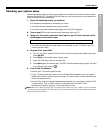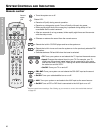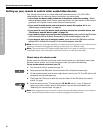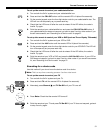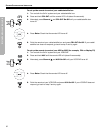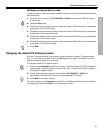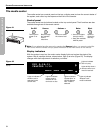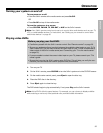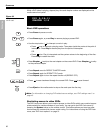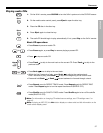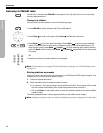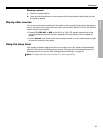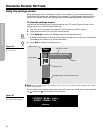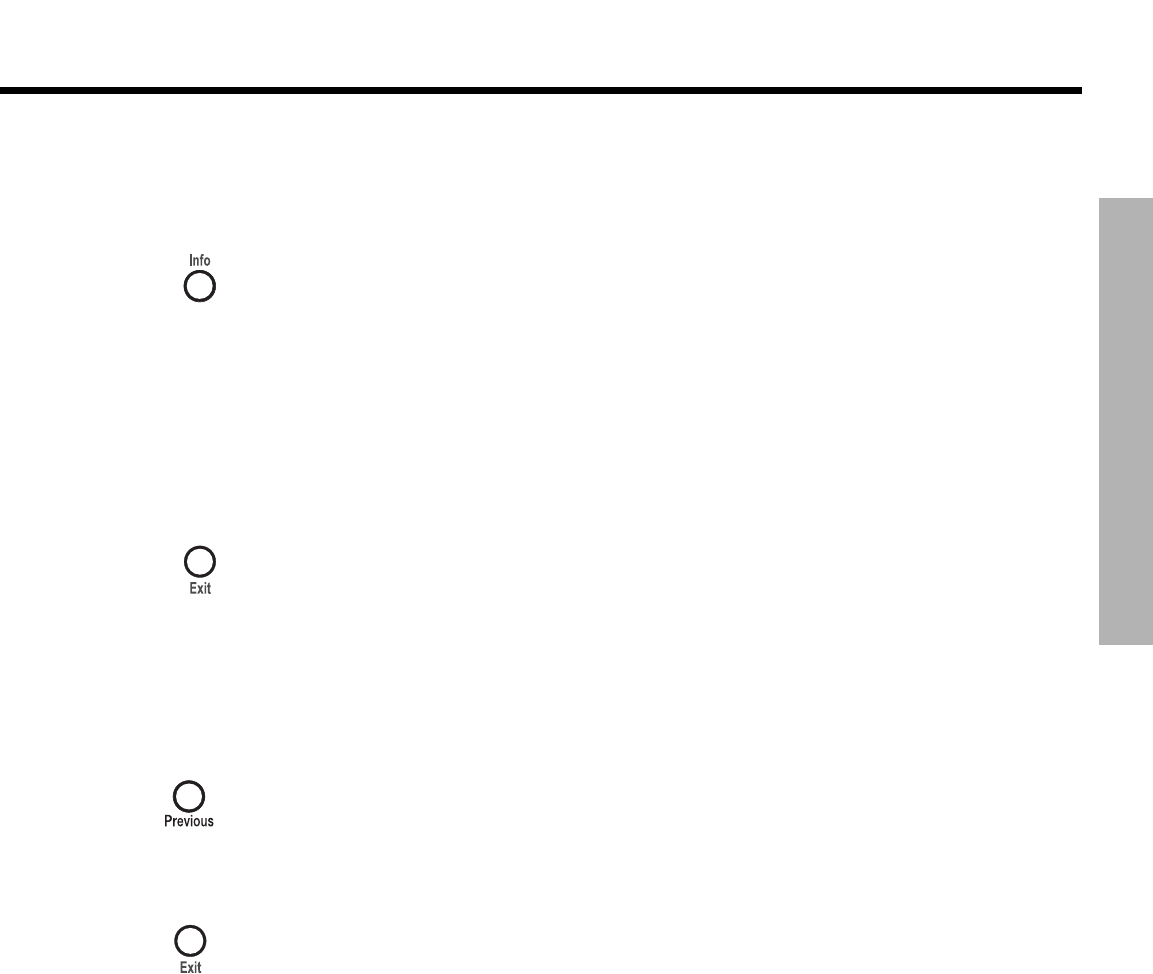
SYSTEM CONTROLS AND INDICATORS
33
SYSTEM CONTROLS AND INDICATORS
Dansk Italiano SvenskaDeutsch NederlandsEnglish FrançaisEspañol
Verifying an entered device code
In case you need to check to see what code the remote is using for a particular audio device,
do the following:
1. Press and hold a source key (TV, CBLSAT, or AUX) until the remote LED lights (about
five seconds)
2.
Press the Info button.
3. Press 1 on the remote and count the number of times the LED blinks (zero is indicated by
a long blink). This is the first digit.
4. Press 2 on the remote and count the number of times the LED blinks (zero is indicated by
a long blink). This is the second digit.
5. Press 3 on the remote and count the number of times the LED blinks (zero is indicated by
a long blink). This is the third digit.
6. Press 4 on the remote and count the number of times the LED blinks (zero is indicated by
a long blink). This is the fourth digit.
7.
Press Exit.
Changing the default TV channel control
With the TV source selected, your remote is set at the factory to select TV channels using
your TV. If you wish to use your VCR or cable/satellite box to select TV channels, you can
change the default setting in your remote.
To change the default TV channel control:
1.
Press and hold Previous on the 3•2•1 remote. The remote status LED will illuminate and
blink once for TV (factory setting), twice for CBL-SAT, or three times for AUX to identify
the default TV channel control.
2. After the blinking stops, press the source button (TV, CBLSAT, or AUX) that
corresponds to the device you want to use for selecting TV channels.
3.
Press Exit on the 3•2•1 remote.
To confirm, press and hold Previous on the 3•2•1 remote and count the number of blinks. If
the change was made, press Exit. If not, repeat steps 2 and 3.