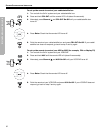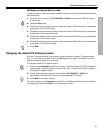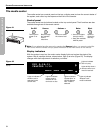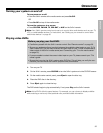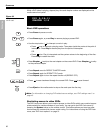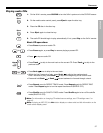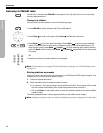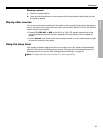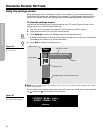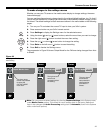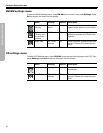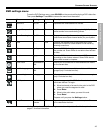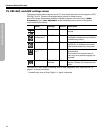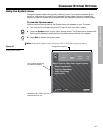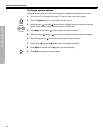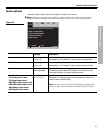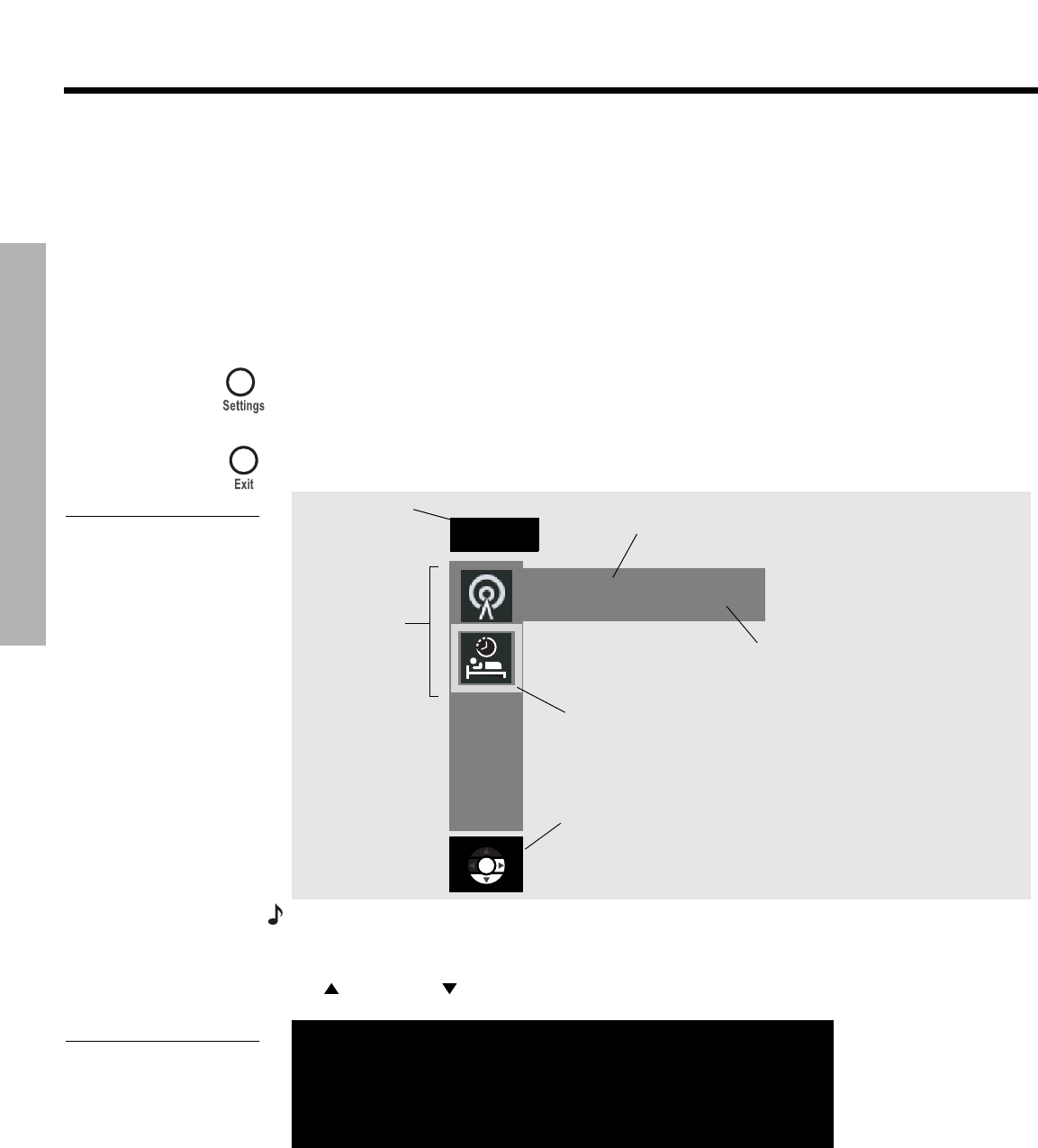
40
CHANGING SOURCE SETTINGS
DanskItalianoSvenska DeutschNederlands EnglishFrançais Español
CHANGING SOURCE SETTINGS
Using the settings menus
While watching a video or listening to music on your system, you can make quick adjust-
ments that will increase your enjoyment of the program. For that purpose, each source you
use with this system has its own Settings menu with features appropriate to that source.
To view the settings menus
You can see the Settings menu for each source on your TV screen (Figure 24) and on the
display panel of your media center (Figure 25).
1. Turn on your TV and select the correct TV input to view your 3•2•1 system.
2. Press a source button on your 3•2•1 remote control.
3. Press Settings to display the Settings menu for the selected source.
If the list of menu items is too long for the screen, a small down or up arrow indicates that
you need to scroll down or up to see other items.
4. Press Exit to dismiss the Settings menu.
Figure 24
Sample Settings menu on
your TV screen
Tuner
Output Mode: Auto
Source name
Menu items
Menu item name
Setting
Navigation help - which buttons to use
Selection box
Note: Any changes made in the settings menu on your TV screen will also appear in the media
center display panel.
On the media center display panel, menu items will scroll in and out of view as you press the
up (
) and down ( ) arrow buttons on the remote.
Figure 25
Sample Settings menu on
the media center display
>OUTPUT MODE: Auto
SLEEP TIMER: Off
SETTINGS