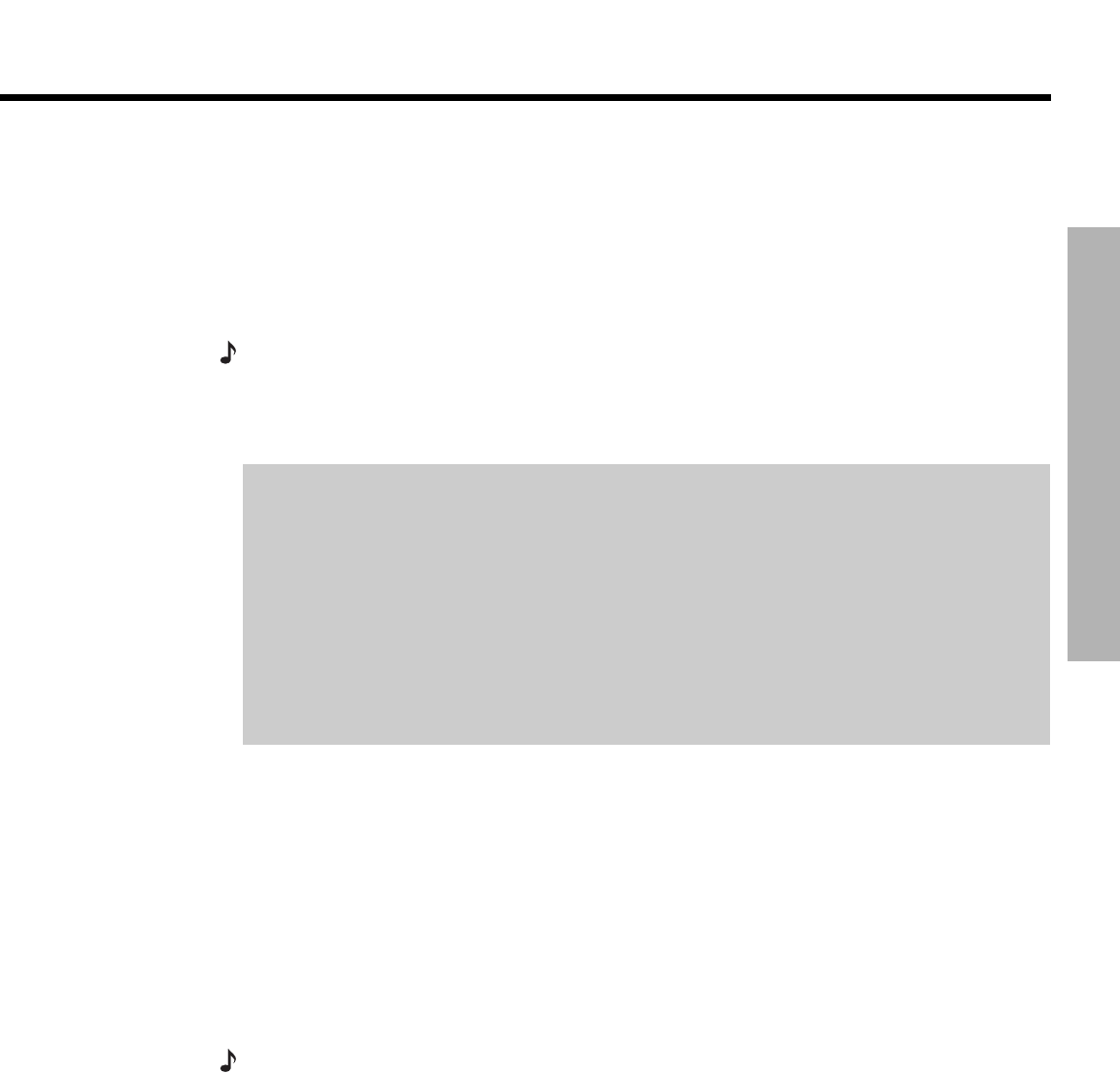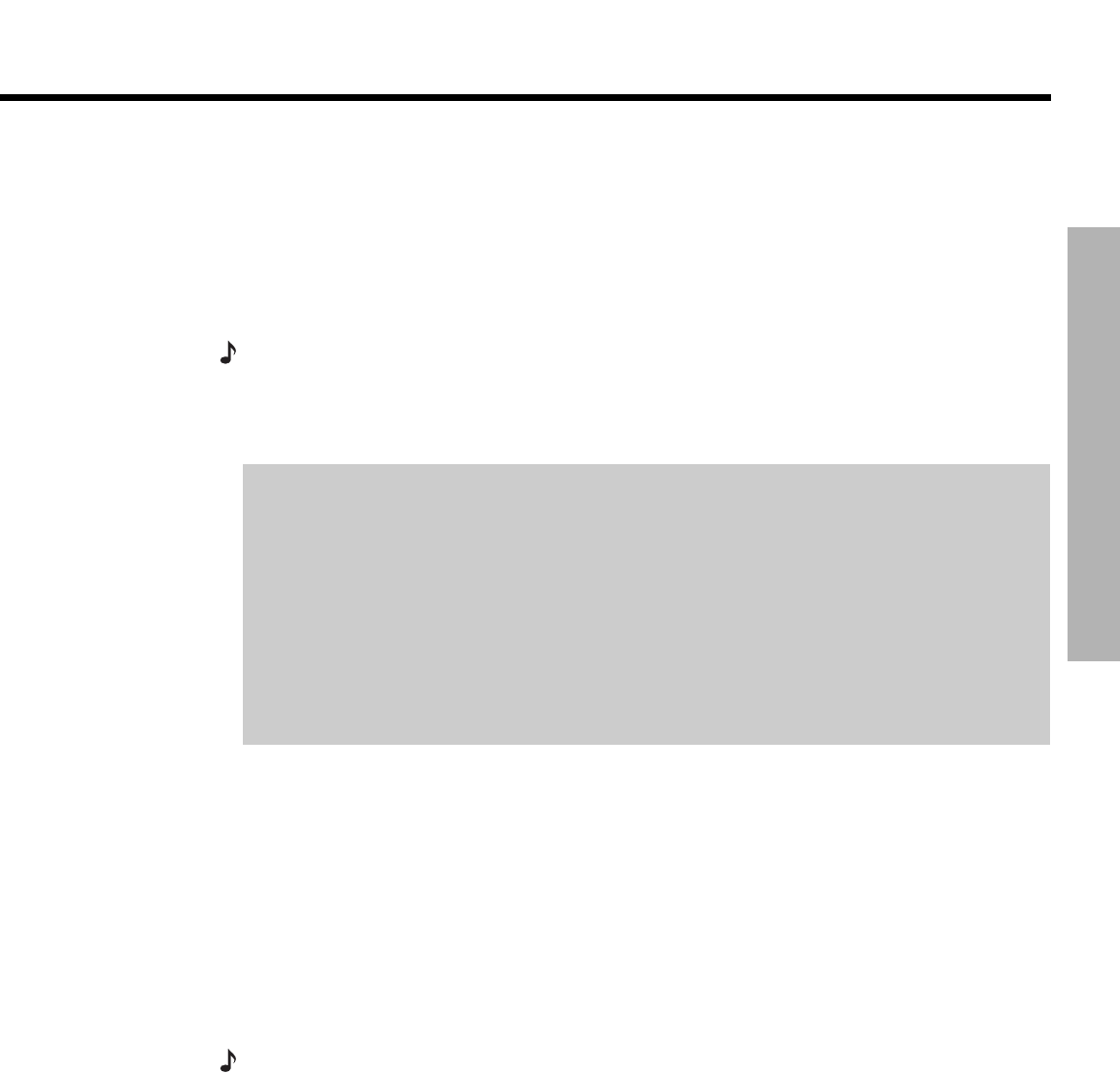
35
OPERATION
Dansk Italiano SvenskaDeutsch NederlandsEnglish FrançaisEspañol
OPERATION
Turning your system on and off
To turn power on or off:
• Point the 3•2•1 remote at the media center and press On/Off.
OR
• Press On-Off on top of the media center.
To turn the system on to a source:
• Press CD-DVD, FM-AM, TV, CBLSAT, or AUX on the 3•2•1 remote.
Note:
Your 3•2•1 remote control can be set up to control other audio devices such as your TV,
VCR, or cable/satellite receiver. For instructions, see “Setting up your remote to control other
audio/video devices” on page 30.
Playing video DVDs
Before you play your first DVD:
• Familiarize yourself with the 3•2•1 remote control. See “Remote control” on page 26.
• Be sure you understand how to switch between the available video inputs on your TV. To
view a video DVD, you will need to select the video input on your TV that is connected to
video output of the 3•2•1 media center (see “Connecting your TV to the media center”
on page 15).
• If you are unable to select the correct video input on your TV, please consult your TV’s
owner’s guide.
• Be sure that you play the 3•2•1 system setup DVD first. This will help you verify the con-
nections you have made and confirm proper sound performance.
1. Turn on your TV.
2. On the 3•2•1 remote, press CD/DVD to turn the 3•2•1 system on to the CD/DVD source.
3. On the media center control panel, press Eject to open the disc tray.
4. Place the DVD disc in the disc tray.
5. Press Eject again to close the tray.
The DVD should begin to play automatically. If not, press Play on the 3•2•1 remote.
Note:
Not all DVDs offer the same features. For example, you can choose to display subtitles
while watching a movie only if that particular disc provides subtitle information.