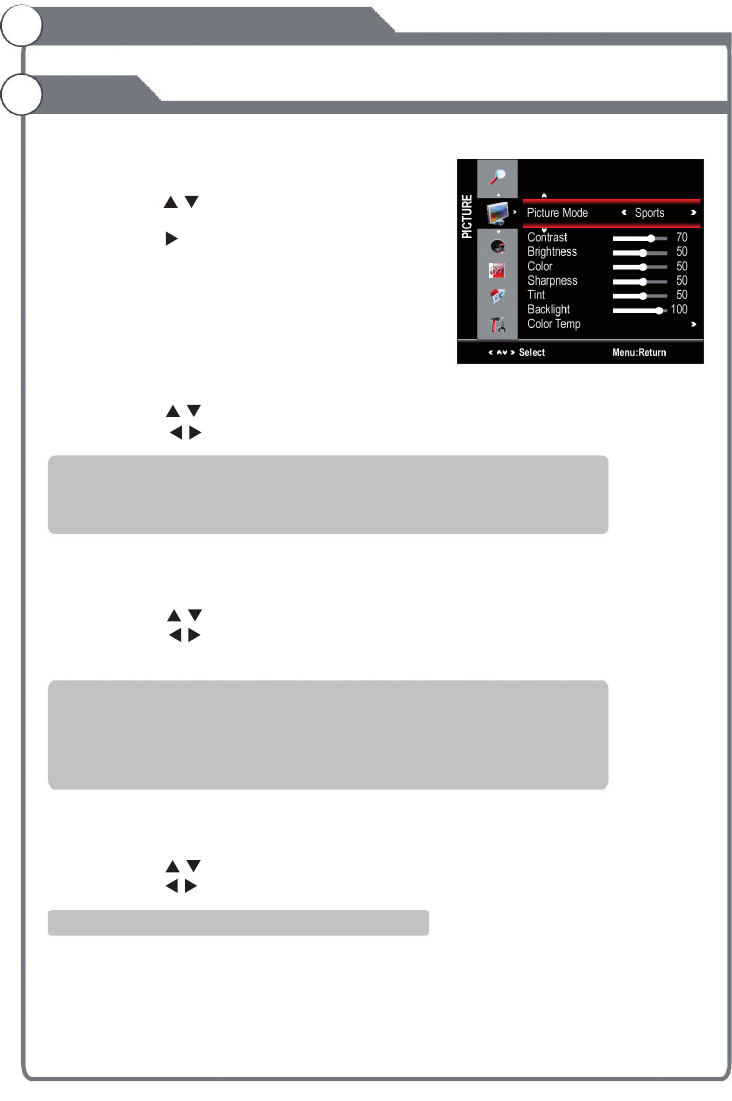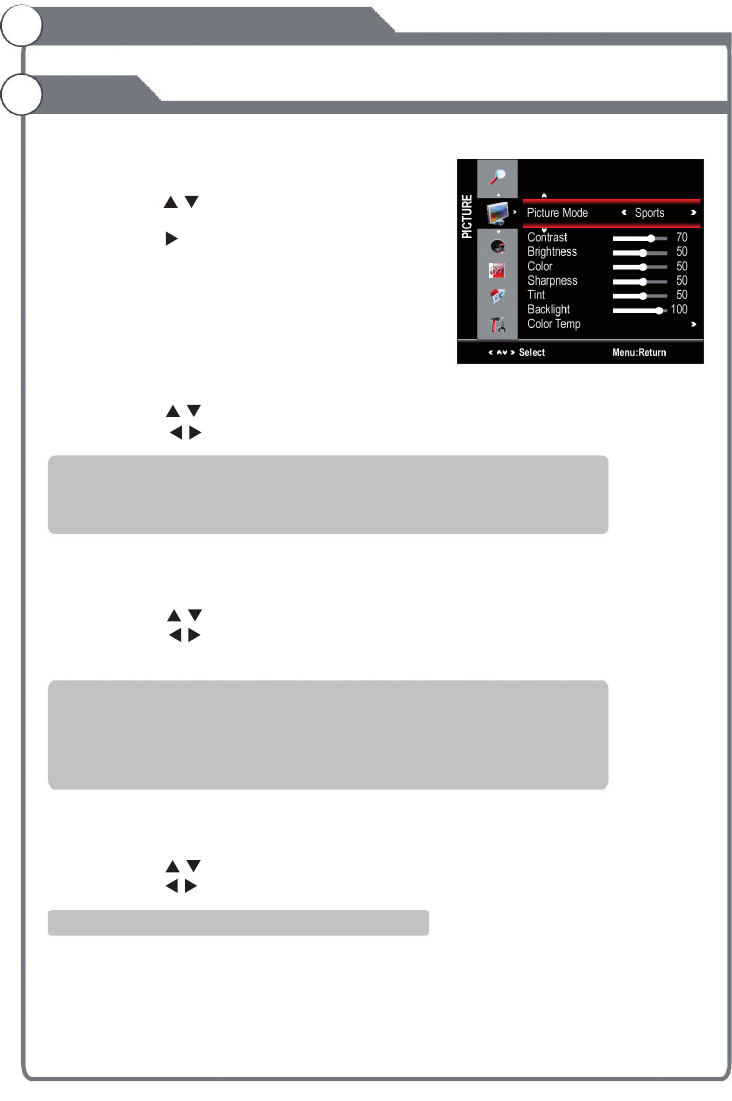
1. Press key to display the main menu on the screen.
2. Press / key to select "Picture" op tion.
3. Press key to enter "Picture" submenu.
4. You can also press the key on the
remote control to se lect one of the picture settings.
Your TV has four picture settings (Normal, Mild,
User, Sports) that are preset at the factory. Only
"User" mode can be set to your preference by
adjusting particular items such as Contrast,
Brightness, Sharpness, Tint, Color.
1. Press / key to select "Picture Mode" option.
2. Press / key to select one picture mode.
Your set has several settings which allow you to control picture quality.
1. Press / key to select a particular item.
2. Press / key to decrease or increase the value of a particular item.
Note: The adjusted values are stored according to the selected partic ular item.
You can Change the brightness of the entire screen according to your preference.
1. Press / key to select "Backlight" option.
2. Press / key to select one backlight mode.
MENU
PICTURE
Picture Mode
User settings for PICTURE ( )
Adjusting the Backlight
▲ ▼
Contrast, Brightness, Color, Sharpness, Tint
Contrast:Adjusts thelightnessand darkness between objectsan d the background.
Brightness:Adjusts the brigh tness of the picture.
Color:Adjuststh e colors,making them lighter or darker.
Sharpness:Adjusts theoutlineof objects to either sharpenthemor make themmore dull.
Tint:Adjuststhe color of objects,makingthem more redorgreen for a morenaturallook.
Tint can only be adjustedwhe n signal is NTSC.
Backlight:Adjusts the brightness ofthe whole screen.
Picture
Menu system instruction
Contrast 70
Brightness 50
Color 50
Sharpness 50
Tint 50
Backlight 100
ColorTemp
Select Menu:Return
PictureMode Sports
Normal:Selectsthe pi cture for optimumdisp lay in a normalenvironment.
Sports: Selectsthe picture for high-definitionina bright room.
Mild: Selects thepicture forcomfortabledisp lay in a dark room.
User: Selectto view yourfavoritedisplays ettings(seeUser settings for PICTURE).
19
Instrucciones del menú del sistema
Imagen
1. Presione el botón MENÚ para mostrar el menú principal en la
pantalla.
2. Presione el botón para seleccionar la opción “Picture”
(imagen).
3. Presione el botón para ingresar al submenú de imagen.
4. También se puede presionar el botón PICTURE en el control
remoto para seleccionar alguna de las opciones de imagen.
Opciones de imagen
El televisor cuenta con cuatro opciones de imagen (normal,
suave, usuario, deportes) que vienen predeterminadas de fábrica.
Sólo la opción “User” (usuario) puede programarse de acuerdo a
sus preferencias regulando las opciones como el contraste, brillo, nitidez, tinte, color.
1. Presione el botón para seleccionar “Picture Mode” (opciones de imagen).
2. Presione el botón para seleccionar una de las opciones de imagen.
Normal: Selecciona la imagen de pantalla óptima en un ambiente normal.
Deportes: Selecciona la imagen de alta denición en un ambiente con brillo.
Suave: Selecciona la imagen para una visión cómoda en un ambiente oscuro.
Usuario: Seleccione esta opción para visualizar según sus preferencias (véase instalaciones de imagen).
Instalaciones de imagen por parte del usuario (contraste, brillo, color, nitidez, tinte)
El televisor cuenta con varias programaciones que le permiten controlar la calidad de imagen.
1. Presione el botón para seleccionar una opción determinada,
2. Presione el botón para aumentar o disminuir el valor de dicha opción.
Nota: Los valores ajustados quedarán almacenados de acuerdo a la opción seleccionada.
Contraste: Regula la calidad y oscuridad entre los objetos y el trasfondo.
Brillo: Regula el brillo de la imagen.
Color: Regula los colores, haciéndolos más claros o más oscuros.
Nitidez: Regula el borde de los objetos para acentuarlos o hacerlos menos visibles.
Tinte: Regula el color de los objetos haciéndolos más rojos o verdes para darles una apariencia más natural.
El Tinte sólo puede regularse con una señal sea NTSC.
Cómo regular la luz de fondo
Se puede cambiar el brillo de la pantalla completa de acuerdo su preferencia.
1. Presione el botón para seleccionar la opción “Backlight” (luz de fondo).
2. Presione el botón para seleccionar una de las opciones de luz de fondo.
La luz de fondo regula el brillo de la pantalla completa.
19
/
/
/
/
/
/
/