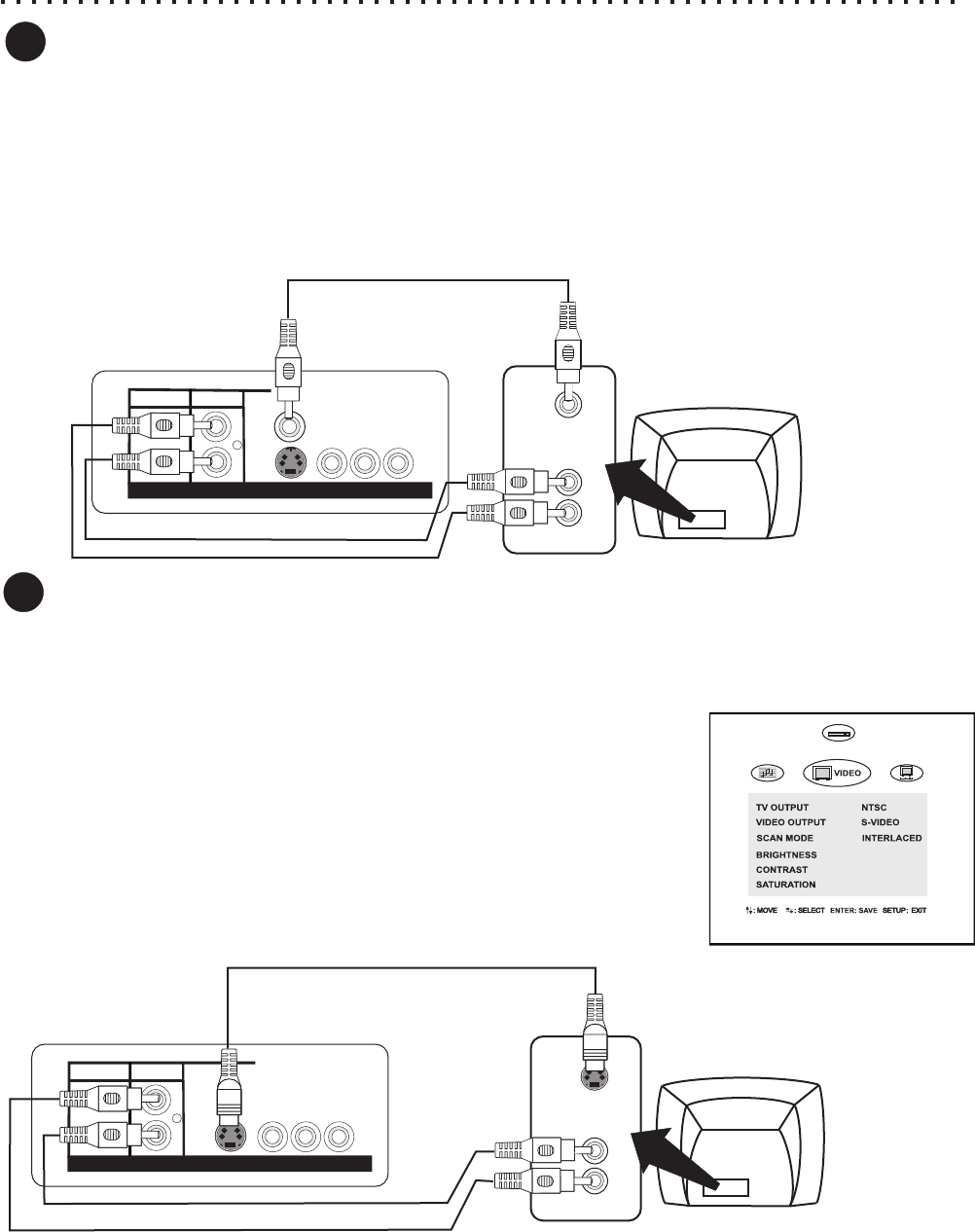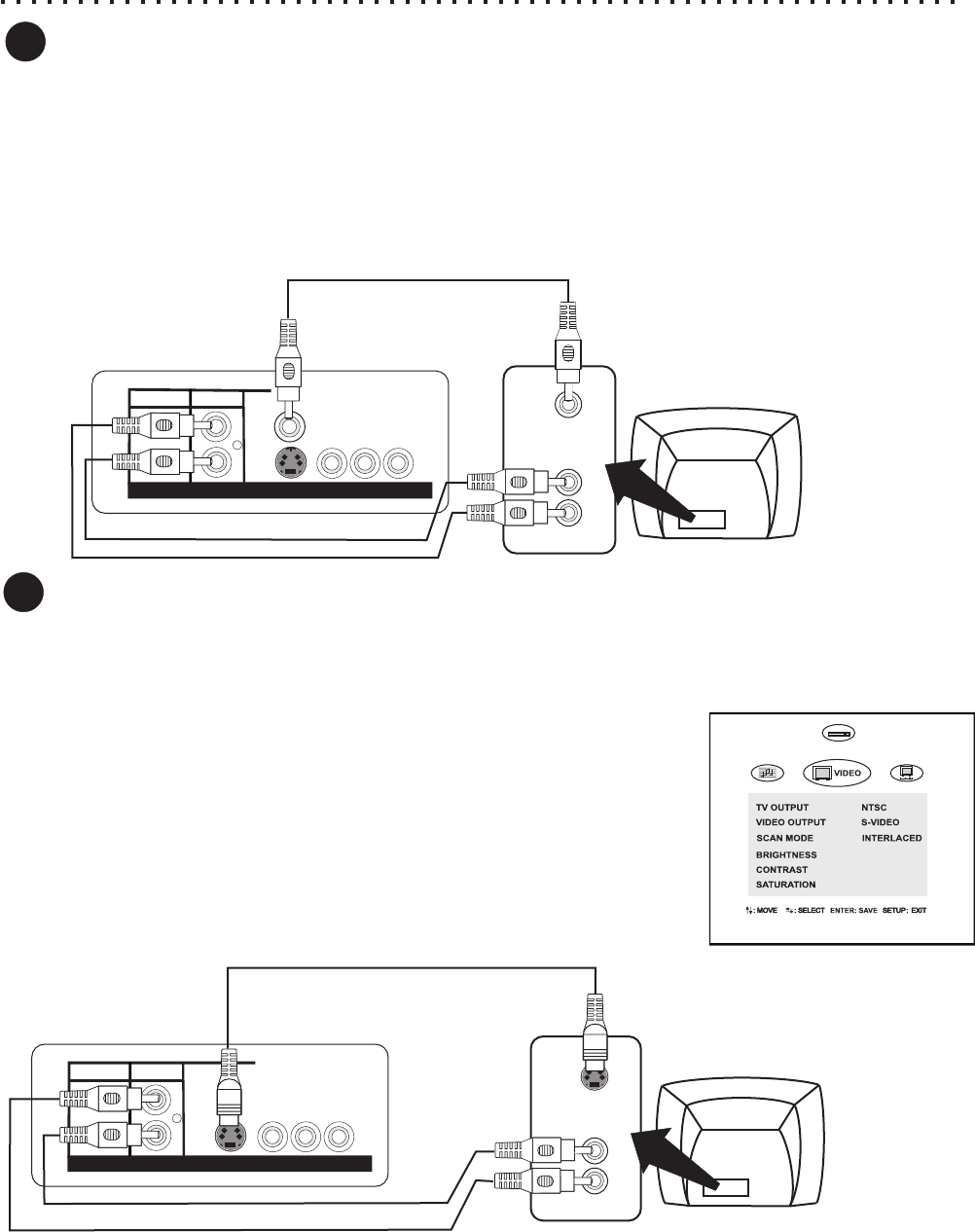
Typical Connection - Composite Video & Stereo Audio
12
TV
VIDEO
IN
STEREO AUDIO IN
R
(RED)
L
(WHITE)
DVD
Typical Connection - Connecting to a TV with Composite Video In and Stereo Audio In
If your TV has only a single Video Input jack, typically a yellow-colored plug, you will use the Composite Video output
of the DVD Player for the Video Connection. We’ll also assume your TV has Red and White Stereo Audio In
connectors. You will use these for the Audio Connection.
Use the included Video Cable (Yellow) to connect the Video Out of the DVD Player to the Video In of your TV.
Connect the Stereo Audio outputs (Red-Red, White-White) of the DVD Player to the matching Inputs of your TV.
Connect the Power Cord to the DVD Player and AC Power Outlet.
Turn on the TV and DVD Player (power switch on back & Standby/On) and select the Video Input on your TV. On
some models, this may be called “Input 1” or “Aux In”. You should now see the DVD Player’s splash screen on
1
Connecting to a TV with S-Video In and Stereo Audio In
If your TV has an S-Video Input, it’s recommended that you use this connection. S-Video separates brightness
and color signals, resulting in higher video quality than Standard Composite Video. *You must purchase a
separate S-Video Cable for this connection (not included).
2
TV
S-VIDEO
IN
STEREO AUDIO IN
R
(RED)
L
(WHITE)
In order to activate the S-VIDEO Output, you must first connect the unit using
the COMPOSITE Video Output as described in Section 1.
Enter the SETUP- VIDEO Menu and change the VIDEO OUTPUT setting to
S_VIDEO (See Page 28). *For Help on using the SETUP MENU’s, see Page 27.
Now that the S-VIDEO Output is Active, connect the S-Video Out from the DVD
Player to the S-Video In of your TV and disconnect the COMPOSITE Cable.
If you are not using a separate receiver for audio, connect the Stereo Audio
outputs (Red - Red, White - White) of the DVD Player to the corresponding
Inputs of your TV
Select the S-Video Input on your TV. On some models, this may be called “Input
2” or “Video 2”. You should now see the DVD Player’s splash screen on your TV.
DVD
VIDEO
VIDEO
S-VIDEO
OUT
AUDIOAUDIO
ANALOG OUT
DIGITAL OUT
R
L
VIDEO
VIDEO
AUDIOAUDIO
VIDEO
OUT
VIDEO
VIDEO
S-VIDEO
OUT
AUDIOAUDIO
ANALOG OUT
DIGITAL OUT
R
L
VIDEO
VIDEO
AUDIOAUDIO
VIDEO
OUT
Y
Pb / Cb Pr / Cr
P-SCAN / COMPONENT VIDEO
Y
Pb / Cb Pr / Cr
P-SCAN / COMPONENT VIDEO
DVD