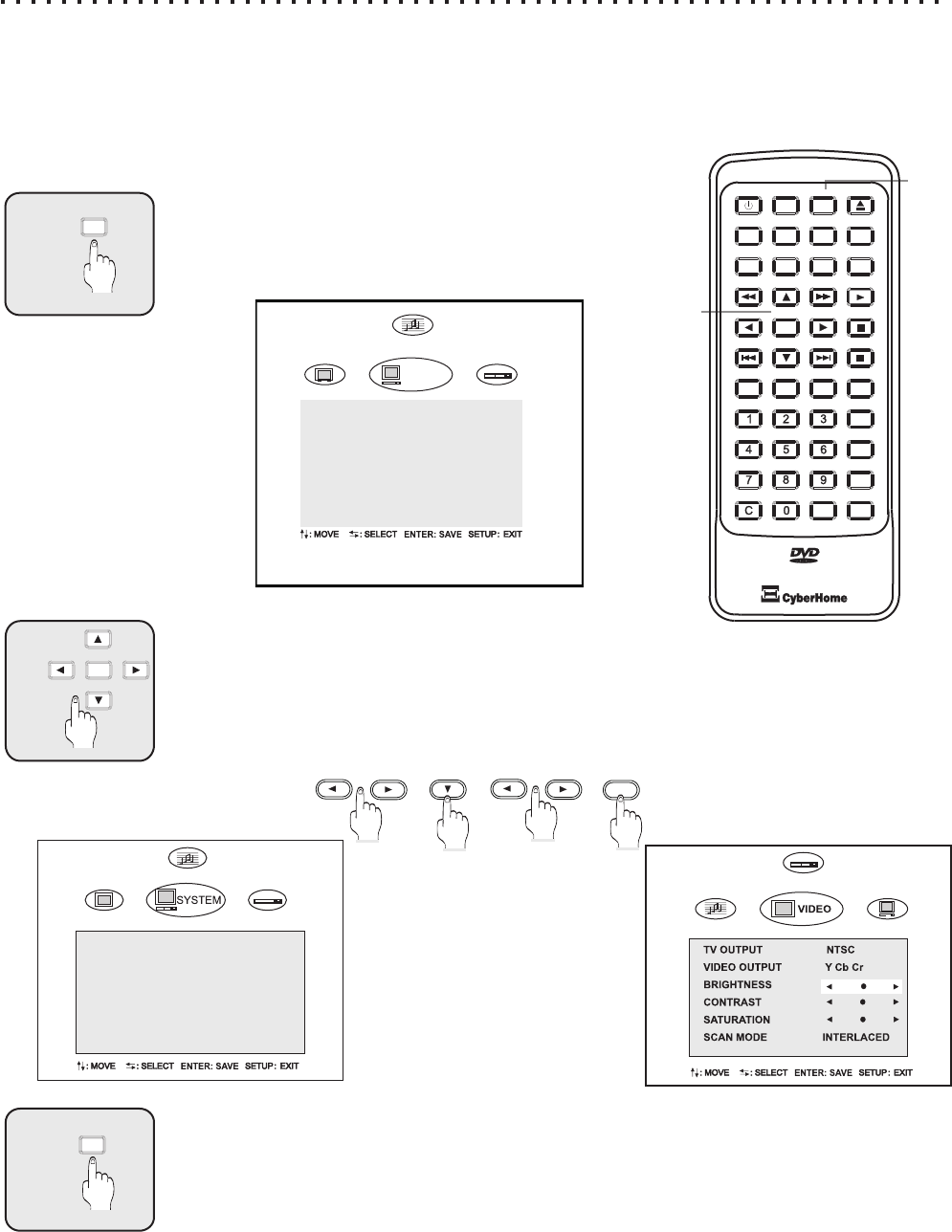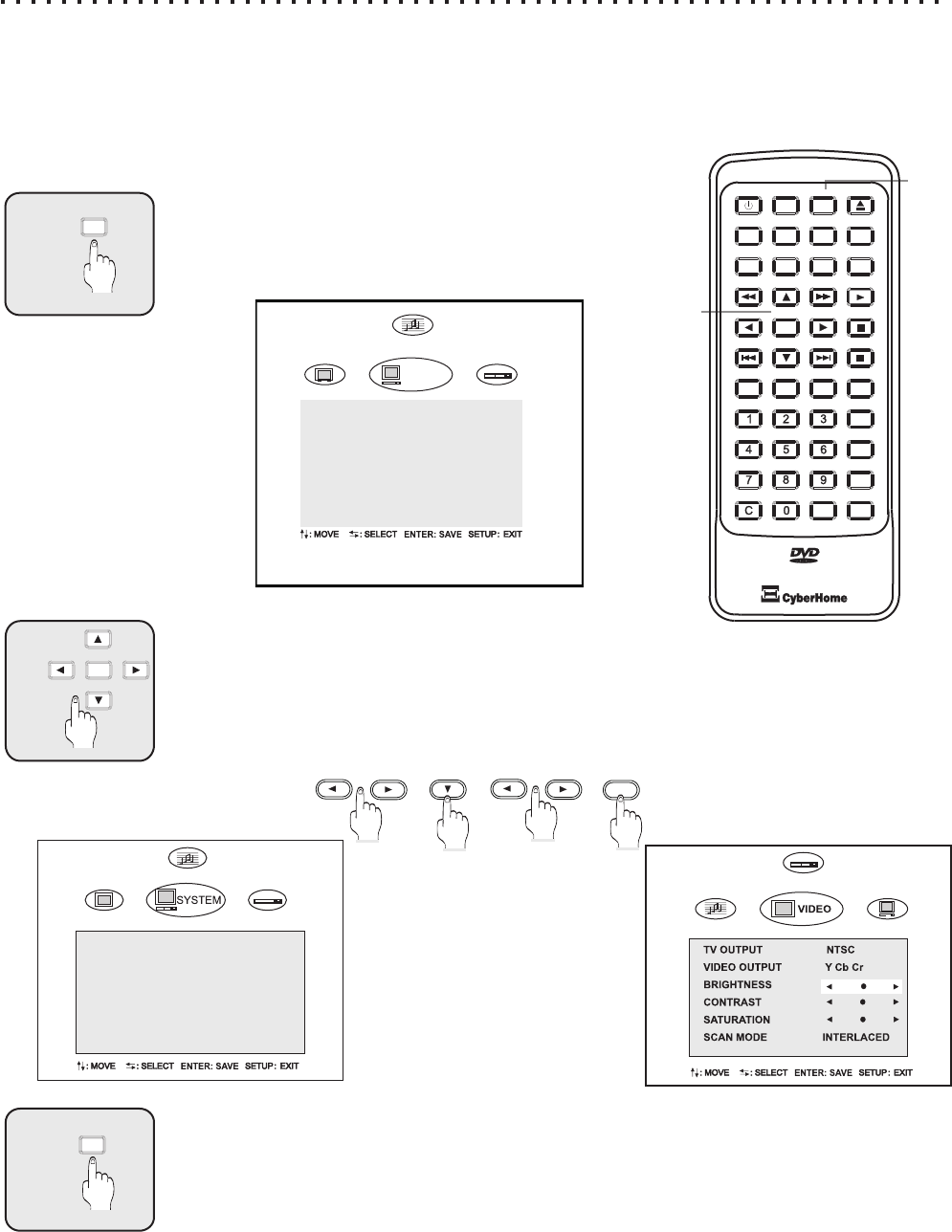
OSD LANGUAGE ENGLISH
SCREEN SAVER ON
LOAD SETUP DEF OK
S/W VERSION 01.10.B.21
Using the On-Screen Setup Menu
Adjusting Video and Audio Settings in the DVD Player Setup
Your DVD Player features an on-screen Setup Menu that allows you to adjust settings for your Video and
Audio preferences, and enable player features like Parental Lock. When you change settings in the Setup
Menu, they are stored even when power is turned off. If you wish to return to the factory defaults, they can be
easily reset in LANGUAGE SET OPTIONS.
1
SETUP
Press the SETUP Button
Press SETUP to enter the on-screen Setup Menu. The initial
screen contains the following categories:
2
Moving Around the Menu with the ARROW Keys
Use the Left / Right ARROW buttons to switch menu screens. In this example, press SETUP
and then the arrow key to change from SYSTEM to VIDEO Menus, then press RIGHT Arrow
key to enter that Menu. Then we’ll hit the DOWN key twice to select BRIGHTNESS.
Pressing the LEFT or RIGHT key allows us to adjust the BRIGHTNESS of the display.
3
SETUP
Press SETUP to Exit the On-Screen Setup Menu
You can exit the Setup menu at any time by simply pressing the SETUP key.
27
Change SETUP
VIDEO MENU
Select Brightness
Adjust Brightness and press ENTER to confirm change
(2)
If you want to change to another
settings, use the UP/DOWN arrow
key to move to options shown. To
select different Setup Menu, you
must the press the UP arrow keys
until the cursor is highlighting the
Setup Menu shown. Then press
the Left and Right arrow keys to
select other Setup Menus.
ENTER
DVD
DVD
2
1
3
ENTER
OPEN/CLOSEOPEN/CLOSE
A-B A-B
+
10
+
10
EFFECTSE FFECTS
INTROINTRO
SETUPSETUPPOWERPOWER
TITLETITLE
MENUMENU
GOTOGOTO
DISPLAYDISPLAY
MUTEMUTE
SUBTITLESUBTITLE AUDIOAUDIOANGLEANGLE
ENTERENTER
PBCPBC
PLAYPLAY
STOPSTOP
PAUSEPAUSE
RETURNRETURN
REPEATREPEAT
1/ALL1/ALL
SLOWSLOW
ZOOMZOOMBOOKMARKBOOKMARK
PROGRAMPROGRAM
DVD
SYSTEM
OSD LANGUAGE ENGLISH
SCREEN SAVER OFF
AUTO STANDBY OFF
LOAD SETUP DEF OK
S/W VERSION XX.XX.X.XX