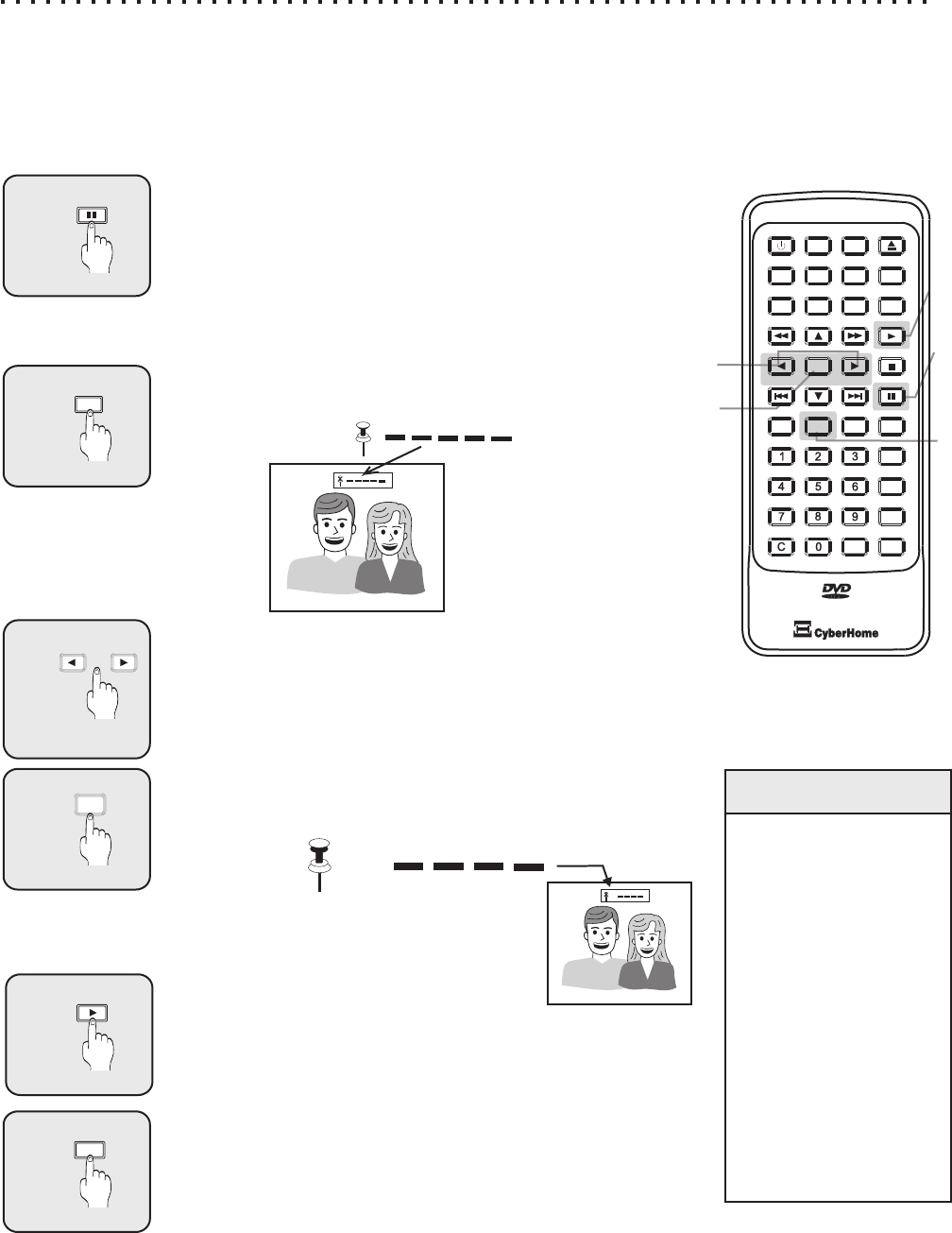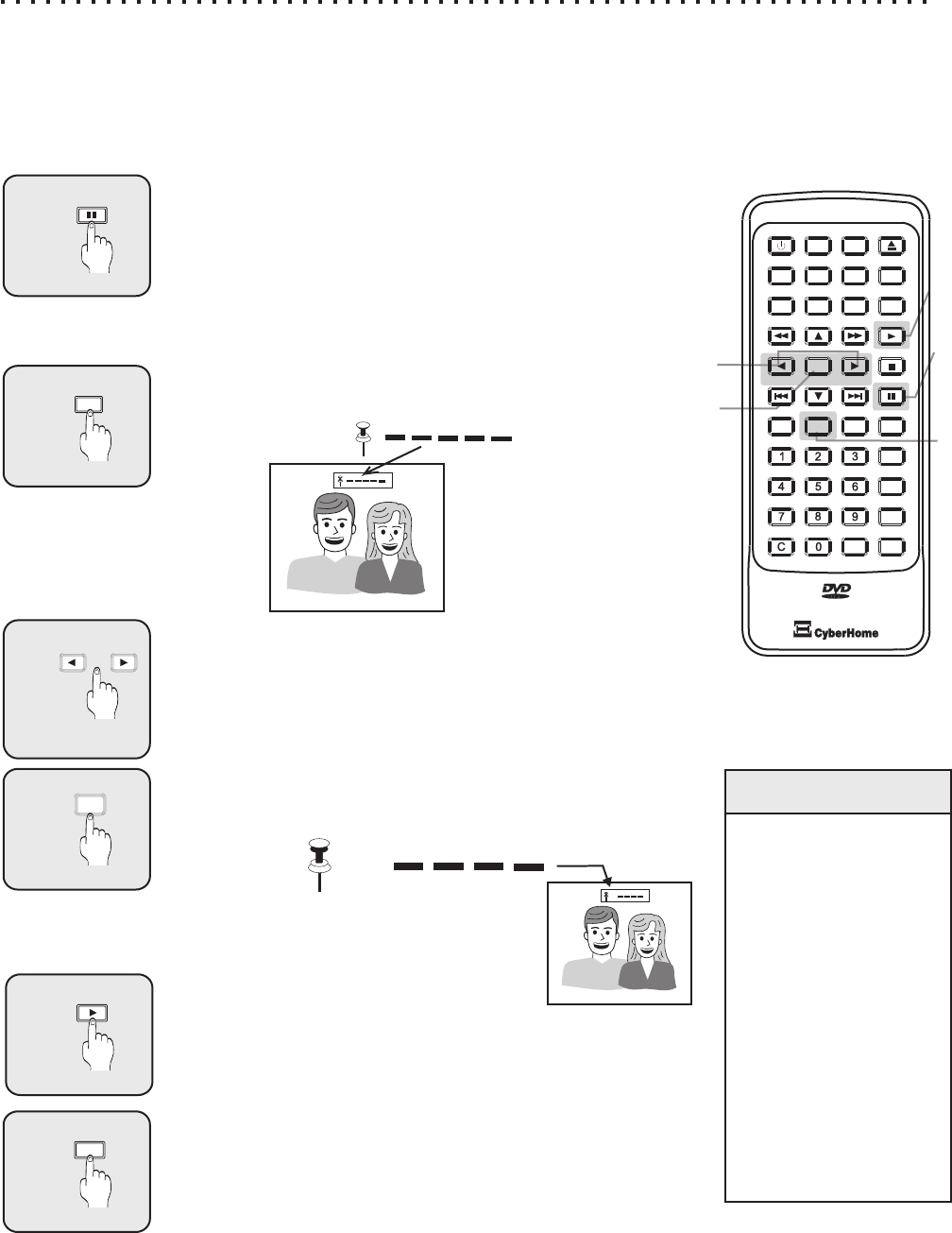
Mark a Point on the Disc to Come Back to Later with the BOOKMARK Button
While you’re watching a DVD or listening to an Audio CD, you can easily “mark” a point on the disc that you would
like quick access to later on. For instance, if you see a particularly interesting scene and would like to watch it again
when the DVD is over, add a Bookmark. You can add up to 5 bookmarks and browse through them after watching
the movie! You can also use bookmarks with VCDs and Audio Cds.
Press the Bookmark Button
Press the Bookmark button to bring up the Bookmark Menu
Screen:
Select the Location to Store the Bookmark
Use the ARROW buttons to navigate through the available
Bookmark locations (1-5) to the one that you would like to save
the current disc play position to. In the example here, all
locations are open, so we’ll choose the first one.
3
2
4
BOOKMARK
1
Pause Disc Playback
You’ll probably want to Pause playback at the point where you
wish to add a Bookmark before accessing the Bookmark
Menu, although this is not required. You may also want to use
the Fast Reverse Scanning feature to backup to the point that
you would like to Bookmark. For more on this function see
Fast Forward / Reverse and Slow Motion Scanning.
Press ENTER to Save the Bookmark Location
Now the play position is saved as a Bookmark. Notice that the
Track and Time information are stored for the Bookmark in
position one:
6
5
BOOKMARK
PLAY
Press BOOKMARK to Exit the Bookmark Menu
Now, you can resume playback and return to the Bookmarks
you’ve saved at any time using the BOOKMARK button.
Quick Tips
To clear Bookmarks
from the menu,
navigate to the
position you want to
delete and press C.
Bookmarks are only
active while a
particular disc is
loaded. Once power
is turned off or the
disc is ejected, the
stored Bookmarks
will be lost.
You can store up to
5 Bookmarks.
Saving Locations for Quick Play with Bookmarks
PAUSE
20
Jeff
Nancy
*
*
Jeff
Nancy
*
After you have saved a Bookmark location, the
“ “ will indicate a location has been stored. To
select the stored location, use the Left and
Right Arrow keys to select the stored Bookmark
and press enter.
2
6
1
5
3
4
ENTER
Playing a Bookmark location
To play from the bookmark stored, use arrow keys to select
programed Bookmark and press PLAY.
OPEN/CLOSEOPEN/CLOSE
A-B A-B
+
10
+
10
EFFECTSE FFECTS
INTROINTRO
SETUPSETUPPOWERPOWER
TITLETITLE
MENUMENU
GOTOGOTO
DISPLAYDISPLAY
MUTEMUTE
SUBTITLESUBTITLE AUDIOAUDIOANGLEANGLE
ENTERENTER
PBCPBC
PLAYPLAY
STOPSTOP
PAUSEPAUSE
RETURNRETURN
REPEATREPEAT
1/ALL1/ALL
SLOWSLOW
ZOOMZOOMBOOKMARKBOOKMARK
PROGRAMPROGRAM