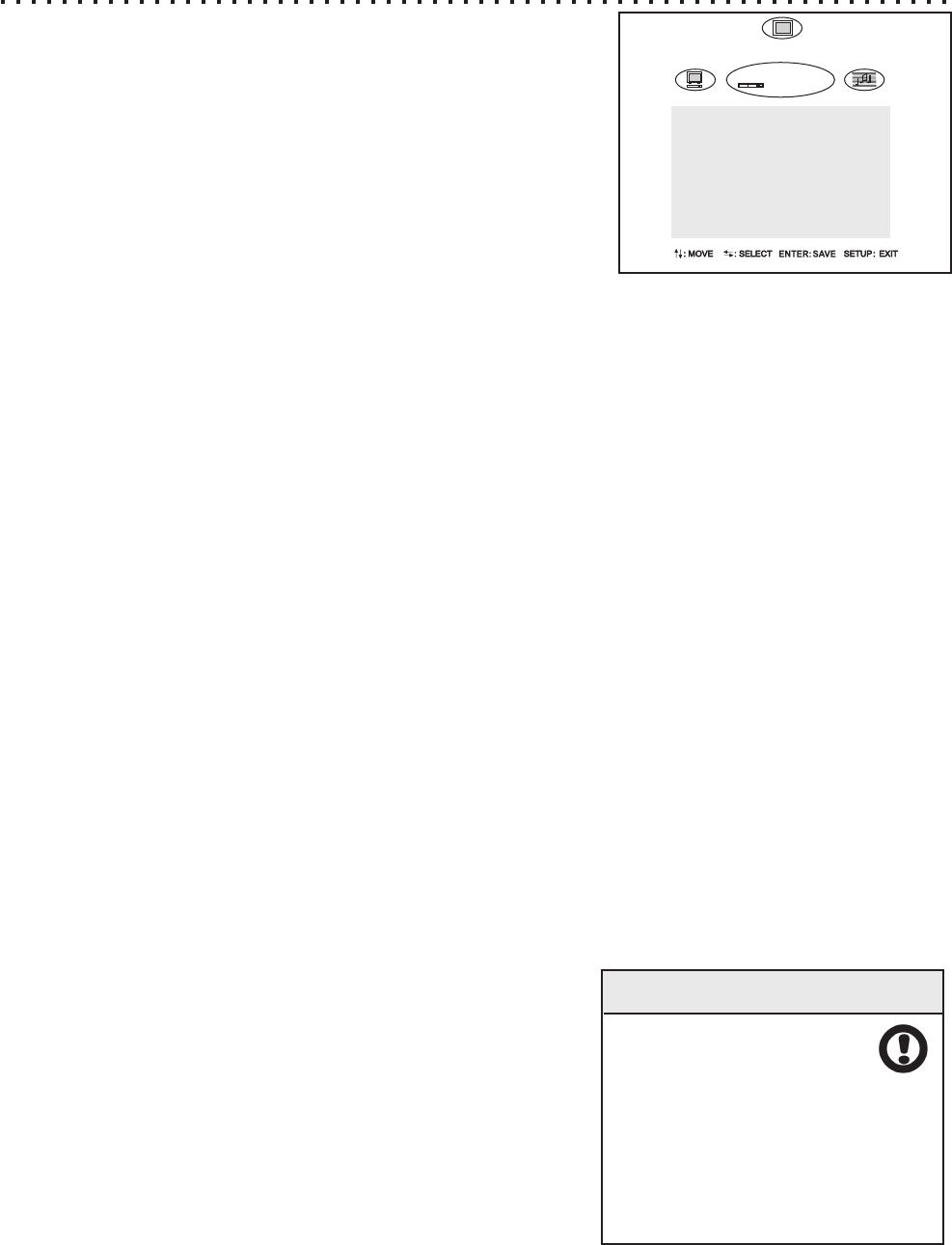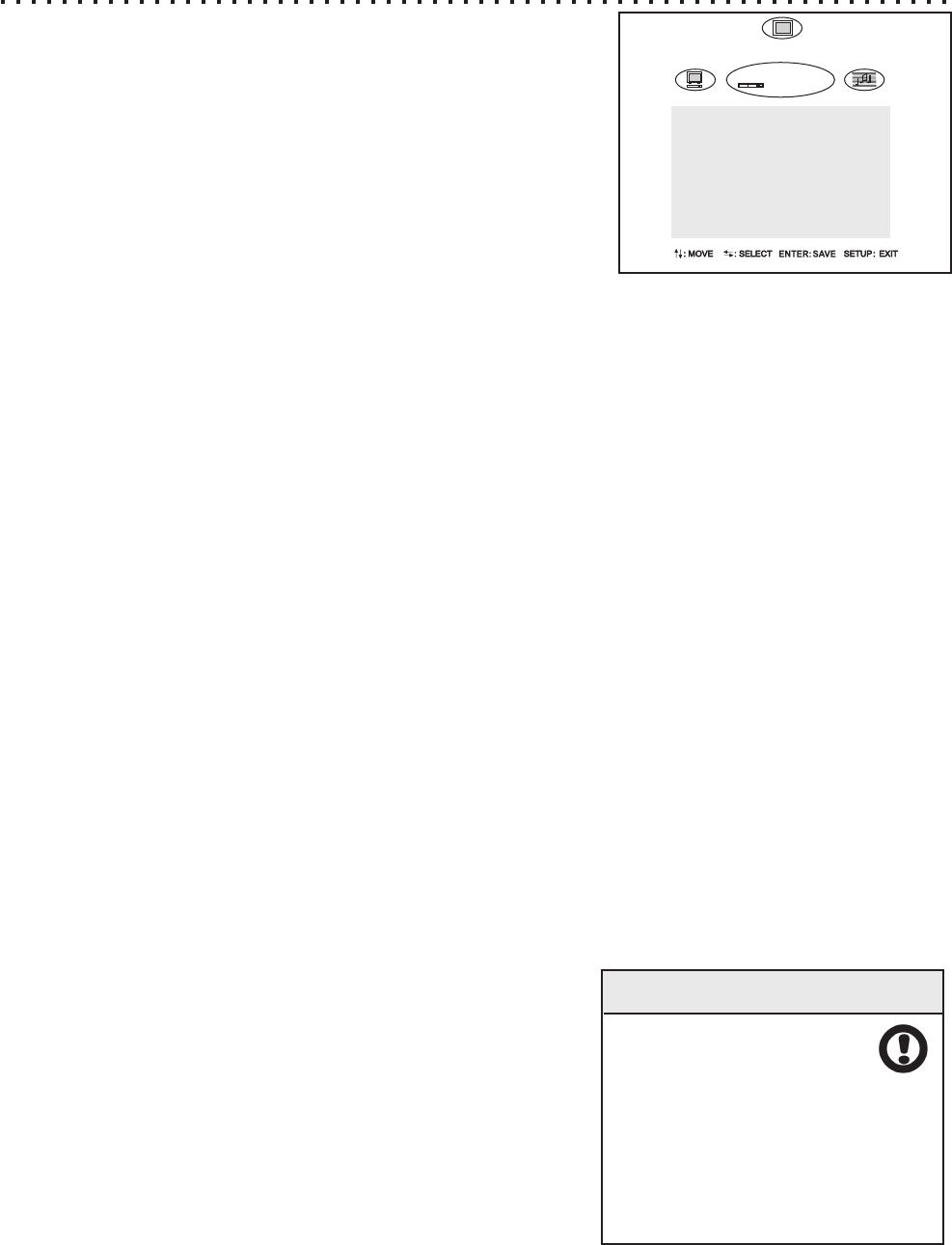
DVD SETUP
DVD - SETUP Menu
Exploring the DVD Setup Menu
The DVD Setup Menu contains many important options for your DVD
player. Along with options for basic viewing features such as Subtitle
language preference, this menu is where you can set a password to control
the Parental Lock function, which lets you limit the play of discs beyond a
rating you specify. The General Setup page also contains the DEFAULT
option, which you can use to reset all player options, except the Parental
Control, to default factory values
PASSWORD - CHANGE
Here is where you can set an additional password to the default factory
password. The procedures to change an existing password or enter a
new password are the same - you must enter the OLD PASSWORD,
then key in your new password twice to confirm. If you are entering a
new password, or replacing a password you have forgotten, use the
factory default password of 3351 as the OLD PASSWORD. If you are
changing a previously entered password, you may enter that value as
the old password.
Quick Tips
Remember to keep in
mind that the key to the
the factory default
password of 3351
Once the factory password has
been changed, you should keep
the password written in a safe
location as a reminder if needed.
29
TV DISPLAY - (NORMAL /PS4:3)/(NORMAL/LB4:3)/WIDESCREEN16:9
You can setup your DVD Player to work with normal and wide screen televisions. If you are using a wide screen TV,
set this option to WIDESCREEN16:9 to match the aspect ratio of your TV. When used with a normal TV (4:3 aspect
ratio), the NORMAL/PS4:3 setting results in the typical “Pan & Scan” display, where a movie is clipped on the sides
to fit into the TV screen. The NORMAL/LB4:3 setting will enable the “Letterbox” format, where the movie is presented
in wide screen format with black lines at the top and bottom of the screen.
ANGLE MARK - ON/OFF
When used with discs supporting multi-angle features, the Angle Mark continuously displays the current angle you’re
viewing on screen. Setting ANGLE MARK to OFF will cancel continuous display, and the current angle will be
displayed on-screen for just a few seconds after an angle change.
PARENTAL CONTROL LEVELS 1-8
The Parental Lock allows you to limit the use of your DVD Player to only those DVD discs that do not exceed the
rating you specify. When the Parental Control is set, DVD discs that support this feature will play only after the
password has been entered. However, typically only discs produced by major entertainment companies support
Parental Control. Discs not supporting this feature will be “immune” to Lock-Out.
When you attempt to change the Parental Control setting, you are prompted for a password. This of course makes
sense, as this option would be useless if your kids could enter the Setup Menu and disable it! If there is no user
password set, you’ll be prompted to enter a new password. Choose a 4-Digit numeric password and write it down in
case you forget it. Key in the password and press ENTER.
After the password is set, press ENTER on the CHILD option. You can choose from 8 levels of Parental Control,
corresponding to the standard rating system in the USA. The available levels and their equivalent ratings are listed to
the right:
MENU ENGLISH
AUDIO ENGLISH
SUBTITLE ENGLISH
TV SCREEN 4:3 PS
ANGLE MARK ON
CLOSE CAPTIONS ON
PARENTAL CONTROL 8
NEW PASSWORD _ _ _ _
DVD
MENU, AUDIO, SUBTITLE - ENGLISH/FRENCH/ETC.
You can set the player to use a preferred language for DVD Audio Tracks, Subtitles and Menus. Of course, these
settings will only take effect for DVD discs that support the language you have chosen. If the DVD discs do not
support your preferred language, the default for the disc will be used instead.
CLOSE-CAPTIONS - ON / OFF
Not all discs support Close Captions. However, setting CLOSE-CAPTIONS to ON will display captions when
supporting discs are used. If you don’t wish to automatically enable captions, set this option to OFF.