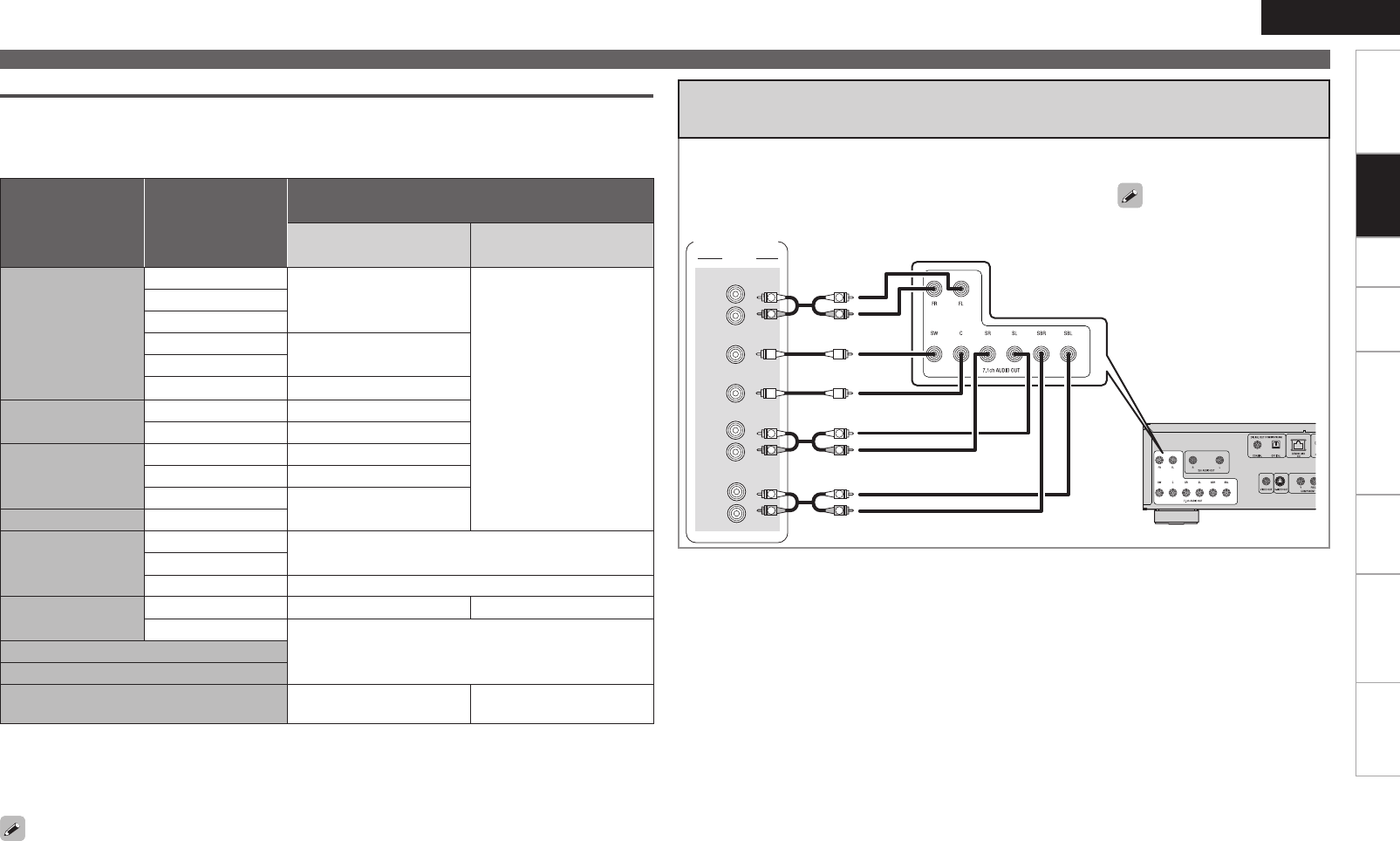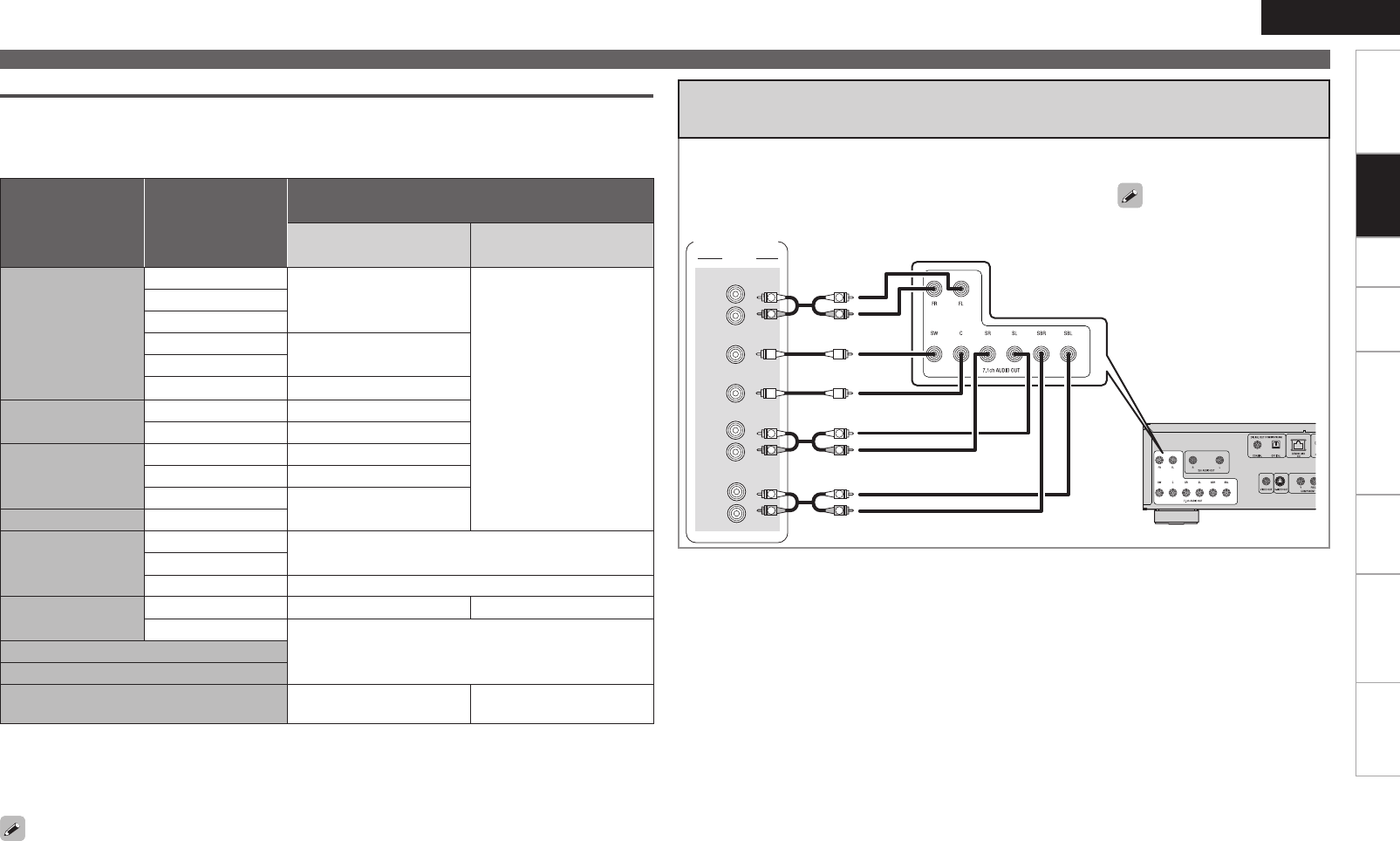
TroubleshootingInformationHDMI Control FunctionPlaybackSetupGetting Started Specications
ENGLISH
1. Home Theater Playback – Playing Back Using Multi-channel System –
Audio Signal from the Digital Audio Output (Optical/Coaxial) Terminal
The DBP-4010UDCI can convert and output digital audio signal format recorded on media.
Convert the digital audio signal in accordance with the specications of the device that is to input digital
audio output signals from the DBP-4010UDCI.
Media/Files Audio format
Setting “Audio Setup” – “Digital Out” (vpage 27) on
the GUI menu
Bitstream PCM/PCM Down Sampling
BD
Dolby Digital
Dolby Digital
z1
2 ch Downmix LPCM
Dolby Digital Plus
Dolby TrueHD
DTS
DTSz1
DTS-HD
LPCM
2 ch Downmix LPCM
z1
AVCHD
Dolby Digital Dolby Digital
LPCM 2 ch Downmix LPCM
DVD-Video
Dolby Digital Dolby Digital
DTS DTS
LPCM
2 ch Downmix LPCM
DVD-Audio LPCM, PPCM
Super Audio CD
Multi area
Audio is not output
Stereo area
CD layer 2 ch LPCM
DivX
®
Dolby Digital Dolby Digital 2 ch Downmix LPCM
MP3, MP2
2 ch LPCM
CD
MP3, WMA, AAC, LPCM
DTS-CD DTS
2 ch Downmix LPCM
(DTSz2)
z1 :
Bitstream signals are output in accordance with the BD re-encode setting when “BD Audio Mode”
is set to “Mix Audio Output” (
vpage 32).
z2 :
When “HDMI Setup” – ”Audio Setup” is set to “Auto” on the GUI menu and bit stream is output from
HDMI , the DTS bit stream is output from the digital audio output (optical/coaxial) as well.
For content with copyright protection, audio signal is down sampled to 48kHz 16bit and is output.
Connecting to a Device with an Analog Multi-channel Audio
Input Terminal
Outputs multi-channel audio decoded by the DBP-4010UDCI.
If your audio system has an analog multi-channel audio input terminal, connect using audio cable (sold
separately).
'30/5
46#800'&3
3
-
3
-
3
-
463306/%
463306/%#"$,
$&/5&3
"6%*0
R R
L L
R R
L L
R R
L L
AV Amp
In the case of a 5.1-channel
connection, you need not
connect the SBR/SBL terminals.
In this case, on the GUI menu,
select “Audio Setup” – “7.1ch
Audio Out” – “Multi Channel” –
“Speaker Conguration” – “Surr.
Back”, and set “Size” to “None”
(vpage 25).
Connections