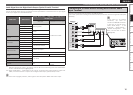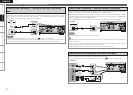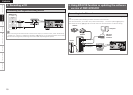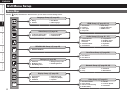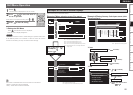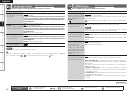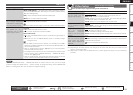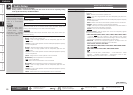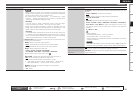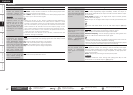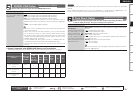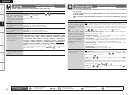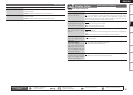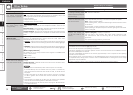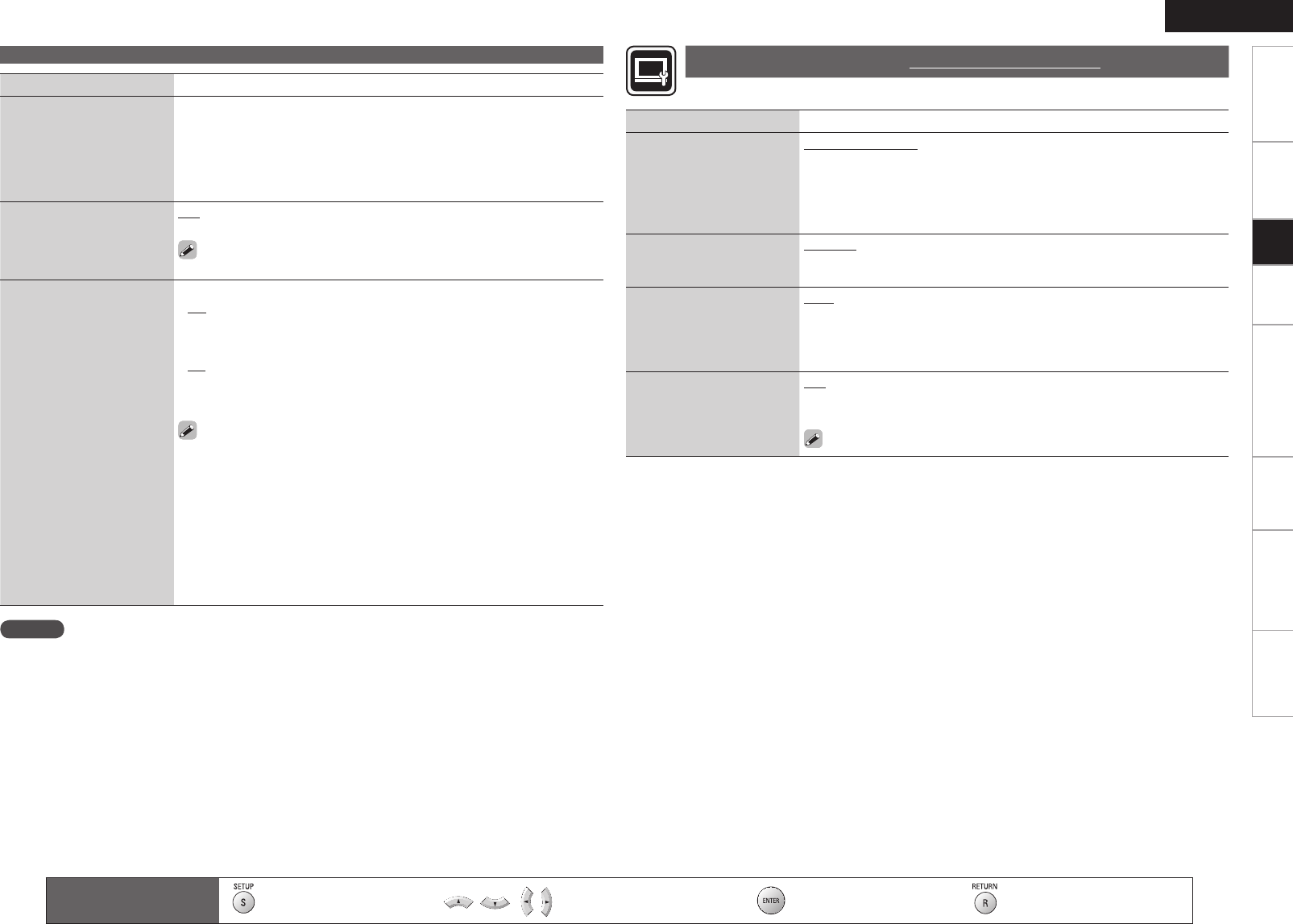
TroubleshootingInformationHDMI Control FunctionPlaybackConnectionsGetting Started Speci cations
ENGLISH
2
HDMI Setup
Setting items
Setting contents
Audio Setup
GMulti LPCM BM OffH : Decoded Linear PCM multi-channel signal is
output by the DBP-4010UDCI. This setting is not made in speaker setting.
(BM: Bass Management)
G2chH : Output the downmixsed 2-channel LPCM signal.
GMuteH : Do not output audio from HDMI.
SA-CD Audio Out
Set to output stereo/multi
area audio of Super Audio
CD to the HDMI terminal.
On : Super Audio CD audio is output.
Off : Super Audio CD audio is not output.
The Super Audio CD audio signal is a 44.1 kHz/16-bit Linear PCM output.
HDMI Control
Can operate the unit in
conjunction with an HDMI
control support device.
GControlH
Off : Disable the HDMI control function.
On : Link with the device connected to HDMI.
GPower Off ControlH
On : Turns the DBP-4010UDCI’s power to standby through linkage to
the TV.
Off : Does not turn the DBP-4010UDCI's power to standby through
linkage to the TV.
For the HDMI control function to operate, it is necessary for the DBP-
4010UDCI or HDMI-compatible TV connected to the DBP-4010UDCI to
have an HDMI connection.
Refer to “HDMI Control Function” (vpage 47) for more information
about the HDMI control function.
The HDMI control function from the connected device becomes valid
when, on the GUI menu, “DENON LINK Setup” – “DENON LINK Mode”
is set to “4th” (vpage 28).
After the “HDMI Control” setting has been changed, always turn off the
power to the connected equipment and then turn it back on.
•
•
•
•
•
•
•
•
NOTE
If you set “DENON LINK Setup” – “DENON LINK Mode” on the GUI menu to “4th”, you will no longer
be able to change the “HDMI Control” – ”Control” setting. To change the setting, switch “DENON LINK
Mode” to a setting other than “4th” rst and then change the setting.
Setting items
Setting contents
TV Aspect (Aspect ratio)
Set the screen type and
display mode of the TV.
16:9 Squeeze Auto : Output to a wide screen TV. For 4:3 video, display in
the center of the screen without changing the aspect ratio.z1
WIDE (16:9) : Output to a wide screen TV.
4:3 PS : Output to a 4:3 TV. For wide video, trim the left and right side of
the image and display in 4:3 aspect ratio. z2
4:3 LB : Output to a 4:3 TV. Display all of the wide video.
Component Resolution z3
Set the component output
resolution.
480/576i, 480/576P, 720P, 1080i,
Source Direct : Output video using its source resolution. Convert the
1080p video source to 1080i.
Progressive Mode
Set an appropriate
progressive conversion
mode for the source video
material.
Auto : Detect the type of video material and automatically switch the
mode. Normally, this setting is used.
Video1 : Suitable for playing video material discs.
Video2 : Suitable for playing video material discs or 30-frame lm material
discs.
TV Active Area
Sets the horizontal display
range when the analog
video output resolution is
480i/576i.
Full : Set when a home-use monitor is connected.
Normal : This setting is used when video synchronization is disturbed on
a professional-use monitor.
This is not available for HDMI output.
z1 :
This has no effect with the video and S-Video outputs.
z2 :
Depending on the video content, even though you set the 4:3 PS (Pan Scan), the content may be
output in 4:3 LB (Letter Box).
z3 :
When video is output from the HDMI terminal, no video signals are output from the component
terminals.
Set the video output signal according to the connected TV.
Video Setup
Default settings are underlined.
Remote control operation
buttons
:
Displaying the menu
Cancel the menu
:
Moves the cursor
(Up/Down/Left/Right)
:Decision the setting :Return to previous menu
Setup