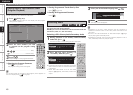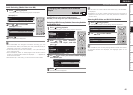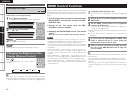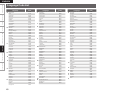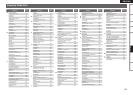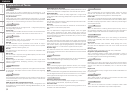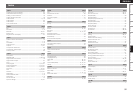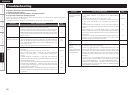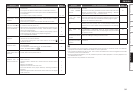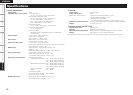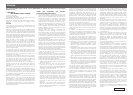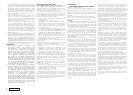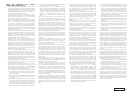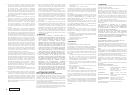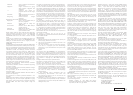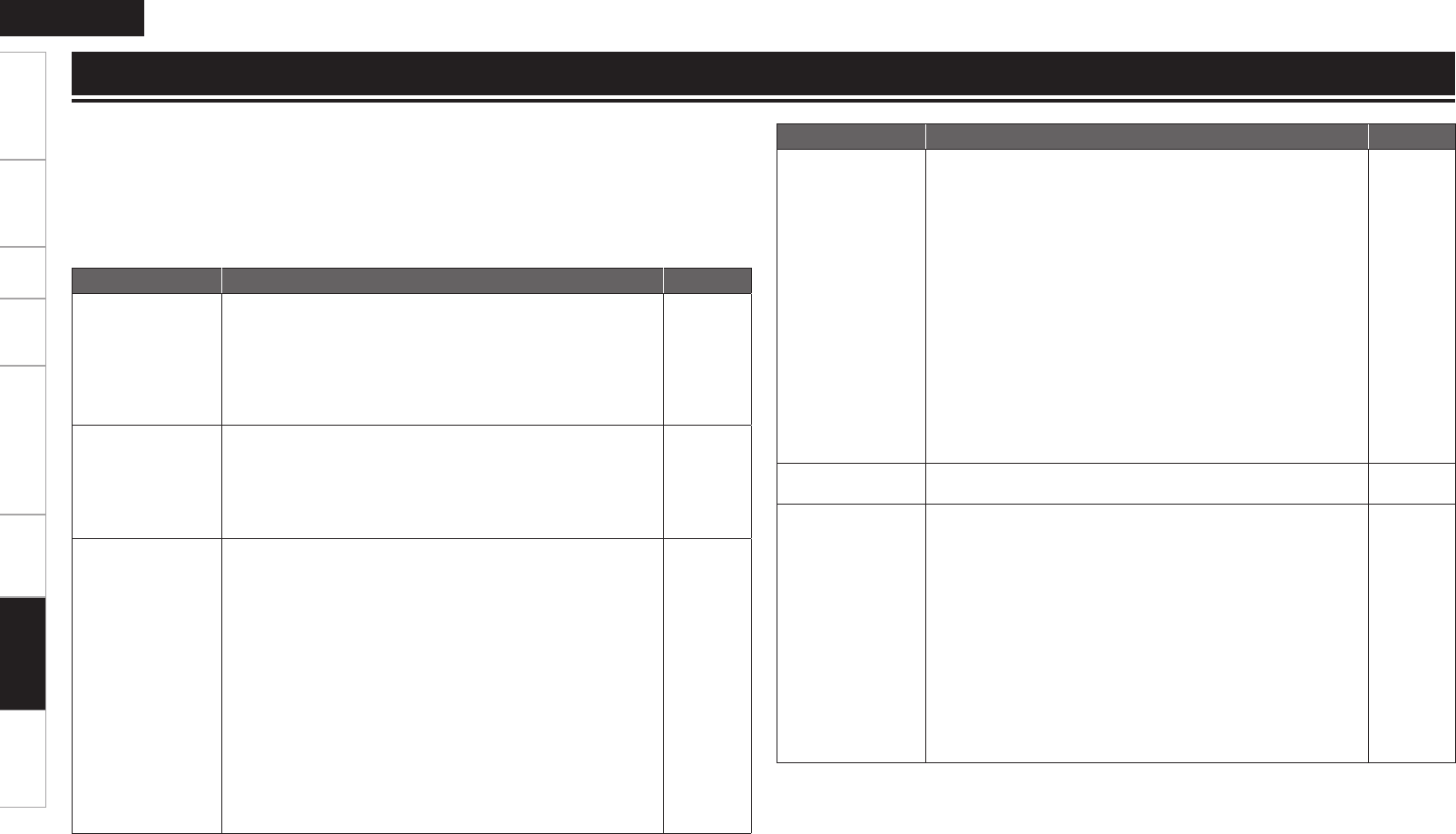
InformationHDMI Control FunctionPlaybackSetupConnectionsGetting Started Specications
ENGLISH
If a problem should arise, rst check the following:
1. Are the connections correct?
2. Is the set being operated as described in the owner’s manual?
3. Are the other components operating properly?
If this unit does not operate properly, check the items listed in the table below. Should the problem
persist, there may be a malfunction.
In this case, disconnect the power immediately and contact your store of purchase.
Troubleshooting
Symptom Cause / Countermeasure Page
Power does not turn
on.
Check if the power cord is properly connected.
Plug the power supply cord into the power outlet.
The safety protection device may be activated. Unplug the power
cord once, and wait for 5-10 seconds and then plug it in again.
DBP-4010UDCI enters the standby status by safety function when
the fan stops. Check the back of the set if something is disturbing
the fan rotation.
•
•
•
•
20
–
–
3, 9
Unable to play back
BD-LIVE / bonus view.
Does the SD Memory Card has more than 1GB of available space?
Has the SD Memory Card been initialized by the DBP-4010UDCI?
Was the SD Memory Card inserted while the power of the unit
is on. (Insert the SD Memory Card while the DBP-4010UDCI is in
the standby status.)
Remove the write protection of an SD Memory Card.
•
•
•
•
4, 36
31
4, 36
–
Picture does not
appear.
Switch the TV's input setting to the external input connected to
the player.
Is the Pure Direct function set to “On”? Set to “Off”.
Also, is “Pure Direct Setup” – “Video Out” on the GUI menu set
to “Off” at the “User Preset 1” or “User Preset 2” setting? Set it
to “On”.
Is HDMI mode set to “HDMI On”? In this case, video signals are
output from the video, S-Video and HDMI terminals, but not from
the component terminals.
Check the connection of the video/S-Video/component video cable.
Is the GUI menu “HDMI Setup” – “I/P Direct” set to “On”? In this case,
no video signals are output from the video and S-Video terminals
during playback of certain discs.
Does the “Video Setup” – “Component Resolution” setting on the
GUI menu match the connected device's resolution? Set it so that
it matches.
•
•
•
•
•
•
–
28, 38
13
18
23
24
Symptom Cause / Countermeasure Page
Video and audio are
not output with HDMI
connection.
Check the connection of the HDMI cable.
Is the “HDMI” indicator of the display of the DBP-4010UDCI
lighting?
Is the Pure Direct function set to “On”? Set to “Off”.
Also, is “Pure Direct Setup” – “Video Out” on the GUI menu set
to “Off” at the “User Preset 1” or “User Preset 2” setting? Set it
to “On”.
Is HDMI mode set to “HDMI Off”? In this case, video signals are
output from the video and S-Video terminals, but not from the HDMI
terminal.
Check whether the connected display device or other device
supports HDCP. This unit will not output a video signal unless the
other device supports HDCP. See the owner’s manual of your TV,
AV Amp, etc.
Check that the setting of the HDMI video resolution supports the
resolution of the connected device. When set to “Auto”, DBP-
4010UDCI makes the setting automatically.
•
•
•
•
•
•
13
8
28, 38
13
15
13
HD audio is not
output.
Set “BD Audio Mode” to “HD Audio Output”.• 32
Picture is not
displayed or is
disturbed.
Picture of a BD-Video
or DVD-Video disc is
in black and white.
The picture may be slightly disturbed directly after fast-forwarding
or reversing. This is not a malfunction.
Connect the DBP-4010UDCI’s video/S-Video/component video
output either directly to the TV or to the TV via the AV Amp. Do
not connect via a VCR (video cassette recorder). Some discs
include copy prohibit signals, and when such discs are played
via a VCR, the copy guard system may cause the picture to be
disturbed.
Is a disc that is not compatible with the player or a disc with
a different region number loaded? (This player supports region
code “A” for BD-Video discs, “1” or “ALL” for DVD-Video discs.)
Is the GUI menu “HDMI Setup” – “I/P Direct” set to “On”? In this case,
no video signals are output from the video and S-Video terminals
during playback of certain discs.
•
•
•
•
–
18
3
23
Troubleshooting