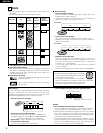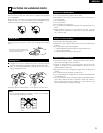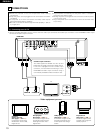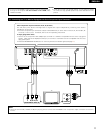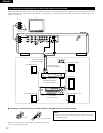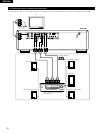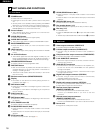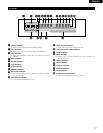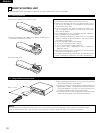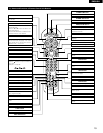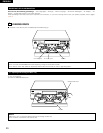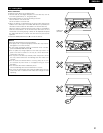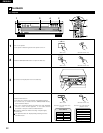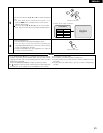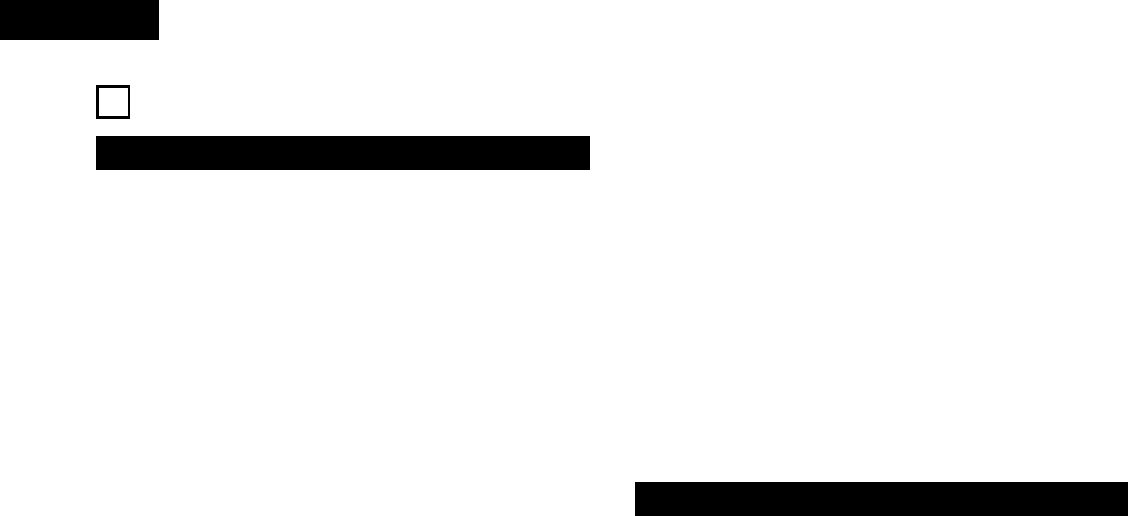
PART NAMES AND FUNCTIONS
5
(1) Front Panel
q
POWER button
• Press once to turn the power on.
• Press again to set to the “OFF” position and turn the power
off.
• Set the power to the standby mode by pressing the POWER
OFF button on the remote control unit while the power is on.
• Turn the power on from the standby mode by pressing the
POWER ON button on the remote control unit.
w
Power indicator
• This indicator lights when the power is on and when the
power is in the standby mode.
e
AUDIO ONLY button
• Press this button to enjoy even higher quality.
r
AUDIO ONLY indicator
• This indicator light when you press the AUDIO ONLY button.
t
BASS ENHANCER button
• Press this button when you have connected an active
subwoofer.
y
HDCD indicator
• This indicator lights when playing discs recorded in HDCD
®
format.
u
AL 24 PLUS indicator
• This indicator lights when the audio signals of a DVD, etc., are
being processed digitally with the AL 24 PLUS processor, a
newly developed analog waveform reproduction technology.
i
PROGRESSIVE SCAN button
• Press this button to enjoy progressive video.
o
DISC SKIP button
• Each time this button is pressed, the carousel will rotate in a
clockwise direction to the next tray position. This allows for
loading or unloading of discs.
• This button is also used to select the next disc, in the normal
play continuously.
!0
Remote control sensor (REMOTE SENSOR)
!1
Display
• Information on the disc that is currently playing is shown on
the display. (See page 17.)
!2
SKIP button (8)
• Press this to move back to the beginning of the current track
(or chapter).
• Press again to move back to the beginning of the previous
track (or chapter).
!3
PLAY button (1)
• Press this to play the disc.
!4
SKIP button (9)
• Press this to move ahead to the beginning of the next track
(or chapter).
!5
STILL/PAUSE button (3)
• Press this button to stop play temporarily.
!6
SLOW/SEARCH button (6)
• Press this button in the play mode to search in the reverse
direction.
• Press the button in the still mode for slow play in the reverse
direction.
!7
STOP button (2)
• Press this to stop the disc. (See page 00.)
(2) Rear Panel
!8
SLOW/SEARCH button (7)
• Press the button in the play mode to search in the forward
direction.
• Press the button in the still mode for slow play in the forward
direction.
!9
OPEN/CLOSE button (5)
• Press this button to open and close the disc tray.
@0
Disc number button (1~5)
• Press these button to specify which disc you want to play.
@1
Disc tray (1~5)
• Load discs here.
• Press the OPEN/CLOSE button !9 to open and close the disc
tray.
• The disc tray is also closed when the PLAY button !3 is pressed.
@2
Video output connectors (VIDEO OUT)
• Connect using the included video cord.
@3
S-Video output connectors (S-VIDEO OUT)
• Connect using an S-Video connection cord (available in
stores).
@4
Component video output connectors (COMPONENT)
• Connect using video cords (available in stores).
@5
5.1ch AUDIO OUT connectors
• This is the output connector to connect a receiver with 5.1-
channel input connector.
@6
ANALOG OUT connectors
• Connect these to the input connectors of an amplifier, etc.,
to hear the sound of the DVM-4800 over the speakers
through the amplifier.
• 5.1-channnel is down mixed to 2 channels when output
through these terminals.
@7
Digital audio output connector (COAXIAL)
• Connect using an audio cord. Connect a commercially
available 75 Ω/ohms pin-plug cord.
• Digital data is output from this connector.
@8
Digital audio output connector (OPTICAL)
• Connect using an optical fiber cable (available in stores).
• Digital data is output from this connector.
@9
Remote control input connector
(REMOTE CONTROL IN)
• This is the input connector for wired remote control.
Consult your DENON dealer if you wish to use this
connector.
#0
Remote control output connector
(REMOTE CONTROL OUT)
• This is the output connector for wired remote control.
Consult your DENON dealer if you wish to use this connector.
#1
Power cord
• Plug this into a wall power outlet.
ENGLISH
16