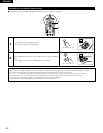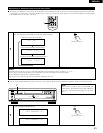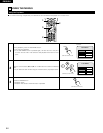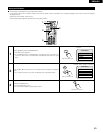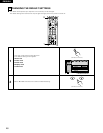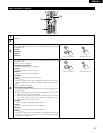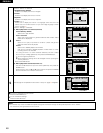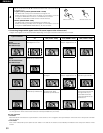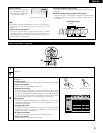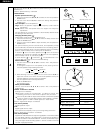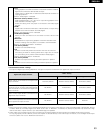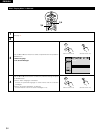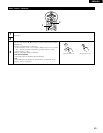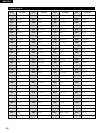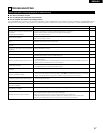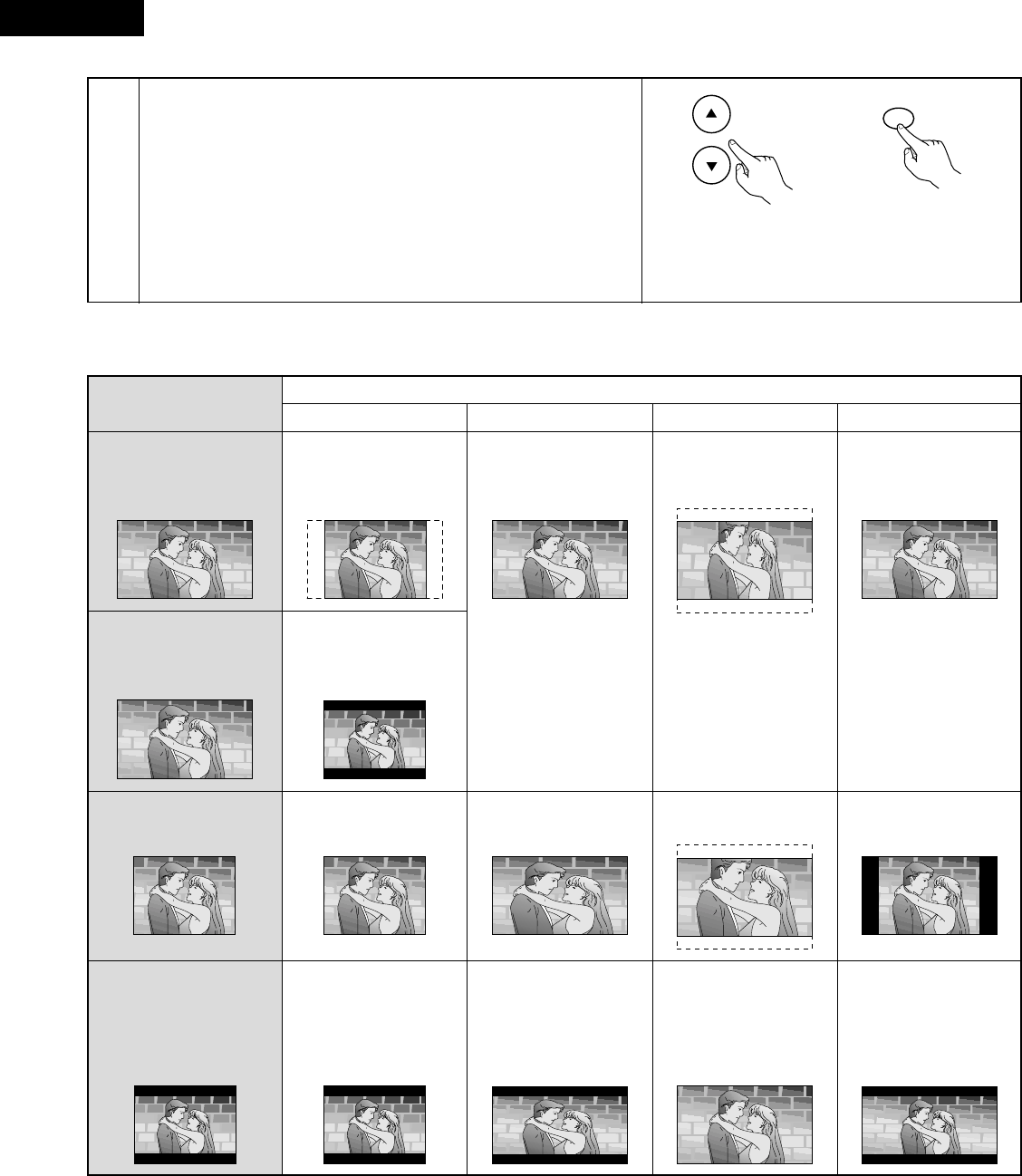
ENGLISH
50
4
Use the cursor buttons (
•
,
ª
) to select the black level control and press
the ENTER button.
1. Lighter (Factory default) [BLACK LEVEL: 7.5 IRE]
The black level of the picture is selected to the lighter one.
Select this setting normally when the player is connected to a TV set
through the VIDEO OUT connector or S VIDEO OUT connector.
(7.5 IRE is the standed for NTSC format in North America)
2. Darker [BLACK LEVEL: 0 IRE]
The black level of the picture is selected to the darker one.
Select this setting normally when the player is connected to a TV set
through the COMPONENT VIDEO OUT (Y, P
B, PR
) connector.
(Remote control unit)
ENTER
(Remote control unit)
• Concerning images which appear on the TV screen (aspect ratios of the screen)
Images which appear on the TV screen differ depending on the type of software and the TV set connected.
Software for wide-
screen
(formatted in the
Pan & Scan style)
Screen whose right and
left edges are cut off
Full screen
Screen whose top and
bottom edges are cut off
Full screen
Software for wide-
screen
(not formatted in the
Pan & Scan style)
Letterbox (with black
bands at top and bottom)
Software (4:3) Full screen
Screen horizontally
enlarged
Screen whose top and
bottom edges are cut off
Full screen (with black
bands at right and left)
Software (4:3, Letterbox)
Letterbox (with black
bands at top and bottom)
Screen horizontally
enlarged (with black
bands at top and bottom)
Full screen
Screen in which the
picture at the far left and
far right ends only is
extended horizontally
(with black bands at top
and bottom)
Type of software
4:3
TV set connected (Screen mode)
16:9 (“FULL” mode) 16:9 (“ZOOM” mode) 16:9 (“AUTO” mode)
• The images which appear on the TV screen and what each screen mode is called, may differ depending on the manufacturer of the TV set or
on the type of the TV set. Consult the instruction manual provided with your TV set.
For your reference:
• Letterbox
Black bands are inserted at the top and bottom of the screen to fill in the gaps at the top and bottom where the size of the picture is smaller
than the screen.
• Pan & Scan
Part of the wide-screen picture (either at both sides or one side of the screen) is automatically eliminated so that the picture fills the whole
screen.