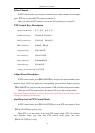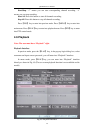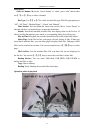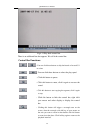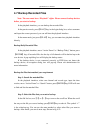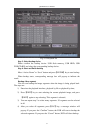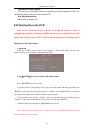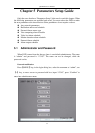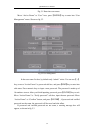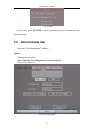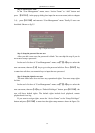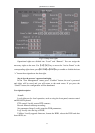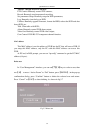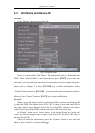QSD42908 User’s Manual
32
Playback the video segment
You can use our file player software to playback the video segment on a PC. You
can find the player software on the included CD.
Exit playback interface
Please refer to chapter 4.6.
4.8 Shutting Down the DVR
Note: Do not switch off the power directly by turning off the power switch or
unplugging the cable, this can damage the HDD. The correct way is using the “Power Off”
option in the “Utilities” menu, or【POWER】key on the front panel or on IR remote control.㱒㱒
Shutting down the DVR normally:
Using menu:
Enter into “Utilities” menu, move “Active Frame” to “Power Off” button and enter into
power off dialog, press “Confirm” to shut down the DVR.
Using【POWER】key of front panel or IR remote control:
Press【POWER】key for 3 seconds.
In preview mode, a login dialog will pop-up, select user name and input password, press
【Enter】to enter into power off dialog and press “Confirm” to shut down DVR. If you input an
incorrect password three times, DVR will return to preview mode.
In menu mode, if the user has “Utilities” rights, he can enter into power off dialog, press
“Confirm” to shut down DVR. Otherwise, the user can not shut down the DVR.
If DVR is shut down correctly, the【POWER】lamp is in red.
Note: When message of “Shut down…” is appears, do not press【POWER】key any longer,
otherwise DVR will not shut down.