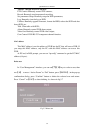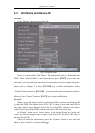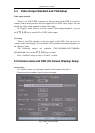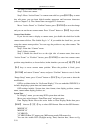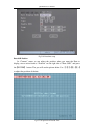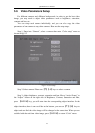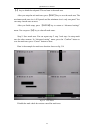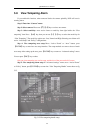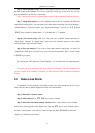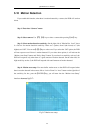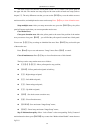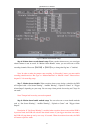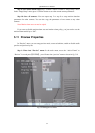QSD42908 User’s Manual
46
5.8 View Tampering Alarm
If you enable this function, when someone blocks the camera spitefully, DVR will send a
warning alarm.
Step 1: Enter into “Camera” menu:
Step 2: Select camera: Please use【á】【 â 】 keys to select one camera.
Step 3: Select sensitivity: move active frame to sensitivity item right beside the “View
tampering” item. Press 【edit】key, then you can use【↑】【↓】keys to select the sensitivity for
“View Tampering”. The sensitivity options are: Low, Normal and High. Selecting one of them will
active “Area Setup” and “Policy” configurations.
Step 4: View tampering area setup Move “Active Frame” to “Area” button, press
【ENTER】key to enter into area setup interface. The setup methods are same as those of mask
area setup. After setting up the area, press【ENTER】key to return to “Advanced settings” menu.
You can press【ESC】key to abort.
Only one view tampering area can be setup, and the size of the area can be full screen.
Step 5: View tampering alarm setup In “Advanced settings” menu, move “Active Frame”
to “Policy” button, press【ENTER】key to enter into “View Tampering Handle” menu shown as fig
5.15
Fig 5.15 View tampering handle setup