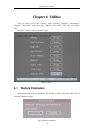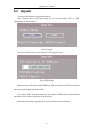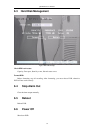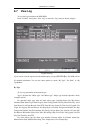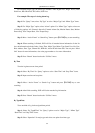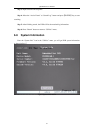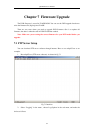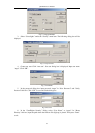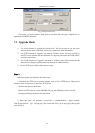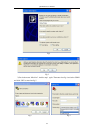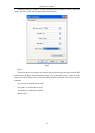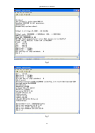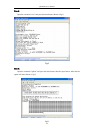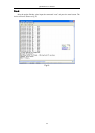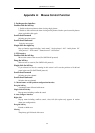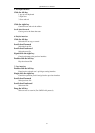QSD42908 User’s Manual
84
Fig 7.9 Setup home directory
7. Next time, you do not need to setup again, just double click and open “wftpd32.exe” to
upgrade the DVR/DVS firmware.
7.2 Upgrade Mode
1. Use client software to upgrade the firmware file. You do not need to use ftp server
software. Please refer to the client software user manual for detail information.
2. Use “FTP” function of “Upgrade” sub menu in “Utilities” menu. You need a host PC to
run FTP server software and hold firmware file (digicap), and make sure DVR and PC
are in the same subnet.
3. Use “USB” function of “Upgrade” sub menu in “Utilities” menu. Please make sure the
firmware file (digicap) is placed in the root directory of USB flash drive.
4. Use the TFTP server. Please follow the next steps.
㱒
ᘖ敷ep㱒㱣㱬㱒 㱒
Before the update you should do the follow steps:
1. Download the TFTP server from the internet, such as Cisco TFTP Server. Then put the
firmware in the root directory of the Cisco TFTP Server.
2. Connect the device to the Router.
3. Please use DTE cable to connect DVR RS-232 port with COM port of the server PC.
4. Configure the HyperTerminal. See steps below.
1) Enter into start----all programs----accessories------communications-----hyper terminal.
Click hyper terminal, fig 1 will pop up. Click cancel and select yes in the pop up dialog. then
enter into fig 3.
㱒