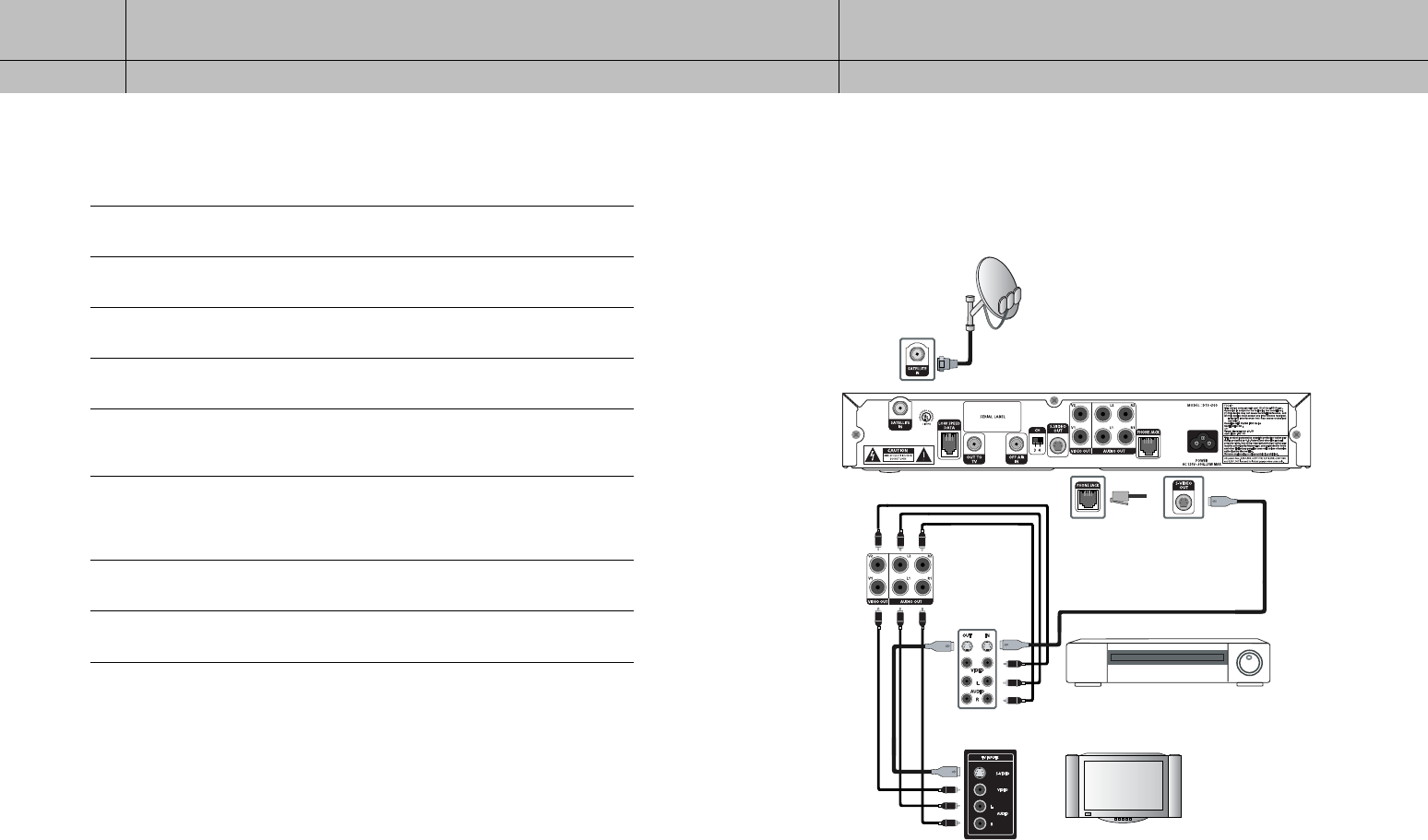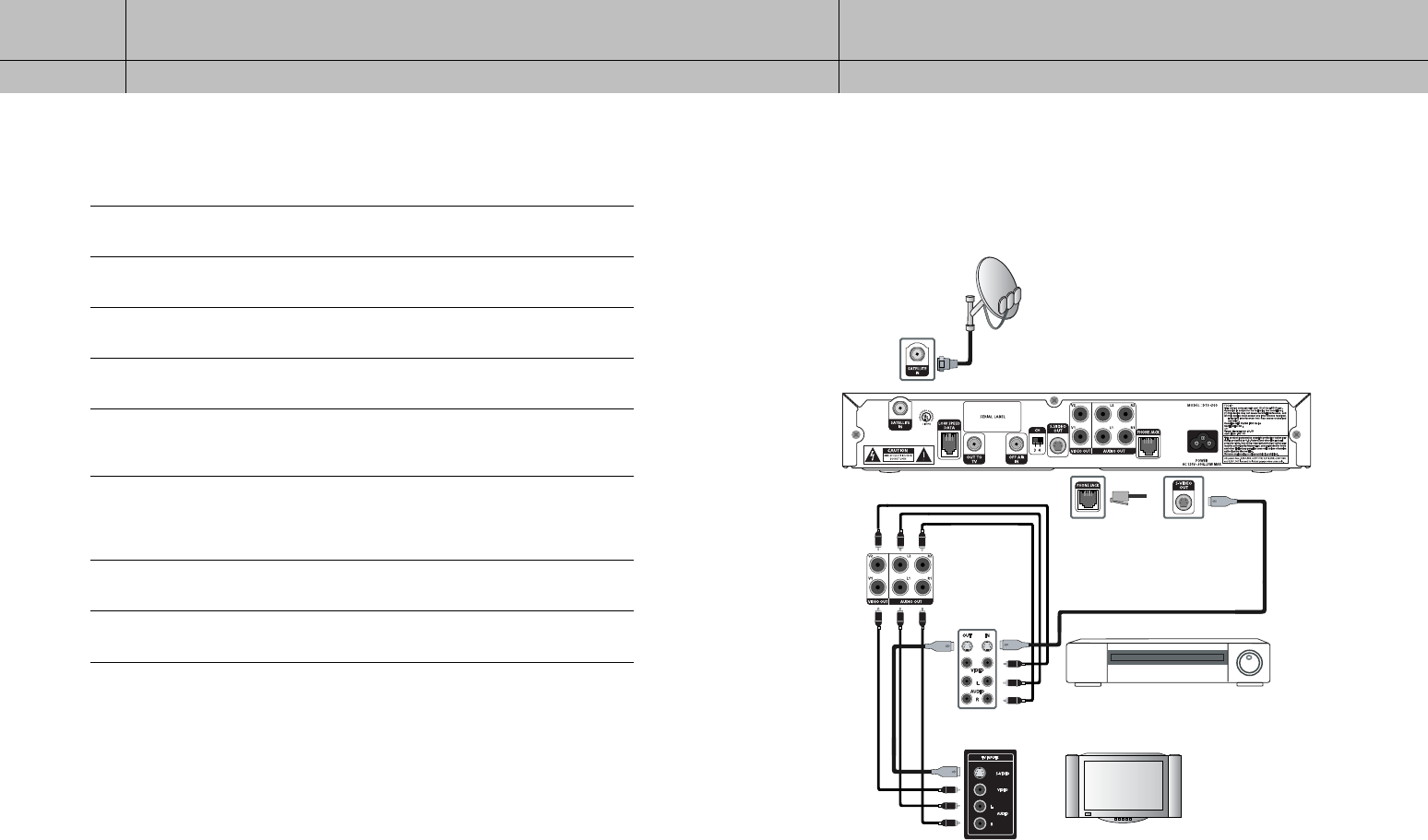
29
CHAPTER 2
Setting up and connecting
2
2
28
CHAPTER 2
Setting up and connecting
2
2
Connection option D:
DIRECTV Receiver to TV and VCR with A/V cables
If connection option D best matches your needs, follow these steps:
1
Make sure your TV, VCR, and DIRECTV Receiver are turned off and unplugged.
2
Connect the RG-6 coaxial cable running from your satellite dish to the SATELLITE IN jack on the
back of your DIRECTV Receiver.
3
Connect the supplied phone cord to a telephone wall jack and to the Phone Line jack on the
back of the DIRECTV Receiver.
4
Matching like colors, connect the supplied A/V cables to the AUDIO OUT and VIDEO OUT
jacks on the back of the DIRECTV Receiver.
5
Connect the other ends of these A/V cables to the audio and video input jacks on your VCR.
Be sure to connect the A/V jacks on the DIRECTV Receiver to corresponding inputs on your
VCR (video out to video in, left audio out to left audio in, right audio out to right audio in).
6
Matching like colors, connect another set of A/V cables (not included) to the other set of audio
and video output jacks on the back of the DIRECTV Receiver. Connect the other ends of these
cables to the audio and video input jacks on your TV. Be sure to connect the outputs on the
DIRECTV Receiver to corresponding inputs on your TV.
7
(Optional) if your TV and VCR both have S-Video jacks, you can also make the S-Video
connections shown in the illustration. This step is optional; it provides improved picture quality.
8
Plug in the power cords for your TV, VCR, and DIRECTV Receiver.
To watch DIRECTV
®
programming
Set your TV to the appropriate input mode. (This is a setting on your TV usually controlled
by a Video, Input, or Mode button. See your TV manual for help.) Also make sure your
VCR is turned on.
DIRECTV Receiver
TV
VCR
D10-200 CHAPTER 2-ENG_01 8/23/04 2:19 PM Page 28