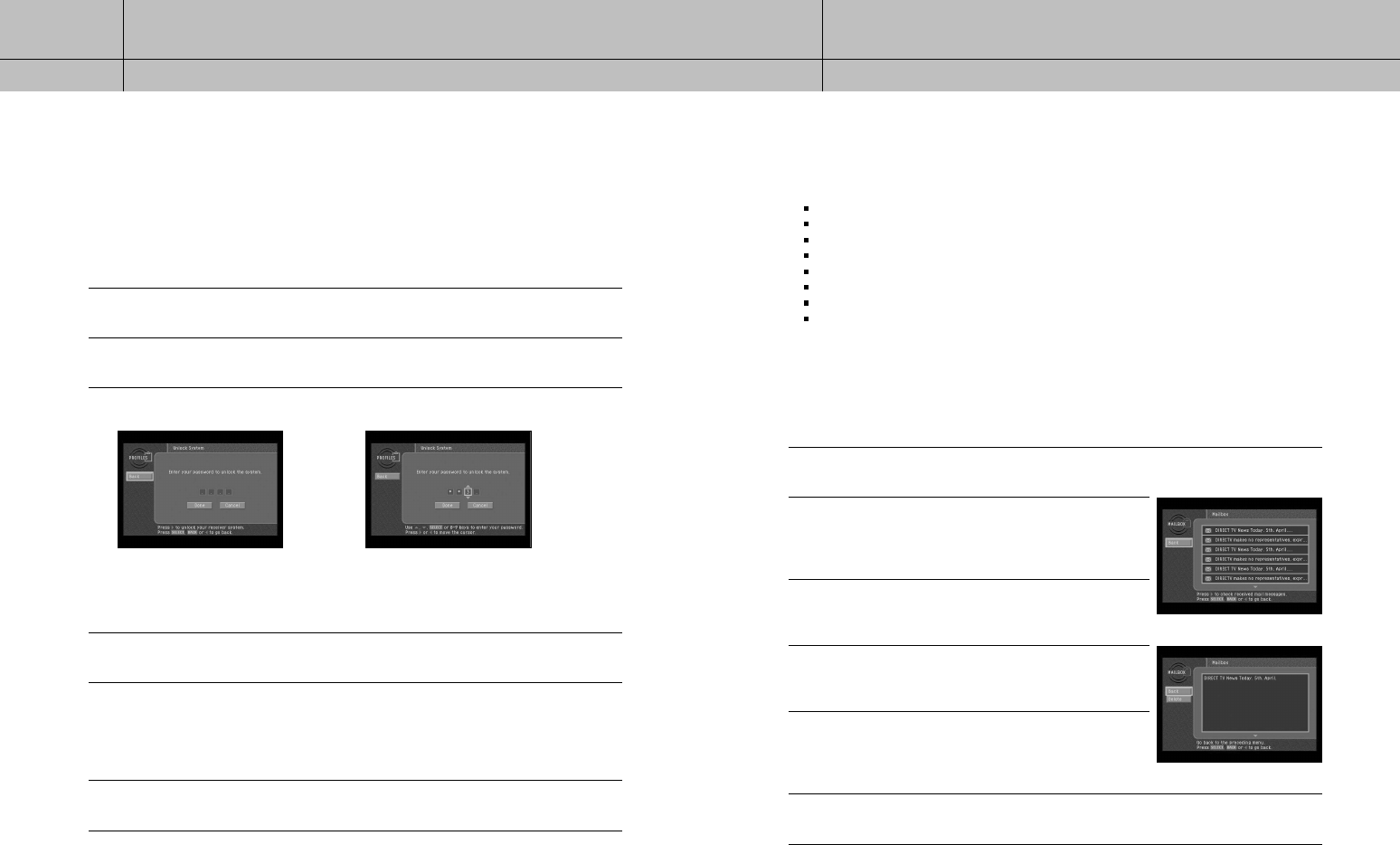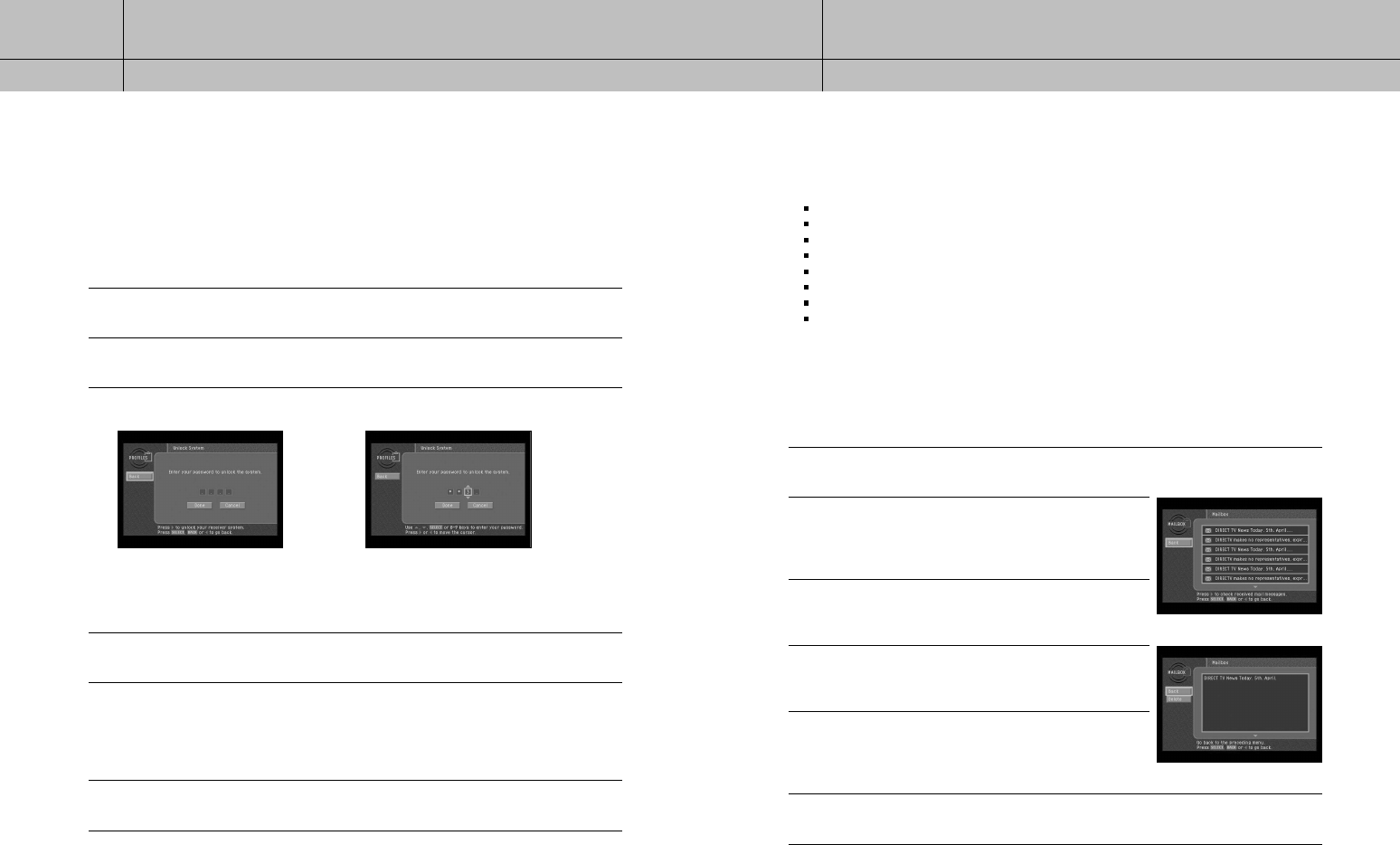
69
68
CHAPTER 5
User profiles
5
5
CHAPTER 6
Settings, preferences, and upgrades
6
6
Locking and unlocking your DIRECTV
®
System
If you have set ratings limits, spending limits, or channel lists for your DIRECTV
®
System,
you need to lock the system to make those settings take effect. To later change those
settings, you will need to unlock the system to access the controls for those settings.
Locking the system involves entering a four-digit password. You will need to remember
this password to unlock the system. Write down the password and keep it in a safe place.
If you forget your password, call DIRECTV or your service provider for assistance.
To lock or unlock the system, follow these steps:
1
Press the MENU button on your remote control.
2
Highlight the PROFILES menu item, then press the SELECT button. The PROFILES menu appears.
3
Highlight the Lock System or Unlock System menu item, then press the SELECT button.
4
Highlight the first digit in the password.
5
Use the 0 - 9 buttons, up or down arrow button on your remote control to enter a four-digit
password. Then highlight the on-screen Done button and press the SELECT button. If you are
locking the system, you will see a second screen asking you to confirm your password (to make
sure you entered it correctly). When you have finished locking or unlocking the system, the Lock
System/Unlock System screen disappears, and the PROFILES menu is displayed.
6
To clear the Menu from your screen, press the EXIT button on your remote control.
When the system is unlocked, the Lock
System menu item is displayed. Selecting
Lock System displays a screen where you
can lock the system.
When the system is locked, the Unlock
System menu item is displayed. Selecting
Unlock System displays a screen where
you can unlock the system.
Chapter 6: Settings, preferences, and upgrades
This chapter tells you how to use the DIRECTV menu system to control the way your
DIRECTV
®
Receiver operates. Its contents include:
Reading your mail
Setting system preferences
Reviewing and controlling caller ID
Setting the Local Time options
Installing a new Access Card
Viewing important information and a list of features supported by your DIRECTV
®
Receiver
Viewing information on automatic system upgrades
Testing the DIRECTV
®
Receiver
Reading your mail
The MAILBOX menu item allows you to read the mail sent to you by DIRECTV or your
service provider. Here’s how:
1
Press the MENU button on your remote control.
2
Highlight the MAILBOX menu item, then press the SELECT
button. The MAILBOX screen appears, displaying all of the
mail you have received (both read and unread).
3
To read one of the pieces of mail, highlight that piece of
mail in your mailbox, then press the SELECT button. The
selected mail message appears.
4
To delete the mail message (permanently removing it from
your MAILBOX), highlight the on-screen Delete button and
press the SELECT button on your remote control.
5
To leave the message in your MAILBOX and return to the
MAILBOX screen, highlight the on-screen BACK button and
press the SELECT button on your remote control. The mail
message disappears, and the MAILBOX screen appears.
6
To clear the Menu from your screen, press the EXIT button on your remote control.
D10-200 CHAPTER 5-ENG_01 8/9/04 10:04 AM Page 68