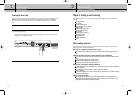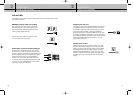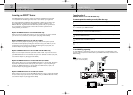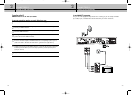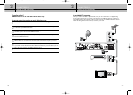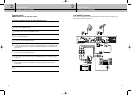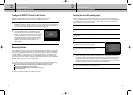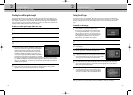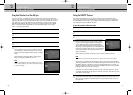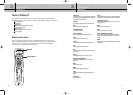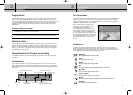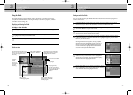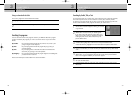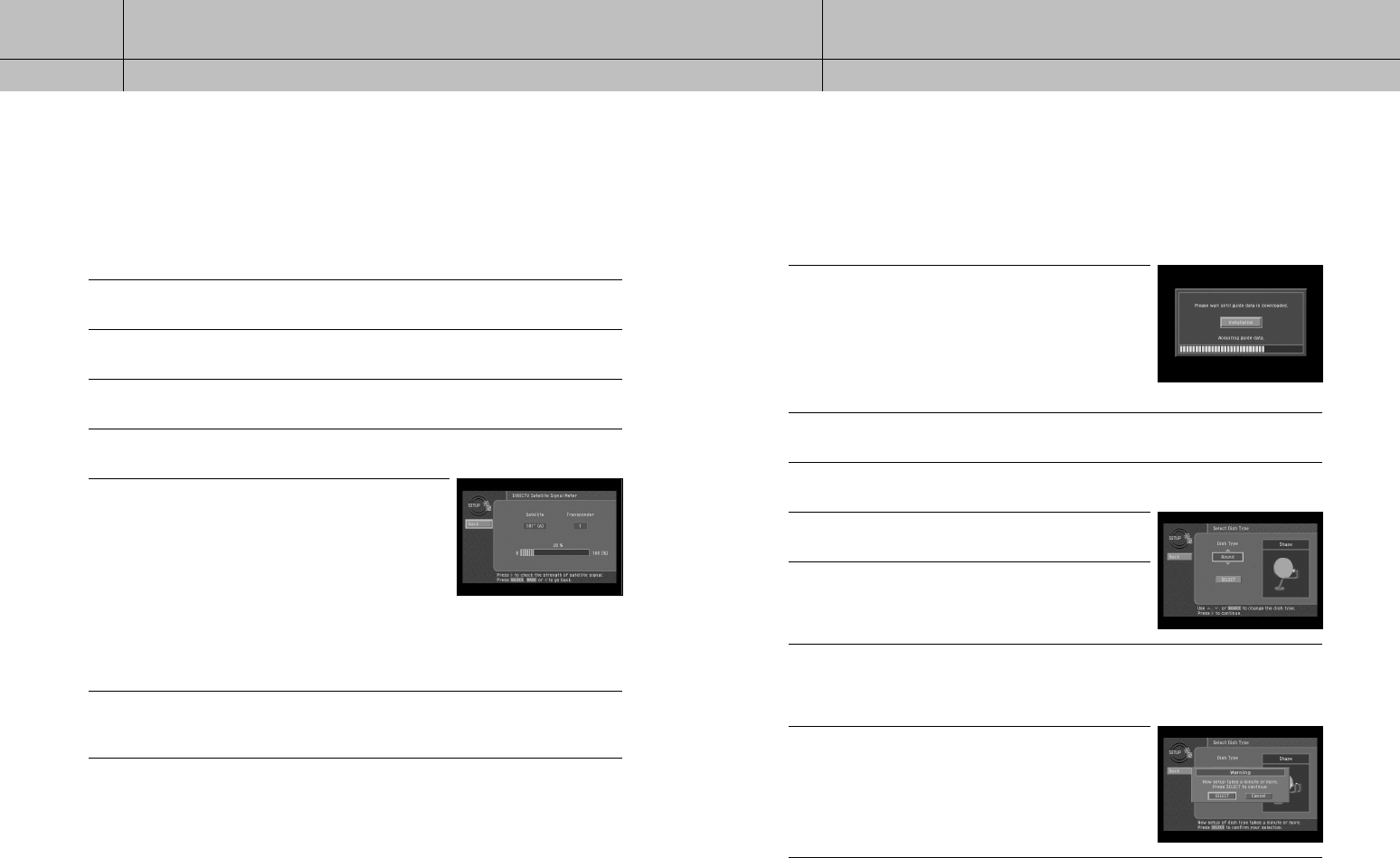
35
34
CHAPTER 2
Setting up and connecting
2
2
CHAPTER 2
Setting up and connecting
2
2
Checking the satellite signal strength
The Signal Meter allows you to check the strength of the signal from the satellite to your
satellite dish. This is useful while setting up your satellite dish, and while troubleshooting
any reception problems you may encounter. Satellite signal strength can be affected by
how accurately you have pointed the satellite dish, and by any obstructions between the
satellite and the satellite dish (tree limbs, for example).
To check your satellite signal strength, follow these steps:
1
Press the MENU button on your remote control.
2
Highlight the Setup menu item, then press the SELECT button.
3
Highlight the Installation menu item, then press the SELECT button.
4
Highlight the Set Dish menu item, then press the SELECT button.
5
Highlight the DIRECTV Satellite Signal Meter menu item,
then press the SELECT button. The DIRECTV Satellite Signal
Meter screen appears. The signal meter starts checking the
satellite signal strength immediately. The signal strength
(from 0-to-100%) is indicated at the bottom of the screen.
The DIRECTV Satellite Signal Meter screen allows you to
check signal strengths from different Satellites, and different
Transponders. Transponders are the equipment on satellites
that receive the signal from the earth-based program providers and relay it back to earth to
your satellite dish. Different transponders handle the signals for different TV channels. When
setting up your satellite dish, you should try to maximize the signal strength across all of the
satellites and transponders.
6
To check the signal strength for different transponders, highlight the on-screen Transponder
option, then use the up- and down-arrow buttons to change the setting. The signal meter
updates to show you the signal strength for the new transponder.
Setting the dish type
To function properly, your DIRECTV
®
Receiver needs to know what type of satellite dish
you are using. You can specify the dish type using the instructions here, or you can follow
the steps on page 36 to use the Auto Detection menu item to automatically set the dish
type.
To manually set the dish type:
1
If the Progress screen (shown here) is on your TV screen,
select Installation by pressing the SELECT button.
If this screen is not displayed, access the Main Menu
by pressing the MENU button on your remote control.
Then use the arrow buttons on your remote control to
highlight the Setup menu, and press the SELECT button.
Then highlight the Installation menu, and press the
SELECT button. The Installation menu appears.
2
Highlight the Set Dish menu item, then press the SELECT button. The Set Dish menu appears.
3
Highlight the Select Dish Type menu item, then press the SELECT button. The Select Dish Type
screen appears.
4
Use the right-arrow button on your remote control to highlight
the Dish Type option on the Select Dish Type screen.
5
Use the up- and down-arrow buttons on your remote control
to display the dish type you are using (Round, Oval-2, Oval-3).
As you display each dish type, the on-screen pictures update
showing you what each of these dish types look like.
6
A message appears warning you that your DIRECTV
®
Receiver needs to reboot (turn itself off
and on) for the Dish Type setting to take effect. When you have displayed the correct dish
type, use the right-arrow button on your remote control to highlight the on-screen SELECT
button, then press the SELECT button.
7
To change the Dish Type to the new setting, highlight the
on-screen SELECT button, then press the SELECT button.
To leave the Dish Type setting unchanged, highlight the
on-screen Cancel button, and press the SELECT button.
After you select the on-screen SELECT button, the DIRECTV
®
Receiver will reboot.
D10-200 CHAPTER 2-ENG_01 8/9/04 10:02 AM Page 34