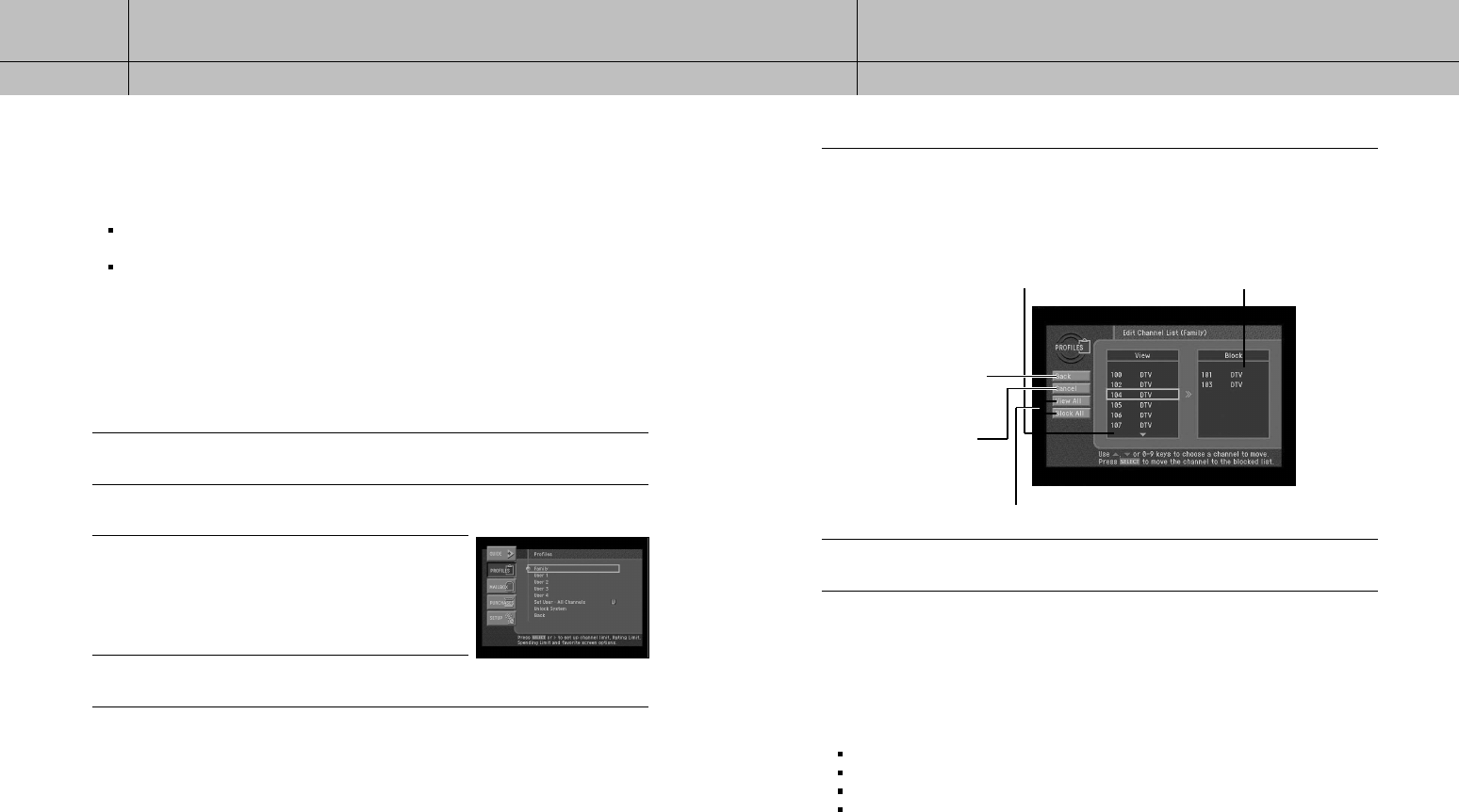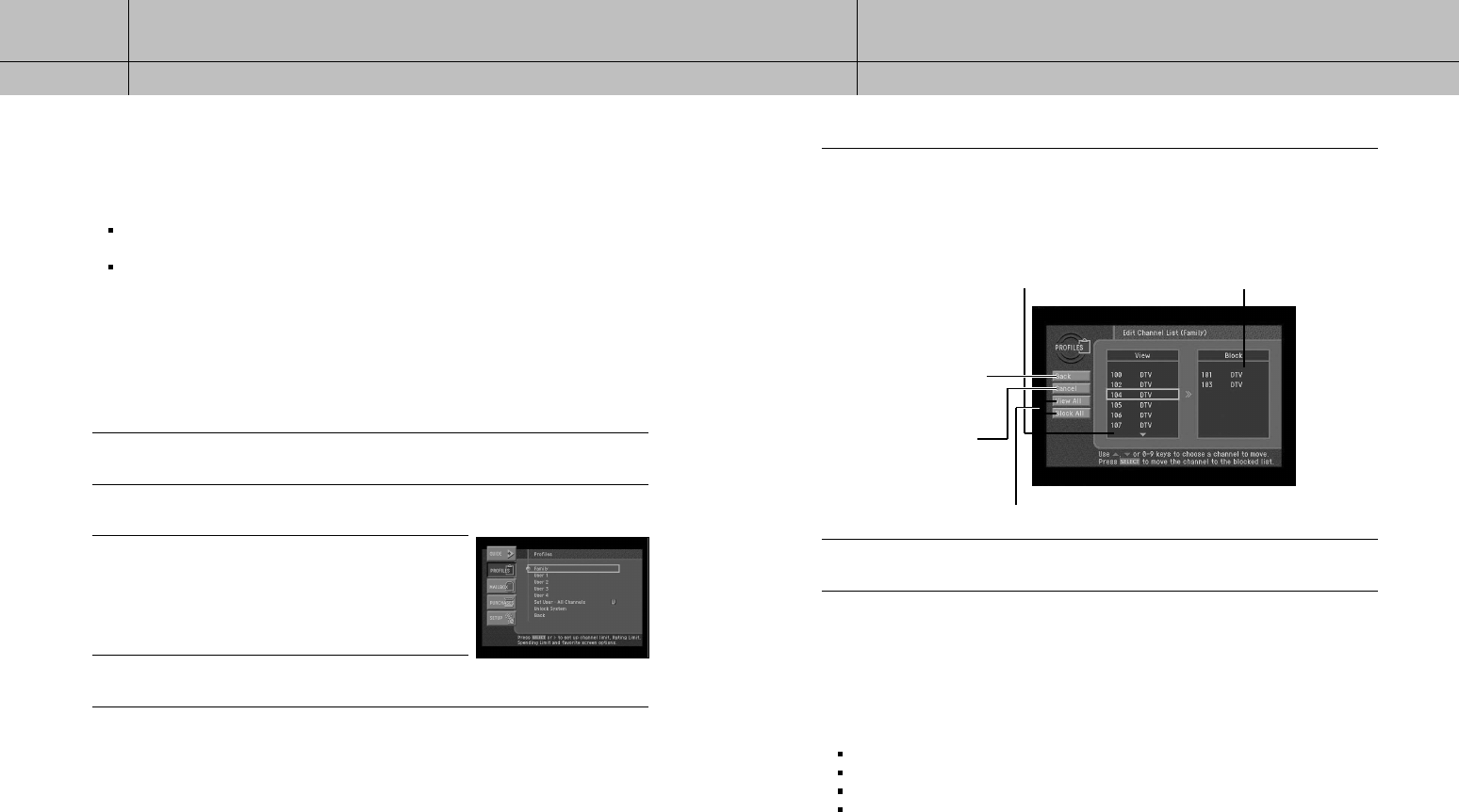
61
60
CHAPTER 5
User profiles
5
5
CHAPTER 5
User profiles
5
5
Editing channel lists
You can edit channel lists to simplify your channel surfing by removing channels that
you never watch from your channel list. Editing a channel list for a user profile has
two effects :
When that user profile is the active profile, it sets which channels are skipped as you change channels with the CHAN …and
CHAN † buttons on your remote control.
When that user profile is the active profile, it determines which channels appear and do not appear in the Program Guide.
It is possible to tune to a channel directly by pressing the 0 - 9 buttons on your remote
control even when that channel is removed from the channel list for that profile. The
Family profile is the master profile — channel restrictions set in the Family profile apply
to the entire DIRECTV
®
System (when the system is locked), regardless of which user
profile is active. Channels that are removed from the channel list in the Family profile
are “blocked” for all profiles — that is, these channels cannot be viewed even when
tuned directly using the 0 - 9 buttons on your remote control. Here are the steps for
editing a channel list:
1
Press the MENU button on your remote control.
2
Highlight the PROFILES menu item, then press the SELECT button. The PROFILES menu appears.
3
Highlight the profile containing the channel list you wish to
edit (Family, or User 1 - 4), then press the SELECT button.
The menu for that user profile appears. The Edit Channel List
item is highlighted. Editing the Family channel list changes
channel access for all profiles. The All Channels profile
cannot be edited.
4
Press the SELECT button to start editing the channel list.
The Edit Channel List screen appears.
5
Edit the list using the controls as described below. Channels that are removed from the channel
list do not appear in the Program Guide, and they are skipped when you change channels
with the CHAN
…
and CHAN
†
buttons.
6
When you have finished editing the list, highlight the on-screen Back button, then press the
SELECT button.
Setting ratings limits
To control the ratings of the programs your family can watch, set ratings limits in the
Family profile. Ratings limits set in the Family profile apply to the entire DIRECTV
®
System
no matter which user profile is active (as long as the system is locked). There are various
systems used to rate TV programs. Your DIRECTV
®
Receiver allows you to set limits for the
following kinds of ratings:
TV program ratings for the Entire Audience.
TV program ratings specifically for Children.
TV program ratings for unrated programs (TV rating of none).
Movie ratings based on the MPAA (Motion Picture Association of America) ratings.
If you have younger TV viewers in your home, you should set the maximum rating for each
of these program-types to ensure the most effective ratings control.
Channels included in the channel list.
To remove a channel from the list,
highlight it, then press SELECT on
your remote control.
Channels not included in the channel list.
To add a channel to the channel list,
highlight it here, then press SELECT on
your remote control.
When you have finished
editing the channel list,
highlight Back, then
press the SELECT button.
Cancel returns you to
the previous screen
without changing the
channel list.
Move all channels into the View list or Block list.
D10-200 CHAPTER 5-ENG_01 8/9/04 10:04 AM Page 60