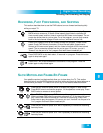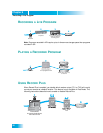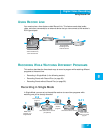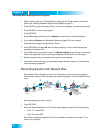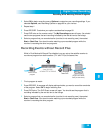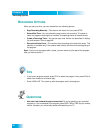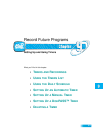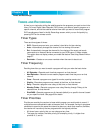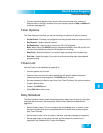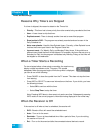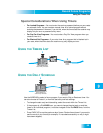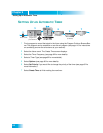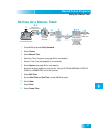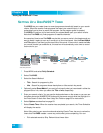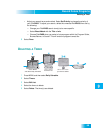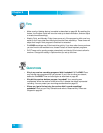Record Future Programs
63
Timers and Recordings
• You can override a specific timer's priority with a one-time skip or by restoring it.
Select a timer in the Daily Schedule, then you'll have an option to Skip or Restore for
that timer (see page 65).
Timer Options
The Timer Options screen lets you set the following (not used on all options screens):
• Protect Event—Prevents your programs from being erased when the receiver fills up.
• Set Channel—Select a specific channel.
•Set Resolution—Set the timer to record only HD or SD programs.
Note: When setting DishPASS timers for programs available in both HD and SD, the
receiver will automatically select the HD program for recording.
•Start Early—Select this option if you want to begin recording a few minutes early.
• End Late—Select this option if you want to continue recording after the scheduled
program ending.
Timers List
Use the Timers List as described on page 65 to:
• View the general list of timers.
• Select a timer from this list to see a detailed list with specific dates and times of
upcoming timers for that program or DishPASS search term(s).
• Set user-selected priorities for each timer. See Timer Priorities in the previous section.
• Create a Manual timer.
• Create a DishPASS timer.
• Select Edit List to edit a timer.
Daily Schedule
The Daily Schedule lists the timers that are planned for today, the future (up to nine days),
and those that occurred in the recent past. Use the Daily Schedule as described on
page 65 to:
• Review today's timers. You can choose to skip a scheduled timer, or restore a timer
that was not planned to occur, perhaps because of a conflict with another program.
See Timer Priorities.
• Review future timers, up to nine days in advance, and make changes as necessary.
• Review past timers to see which occurred, and the reason why one did not, if
applicable. See Reasons Why Timers Are Skipped.