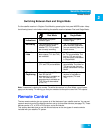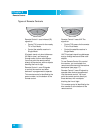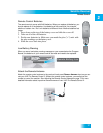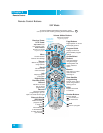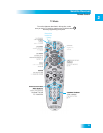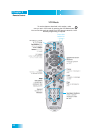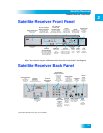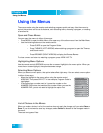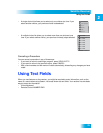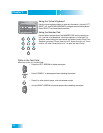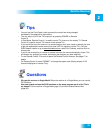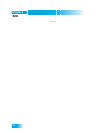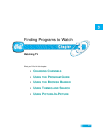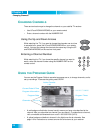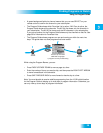Chapter 2
22
Using the Menus
Using the Menus
The menus make using the receiver and selecting programs quick and easy. Use the menus to
control the receiver and to use its features, such as setting locks, choosing a program, or creating
a favorites list.
Open and Close Menus
You can open the menus in either of two ways:
• Press MENU to open the Main Menu, then open any of the other menus from the Main Menu.
• Use the following buttons on the remote control:
– Press GUIDE to open the Program Guide.
– Press THEMES (LEFT ARROW) when watching a program to open the Themes
and Search menu.
– Press BROWSE (RIGHT ARROW) to display the Browse Banner.
To close a menu and return to watching a program, press VIEW LIVE TV.
Highlighting Menu Options
Use the remote control ARROWS to move the on-screen highlight to the menu option. When you
move the on-screen highlight, the option becomes orange.
Selecting Menu Options
When you select a menu option, that option takes effect right away. You can select a menu option
in either of two ways:
• Move the highlight to the menu option using the remote control
ARROWS. Then press SELECT. In the example, Program Guide is
highlighted.
• If the option has a number next to it, press the number on the
NUMBER PAD button that matches this number. When you use the
NUMBER PAD, you do not need to highlight the option first.
List of Choices in the Menus
When you make a choice in a list, the receiver does not apply the change until you select Save or
Done. If you do not want to save any changes, select Cancel to discard all the changes made in
the menu.
There are two types of lists:
Program Guide
1
Themes & Search
2
Customer Support
3
Multimedia
4
Locks
5
System Setup
6
Daily Schedule
7
Preferences
8
Cancel
0