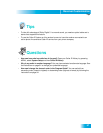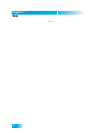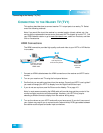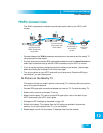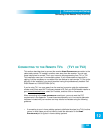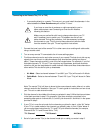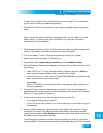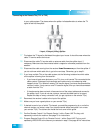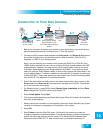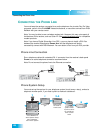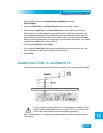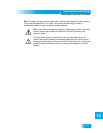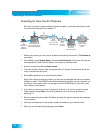Connections and Setup
105
Connecting to the Remote TVs (TV1 or TV2)
7 Tune all of your remote TV(s) to the channel(s) you wrote in step 5. This is the channel
you will use to receive your satellite programming.
8 Connect CH 21-69 Out on the receiver to your existing wall cable outlet using a coaxial
cable.
Note: If you do not have an existing in-home cable system, you will need to run coaxial
cable to each TV in other rooms. If this is too difficult, you may want to contact a
professional to do this installation.
9 Place the yellow sticker on the CH 21-69 Out cable near where the cable attaches to the
receiver. The stickers are located inside the front cover of this guide.
10 Turn on the nearby TV (the TV that gets programming from the TV1 outputs).
11 Make sure the receiver's green TV1 indicator is on.
12 Press MENU. Select System Setup, Installation, and then Modulator Setup.
13 With the Modulator Setup screen displayed on the nearby TV, use Remote Control 1 to do
the following:
a Under TV2 Out (or TV1 Out), select either Air (air channel numbers) or Cable (for
cable channel numbers) based on what you wrote down in step 5.
b Under TV2 Out (or TV1 Out), use the UP and DOWN ARROWS to change the modu-
lator channel to the one you wrote in step 5.
c Select Done.
Note: For TV1 O
UT, if you locked the receiver, a message will display asking you to
enter your password.
14 For some TVs, you must run a channel scan so that the TVs will find and display the
selected channel from the receiver. Run the channel scan on all remote TVs, if available.
See your TV user’s guide for instructions.
15 Confirm that you see a picture from the receiver on your remote TVs.
• If your picture looks good, go to step 23.
• If your TVs do not have a picture or if it is not as clear as you would like it to be, go to
the next step.
16 You may need to change the cable connection on the splitter that sends the TV signal
throughout your house. The change that needs to be made is to reconnect the cable
coming from the receiver H
OME DISTRIBUTION from the output of the splitter to the input of
the splitter using the instructions that follow.
The following figure shows an example of what your splitter may look like. Your splitter
may look different. The places where the splitter indicates O
UT refers to all TVs connected