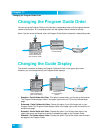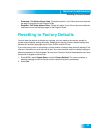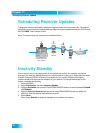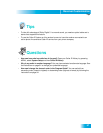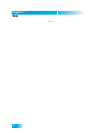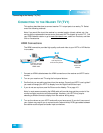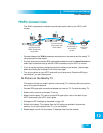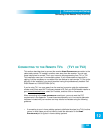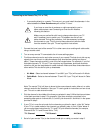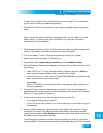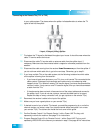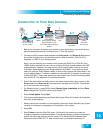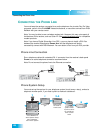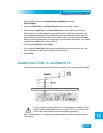Chapter 12
102
Setting Up to Display in HD
SETTING UP TO DISPLAY IN HD
Once the receiver has been activated with qualifying DISH Network programming, you will
be able to receive HD programs to watch. Use the following steps to select the desired
HDTV format.
1 Consult your HDTV user’s guide for the HD format resolution that the TV supports (1080i
or 720p).
2 Press MENU, select System Setup, and then HDTV Setup.
3 Select the HD format settings (Analog Type and TV Type) that matches the format your TV
supports.
4 While in this menu, select the Aspect Ratio option that matches your TV:
• 16x9 is the setting for wide screen HDTV display.
• 4x3 #1 is the setting to use on a 4x3 TV which uses vertical compression. When
viewing with a 16x9 program, a compatible TV automatically makes the picture
letterbox format (black bars top and bottom), to preserve the correct horizontal and
vertical proportions.
• 4x3 #2 is the setting to use on a 4x3 TV which does NOT have internal vertical
compression. When viewing a 16x9 program, such a TV will not show black bars at
the top and bottom, and the picture will appear tall and skinny.
5 Select Done.
6 If required, set up the HDTV to display in the format you desire. Some HDTVs will
automatically adjust to the resolution setting of the receiver.
1
5-6
3-4
Press MENU,
select System Setup
then Display Setup
Consult
HDTV
User's Guide
Select Done
Done
2
MENU
System Setup
6
HDTV Setup
8
Program Guide
1
Themes & Search
2
Customer Support
3
Multimedia
4
Locks
5
System Setup
6
Daily Schedule
7
Preferences
8
Cancel
0
1
Main Menu
Thursday, January 20
114 E!114 E!
6:25 pm
Celebrity Homes
5:30 pm - 7:00 pm NR
Guide
Select
HD settings
Oair
Analog
Type
1080i
TV
Type
16x9
Aspect
Ratio