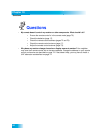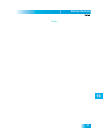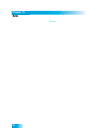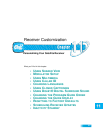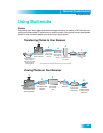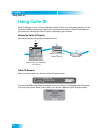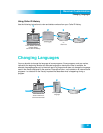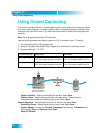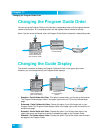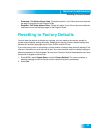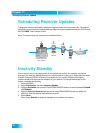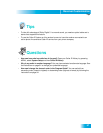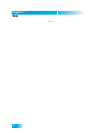Chapter 11
92
Using Closed Captioning
Using Closed Captioning
The receiver has many options for Closed Captioning (CC), which allow you to change the feature
to suit your needs. Also, you can display captions when you play back programs recorded on the
receiver's hard drive (DVR), even if you didn't have them turned on at the time the program was
recorded.
Note: Not all programming contains CC information.
Use the following questions and table to determine if CC is available at your TV location:
1. Are you watching SD or HD programming?
2. Are you in Single or Dual Mode? Refer to page 15 for information on switching modes.
3. Are you watching TV1 or TV2?
• Caption Font/Size - Select a comfortable font and size. Select Done.
• Caption Colors - Sets the background, letter, and edge colors. Choose the color
combinations that makes the captioning easy to see. Select Done.
Caption Edge Style - Sets the edge style of the
CC available text. Select Done.
• Captioning Service - Selects the service you want to use. Select Done.
• Caption Opacity - Choose from Provider, Transparent (see-through), Translucent (semi-
see-through), Solid, and Flashing. Select Done.
• Reset CC Defaults.
Programming Type Single Mode Dual Mode
SD Programming TV1 - CC available through the receiver.
TV2 - CC available through the receiver.
TV1 - CC available through the receiver.
TV2 - CC must be enabled on the TV.
HD Programming TV1 - CC available through the receiver.
TV2 - CC available through the receiver.
TV1 - CC available through the receiver.
TV2 - CC must be enabled on the TV.
Press MENU and
select Preferences,
then Closed Captions